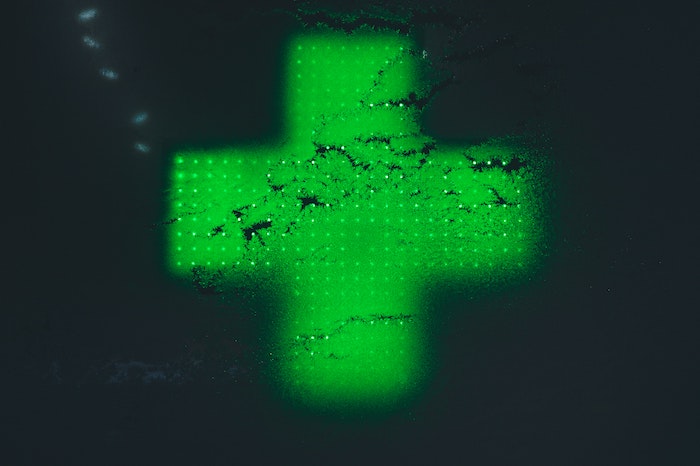2025 Best Free iPhone Transcription Apps: Top 10 for Long Audio
June 8, 2025


iPhone and iPad voice memos become even more useful tools with free transcription!
The voice memo feature on iPhone and iPad is a convenient tool for easily recording a lot of information, proving useful in meetings, lectures, and interviews.
However, transcribing the audio from these voice memos into text afterwards has traditionally been a time-consuming and laborious process.
Especially for long recordings, the burden can be immeasurable.
To solve this problem, this article will thoroughly compare free transcription apps and services available for iOS on iPhone and iPad, and specifically introduce excellent options that can handle long audio data.
By reading this article, you're sure to find the best free transcription app for iPhone/iPad and discover how to easily convert long voice memos into text!
In particular, "Mojiokoshi-san", which can be easily used in a browser, should become a powerful ally for many iPhone and iPad users, enabling free transcription of long audio.
With this latest information, why not make your iPhone and iPad voice memos even more useful?
Free iPhone Voice Memo Transcription Services Recommended

If you're transcribing iPhone voice memos, "Mojiokoshi-san" is highly recommended!
"Mojiokoshi-san" is an AI transcription service that you can use immediately from Safari on your iPhone.
Anyone can easily convert voice memo audio into text using the latest AI.
Even long audio can be transcribed in just 10 minutes, making it comfortable to convert various audio, such as meetings, interviews, and lectures, into text.
What's more, "Mojiokoshi-san" is free!
No registration or login is required, so you can try it right away. Why not start by using "Mojiokoshi-san"?
[Free Solution!] Are You Struggling with iPhone Voice Memo Transcription?
![[Free Solution!] Are You Struggling with iPhone Voice Memo Transcription?](https://storage.googleapis.com/mojiokoshi3/post/image/20250526_iphone_mojiokoshi_001.webp)
While many iPhone users regularly utilize the voice memo feature, they often face various challenges when transcribing recorded data.
However, you can actually solve the problems of transcribing iPhone voice memos by using highly functional transcription apps and services available for free!
How do you handle long recordings of meetings, lectures, or interviews?
There are many occasions where you might record long audio using iPhone or iPad voice memos, such as for creating meeting minutes, reviewing university lecture content, or documenting important interviews.
Traditionally, converting valuable audio data into text required an enormous amount of time and effort.
Typing word-for-word while listening can easily lead to a loss of concentration and is an extremely tedious task.
The reality is that it incurs not only time costs but also significant mental burden.
In such cases, a transcription service that can convert audio to text using the latest AI is highly recommended.
You can transcribe simply by uploading the audio, requiring no time or effort.
If you're struggling with long voice memos, we highly recommend using the free transcription apps and services introduced in this article to solve your problems.
What are the benefits of free iPhone/iPad transcription apps/services?
Free transcription apps and services for iPhone offer many advantages.
The biggest benefit is undoubtedly that you can significantly improve the efficiency of your transcription work without incurring any costs.
This allows you to dedicate the time previously spent on transcription to other, more productive activities.
Moreover, with the recent advancements in AI technology, even free tools can now transcribe long audio files with very high accuracy.
Japanese language recognition accuracy has also improved, allowing for the transcription of technical terms and proper nouns.
Another attractive feature is the emergence of user-friendly apps and services that can link with voice memos recorded on iPhone or iPad and offer extensive editing functions.
iPhone/iPad Transcription Basics: How to Transcribe Voice Memos for Free

We'll explain the key points you need to know about transcribing voice memos recorded on your iPhone or iPad into text data.
In particular, understanding the difference between the features built into iPhone's iOS and dedicated transcription apps or services is crucial.
Knowing the options for converting voice memo audio data into text will also help you choose the best tool.
What is the iOS standard feature "Voice Memos"?
The "Voice Memos" app, pre-installed on iPhone and iPad, is a convenient tool for easily recording audio.
It's used in various situations, such as recording meeting minutes, lecture notes, or capturing ideas.
Recorded audio files are typically saved in the m4a file format.
This m4a file is an Apple-specific audio format characterized by its ability to store high-quality audio in a relatively small file size.
However, the transcription capabilities of the "Voice Memos" app itself are limited, primarily to real-time input using Siri.
To efficiently transcribe recorded voice memo files, it's common to use external apps or services.
How smoothly voice memo data can be linked to a transcription tool is one of the key factors determining usability.
Why are dedicated iPhone/iPad transcription apps/services necessary?
While iPhone and iPad iOS have voice input functionality via Siri, this is primarily suitable for transcribing short, real-time utterances.
For transcribing long, pre-recorded voice memo files later, or when higher accuracy and editing features are required, dedicated transcription apps or services are necessary.
Dedicated tools have highly tuned speech recognition AI engines, capable of accurately converting audio to text even in noisy environments or with multiple speakers.
They often include convenient features that support transcription work, such as automatic punctuation insertion, speaker separation, and timestamping.
With an increasing number of high-performance transcription apps and services available for free, utilizing these can significantly save time and improve accuracy compared to manual transcription.
To make the most of your valuable audio data recorded with iPhone or iPad voice memos, the existence of dedicated AI transcription tools is essential!
Types of iOS-compatible transcription apps/services: Installable and Browser-based
Transcription tools available for iPhone and iPad iOS are broadly categorized into two types: “installable apps” and “browser-based services.”
Installable apps are downloaded directly to your iPhone or iPad from the App Store and used.
The advantages include that once installed, they can sometimes be used offline (though the transcription process itself often requires an internet connection) and can integrate closely with iPhone/iPad features.
On the other hand, disadvantages include the effort of app installation and updates, and the consumption of storage space on your iPhone or iPad.
Browser-based services are accessed through web browsers like Safari.
A prime example is "Mojiokoshi-san".
The advantage of this type is that no app installation is required, so it doesn't burden your iPhone or iPad's storage and isn't affected by iOS version updates.
If you create an account, the convenience of being able to access it from any device is also a notable feature.
Top 10 Recommended Free Transcription Apps & Services for iPhone/iPad [Long-Duration Support・Latest 2025]
As of 2025, there are many types of free transcription apps and services available for iPhone and iPad users.
Here, we carefully select and introduce recommended iOS-compatible tools that can handle long voice memo transcriptions and offer robust free plans!
1. [Free] Mojiokoshi-san: Recommended Web Service for iPhone Voice Memo Transcription

First up is "Mojiokoshi-san," a web service that can be easily used from your iPhone or iPad browser (like Safari).
A key feature of "Mojiokoshi-san" is that it doesn't require app installation, allowing you to transcribe for free without worrying about your iPhone or iPad's storage.
It boasts extremely high Japanese recognition accuracy and can stably process long voice memo files.
Of course, it supports the m4a format recorded on iPhones and iPads.
It's also incredibly easy to use.
Simply upload files saved with the iPhone Voice Memos app to the "Mojiokoshi-san" website to easily transcribe them.
For iPhone users, it's truly a powerful option for achieving free, long-duration transcription.
"Mojiokoshi-san"'s Diverse Features for Smooth Transcription of Long Audio
The high performance unique to the latest AI is also a charm of "Mojiokoshi-san."
With the latest speech recognition AI capable of high-speed, high-accuracy transcription, you can transcribe even long audio files in just 10 minutes!
And the accuracy is outstanding.
It works well even for audio in fields with many technical terms, such as medicine, IT, and nursing care.
Furthermore, "Mojiokoshi-san" supports over 100 languages, including English, French, German, Chinese, and Korean.
It also supports exporting subtitle files (SRT format), making it possible to create video subtitles!
Transcribe Voice Memos for Free with "Mojiokoshi-san"
What's more, "Mojiokoshi-san" is free to use!
When using transcription apps or services, a common concern is the accuracy of the transcription.
With "Mojiokoshi-san,"you can start using it for free right away, so there's no need to worry.
You can transcribe without registration or login, so why not experience "Mojiokoshi-san" for yourself first?
2. Texter: iPhone Voice Memo Transcription App
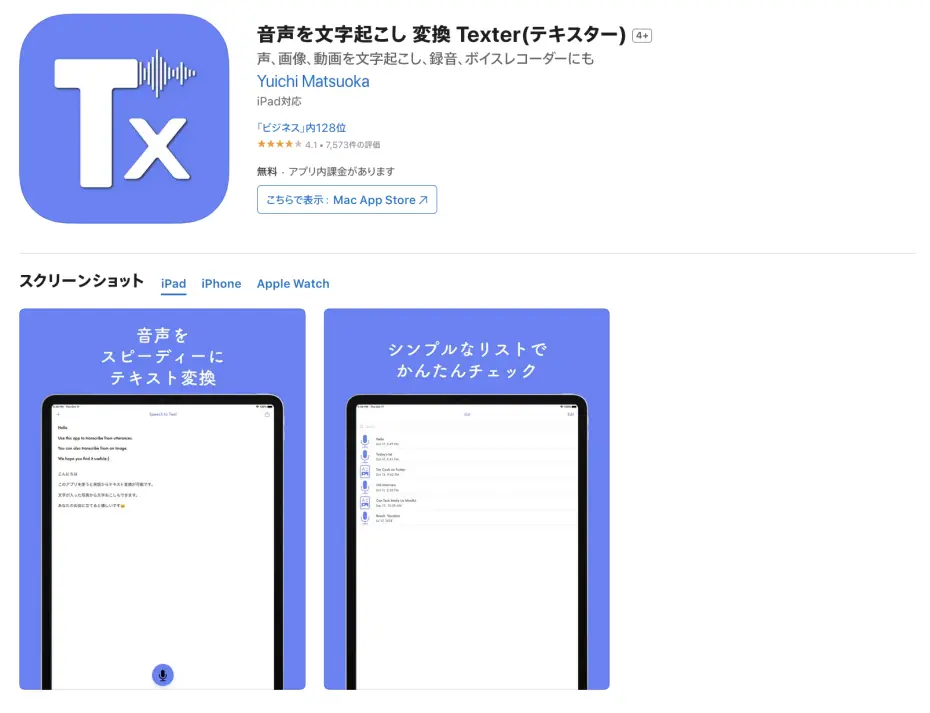
Texter is an AI-powered transcription app available for both iOS and Android.
It supports Japanese transcription, allowing for smooth transcription directly from the app.
The free plan offers up to 1 minute of transcription experience.
The Texter app includes features to import files from iPhone/iPad Voice Memos and to edit/share transcription results.
Its interface is relatively simple and designed for easy operation on an iPhone.
This app is definitely worth considering for transcribing audio recorded with the iPhone's Voice Memos app.
3. Speechy Lite: Simple Real-time Transcription App
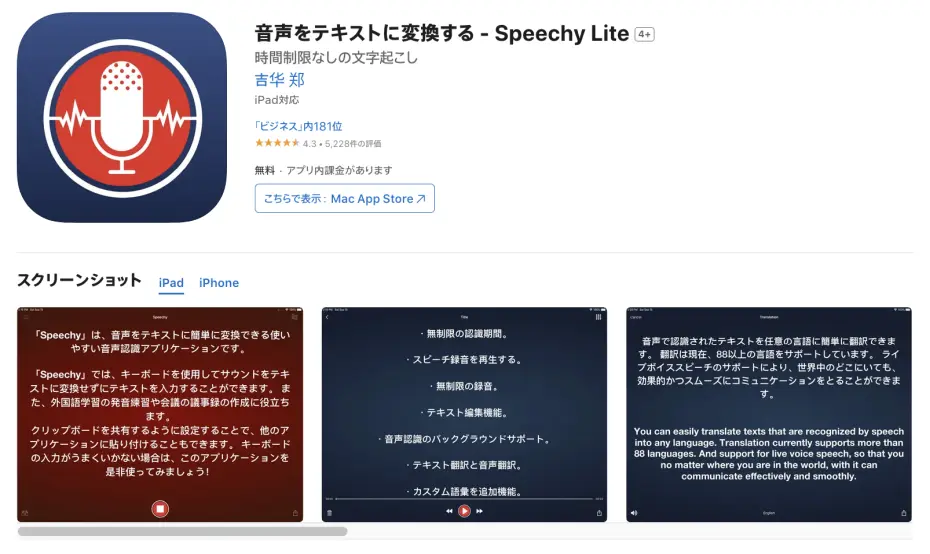
Speechy Lite is a transcription app available for iOS on iPhone and iPad, specializing in real-time speech recognition.
It features a simple function that instantly converts spoken words into text, and it's available for free (with ads).
However, free recording is limited to the first 10 minutes; after that, recordings and transcriptions cannot be saved after 1 minute.
Simply speak into your iPhone's microphone, and the content will be transcribed on the screen.
It's useful as an aid for taking real-time notes during meetings or interviews, or for quickly converting ideas into text.
This app is suited for those who prefer to speak directly into their iPhone to get text on the spot, rather than transcribing long Voice Memos recordings later.
It's recommended for anyone who wants to easily try real-time transcription on iPhone/iPad, or who doesn't need complex features and simply wants to convert audio to text.
4. CLOVA Note: Feature-rich iPhone-compatible Transcription App
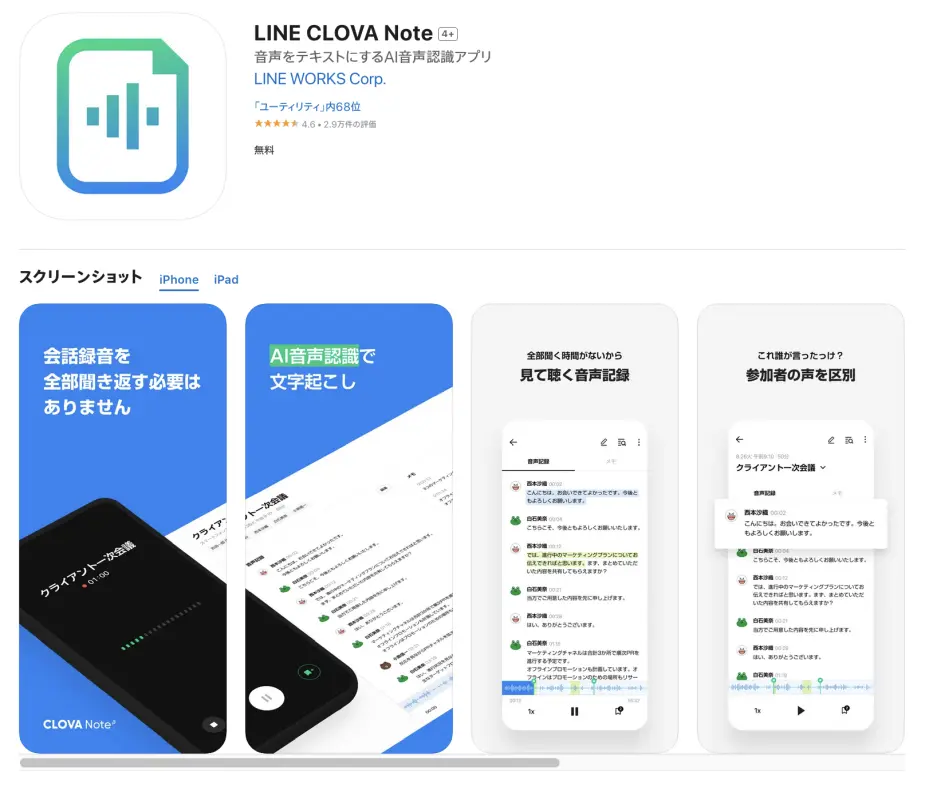
Next up is "CLOVA Note," a free transcription app developed and provided by LINE.
It's a transcription app designed for iPhone and iPad, supporting Japanese text conversion.
It's available for free and can handle long meeting or lecture voice memos.
It also includes features like speaker separation, identifying important sections from transcription results, and a bookmark function.
Importing files recorded with iPhone Voice Memos is also possible.
This transcription app is perfect for conveniently transcribing audio on your iPhone or iPad.
5. Notta: AI Transcription Service for iPhone with Japanese Support
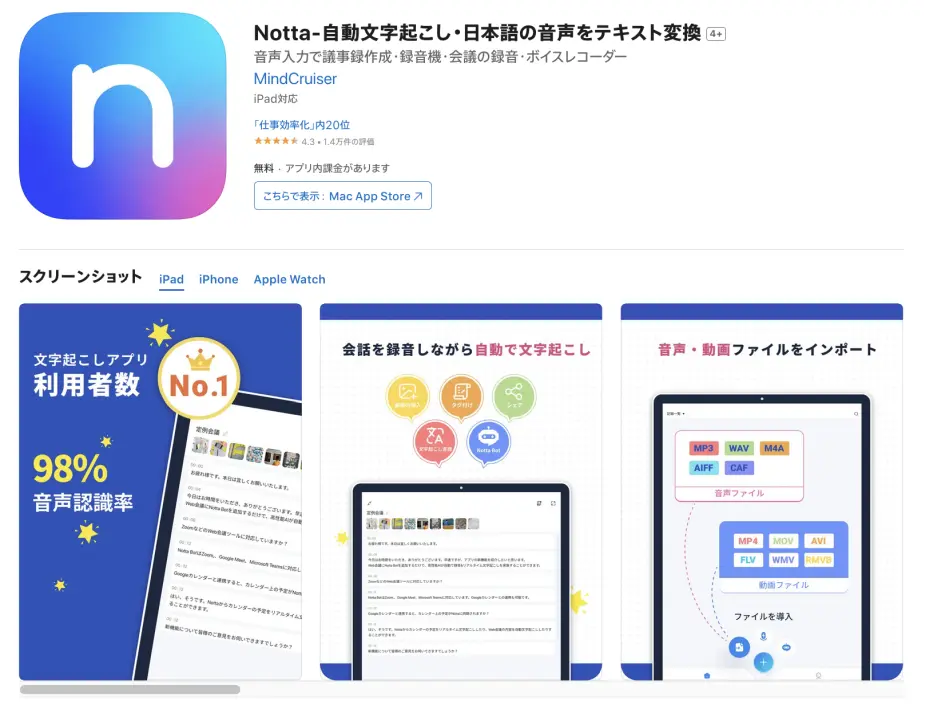
Notta is an AI-powered transcription service, offering both a dedicated iOS app and a web service.
It supports real-time transcription and allows importing audio files (including M4A format) and video files recorded with iPhone Voice Memos.
Of course, it supports Japanese.
A free plan is available, but there are limitations on the transcription duration.
For longer transcriptions or more advanced features, upgrading to a paid plan is necessary.
It's a recommended option when you want to try a feature-rich transcription app on your iPhone.
Related article: What is the "Notta" Transcription Service? How to Use It and Recommended Transcription Methods Explained!
6. Rimo Voice: AI Transcription and Meeting Minutes Service Specialized in Japanese

Rimo Voice is an AI transcription and meeting minute creation support service specializing in Japanese.
Available as a web service from your iPhone or iPad browser, it provides highly accurate transcriptions simply by uploading audio files.
It supports common audio file formats for iPhone Voice Memos, such as m4a.
Both individual and corporate plans are available, and a free trial is also possible.
The transcription results come with a rich set of features to streamline meeting minute creation, including speaker diarization and keyword extraction.
Since this service is designed for business use, it is especially recommended for those looking for a transcription service for creating Japanese meeting minutes.
Related article: What is Rimo Voice? A comprehensive guide to the recommended service for AI-powered Japanese transcription!
7. Smart Shoki: iOS-compatible service specialized in meeting minute creation
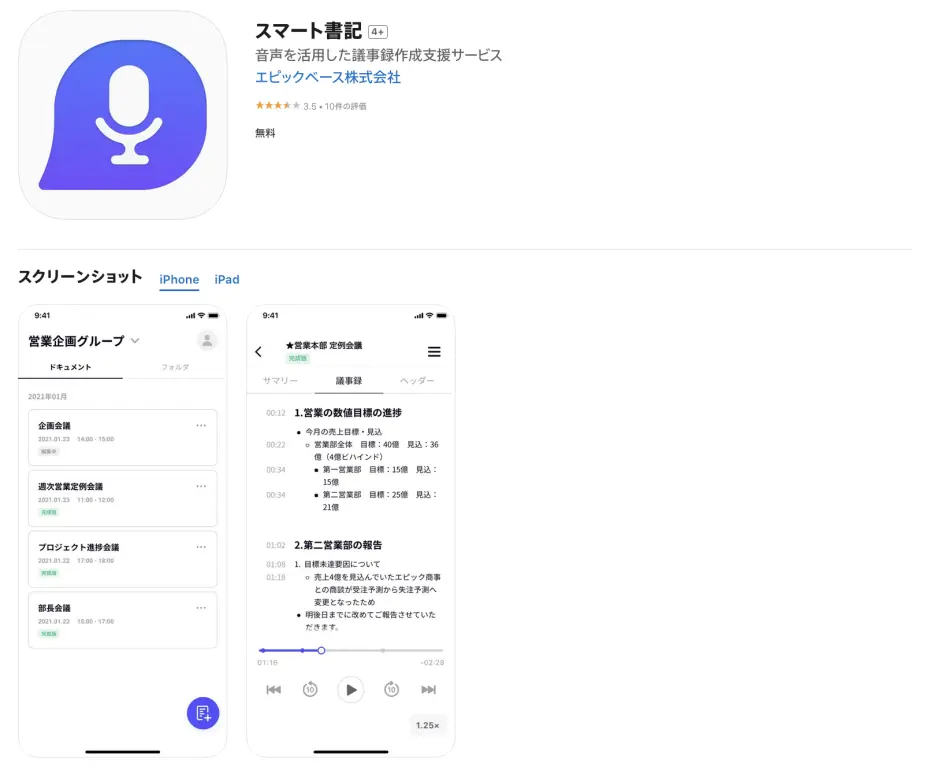
Smart Shoki is an AI transcription service specialized in creating meeting minutes, available as an iOS app and a web service.
It supports real-time transcription of meeting audio and uploading audio files recorded with iPhone Voice Memos, providing high-accuracy Japanese transcription.
The iOS app allows you to record meetings, start transcriptions, and check results.
Beyond transcription, it also offers features for editing and sharing meeting minutes and managing tasks in the cloud.
A free trial is available, allowing you to check its features and accuracy before committing.
This app is recommended for business users with frequent long meetings and iPhone/iPad users who need advanced meeting minute creation tools.
8. Otter.ai: Best iOS app for English transcription
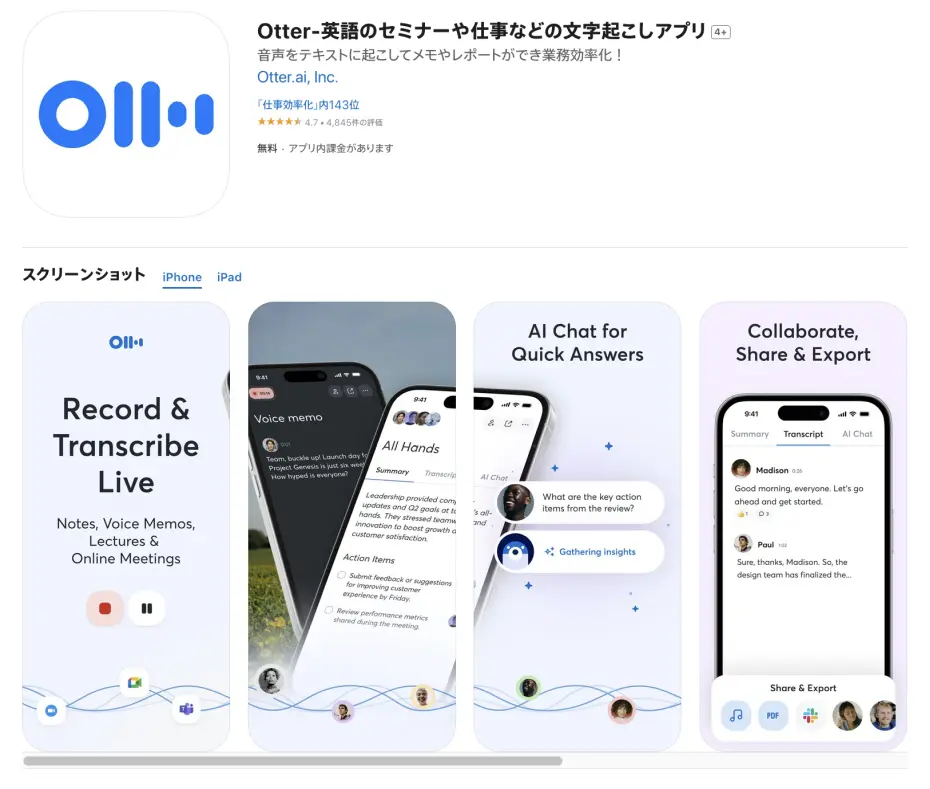
Otter.ai is an iPhone and iPad compatible transcription service that can transcribe English.
Both an app version and a web service version are available, with the iOS version usable on iPhones and iPads.
While a free plan exists, be aware of its time limitations.
In addition to real-time transcription, it can also import and transcribe iPhone/iPad Voice Memo files.
It supports long-duration transcriptions, making it ideal for transcribing English audio recorded with iOS Voice Memos.
Although it does not support Japanese transcription, it is recommended for iPhone/iPad users who frequently deal with English content.
9. AI GIJIROKU: iOS-compatible service perfect for creating meeting minutes
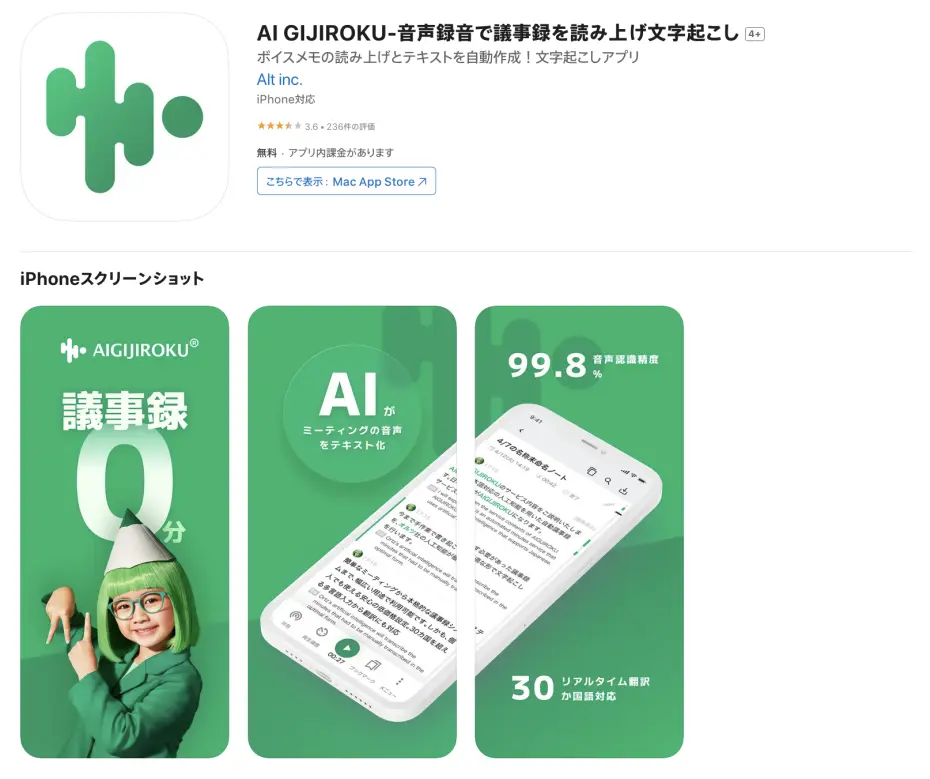
AI GIJIROKU, as its name suggests, is an AI transcription service specialized in creating meeting minutes.
A dedicated iOS app for iPhone/iPad and a web service are available, allowing for real-time transcription during meetings or transcription by uploading pre-recorded audio files (supports m4a format common for iPhone Voice Memos).
It boasts high Japanese recognition accuracy, specifically tuned for business use cases.
Features like speaker diarization, industry-specific dictionaries, and Zoom integration are also robust, contributing to more efficient meeting minute creation.
The iOS app offers features such as real-time meeting transcription, translation, and integration with the web version.
It is an recommended iOS app for business use with your iPhone.
10. Google Docs Voice Typing: Free transcription possible with a workaround
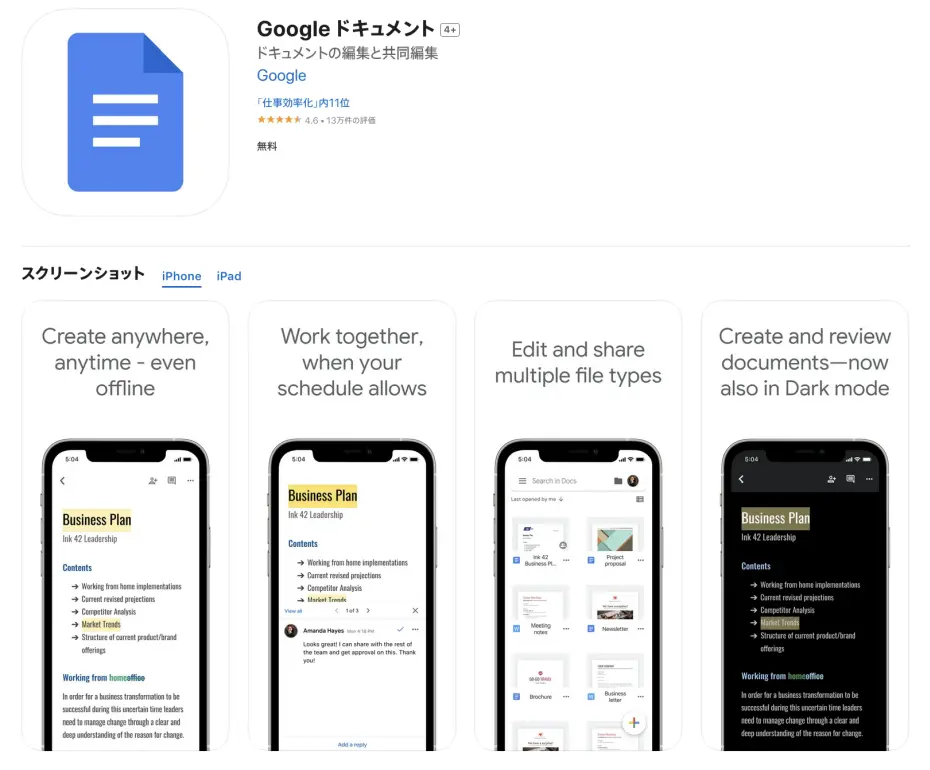
While not strictly a dedicated transcription app, the voice typing feature in Google Docs for iPhone and iPad is also very useful.
Install the Google Docs app on your iPhone, then open a new document and tap the microphone icon. What you speak in real-time will be converted into text.
The main advantage is that it's free to use.
However, since this is not its primary intended use, if you want to transcribe a long voice memo, you'll need to use methods such as:
- Playing the voice memo on your iPhone while performing voice input in Google Docs on another device (like a PC or another smartphone).
- Reading the content aloud directly into your iPhone's microphone.
Also, if used for extended periods, the feature may automatically stop.
This is a useful way to use an iOS app when you want to transcribe for free, no matter the method.
Related article: [Free] 4 Easy Ways to Transcribe with Google Docs
[Practical Guide] How to Transcribe iPhone/iPad Voice Memos with 'Mojiokoshi-san' (2025 Edition)
Next, we will explain the specific steps to transcribe iPhone/iPad voice memos using 'Mojiokoshi-san'.
Step 1: Save and Share Audio Files from iOS Voice Memos
First, share the audio file from the Voice Memos app on your iPhone or iPad.
Open the Voice Memos app.
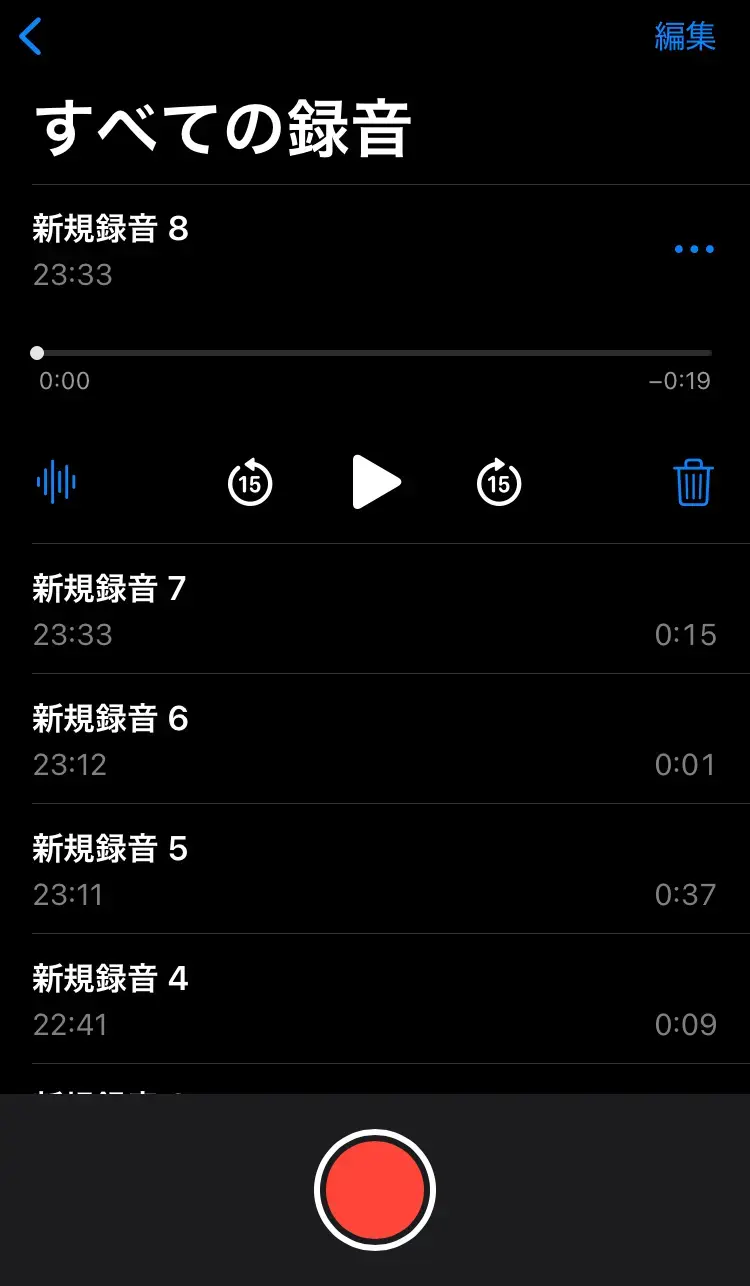
Once the Voice Memos app is open, tap the "..." to the right of the file you want to save.
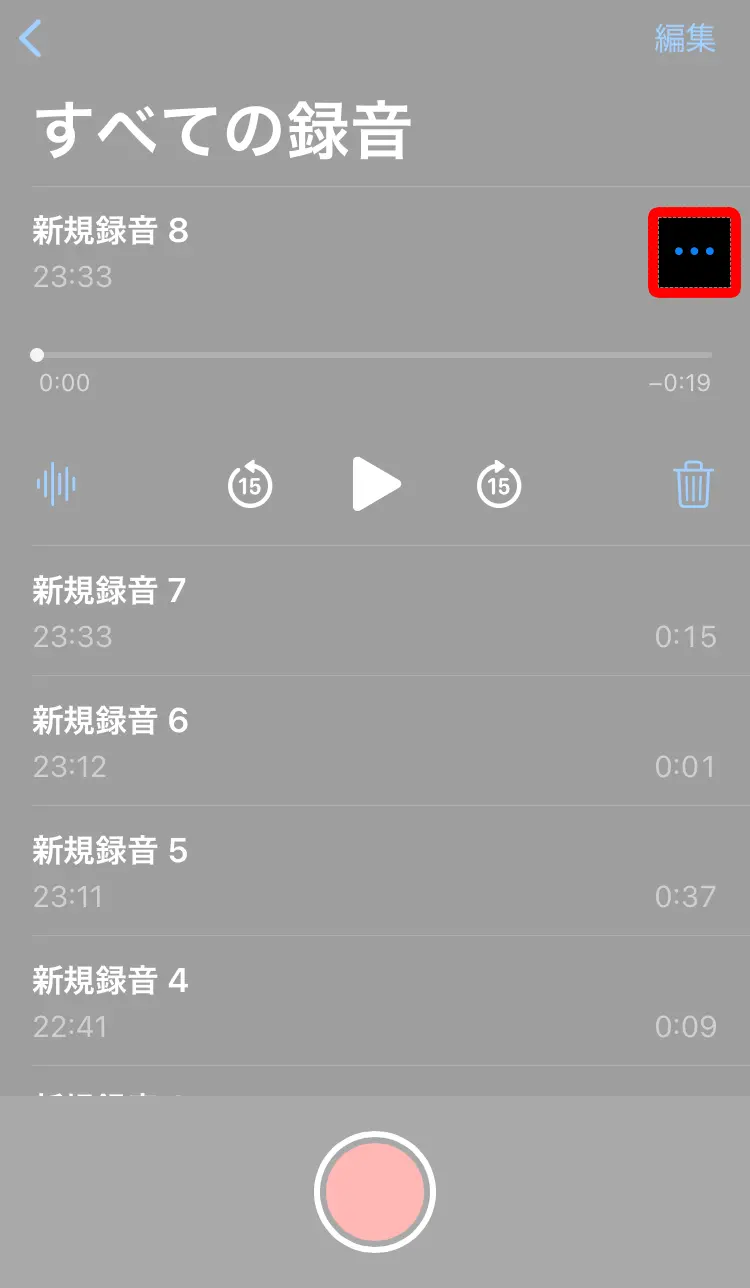
A menu of options will appear. From these, select "Share".

When the list of sharing options appears, scroll down slightly.
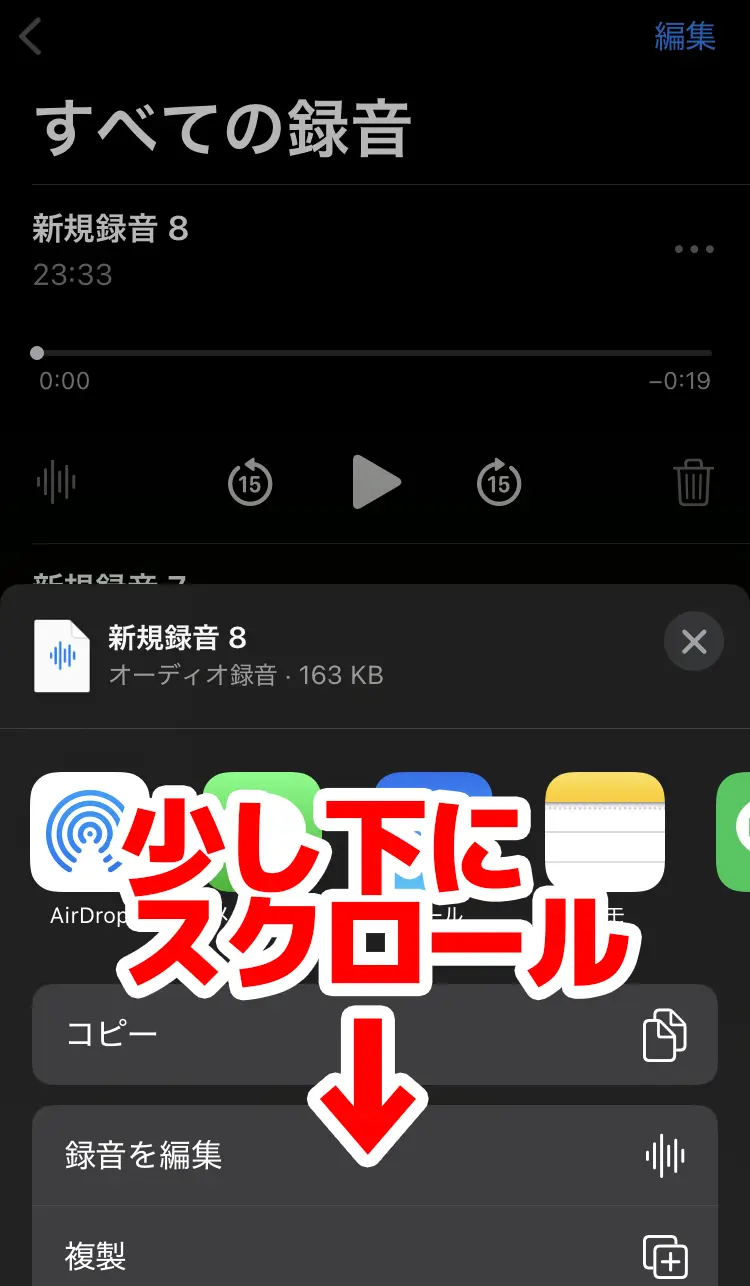
You will see the option "Save to Files"; tap it.
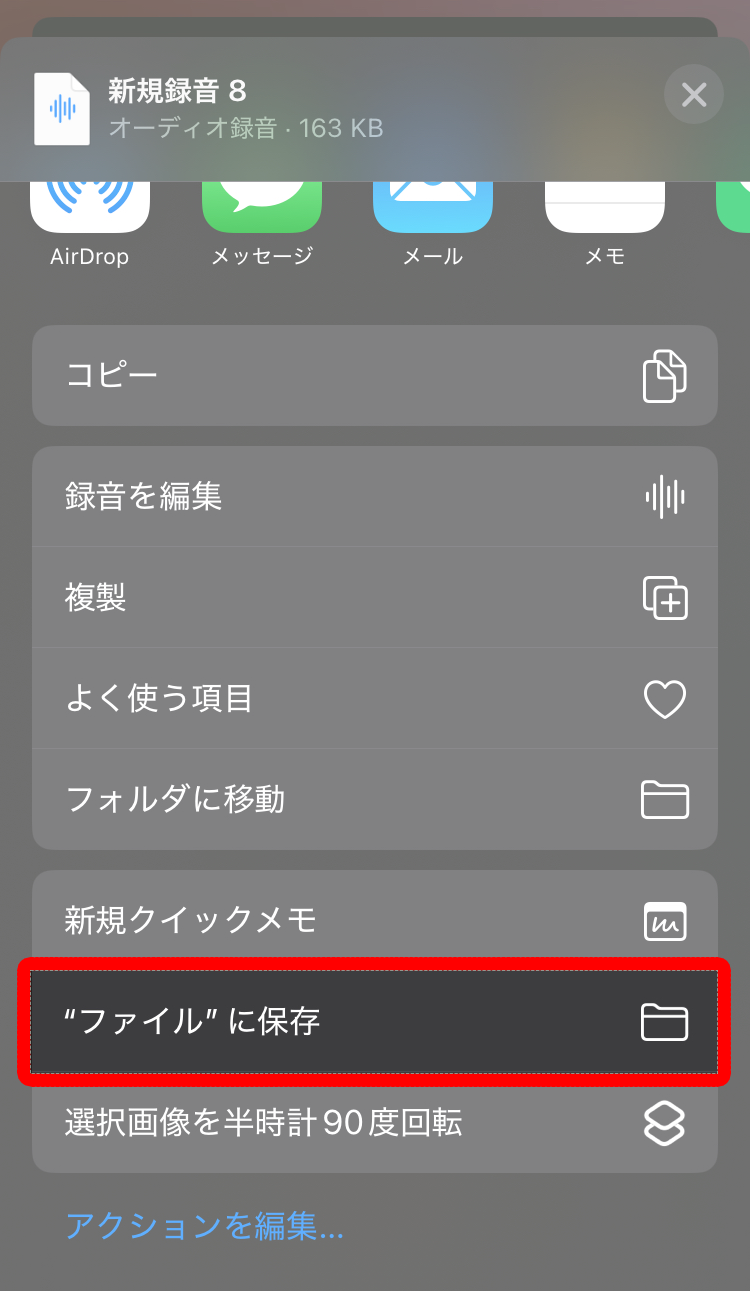
You can choose a destination folder within iCloud Drive or in "On My iPhone."
Select a location that is easily accessible from 'Mojiokoshi-san' later (e.g., the Downloads folder or a specially created folder), then tap "Save" in the top right corner.
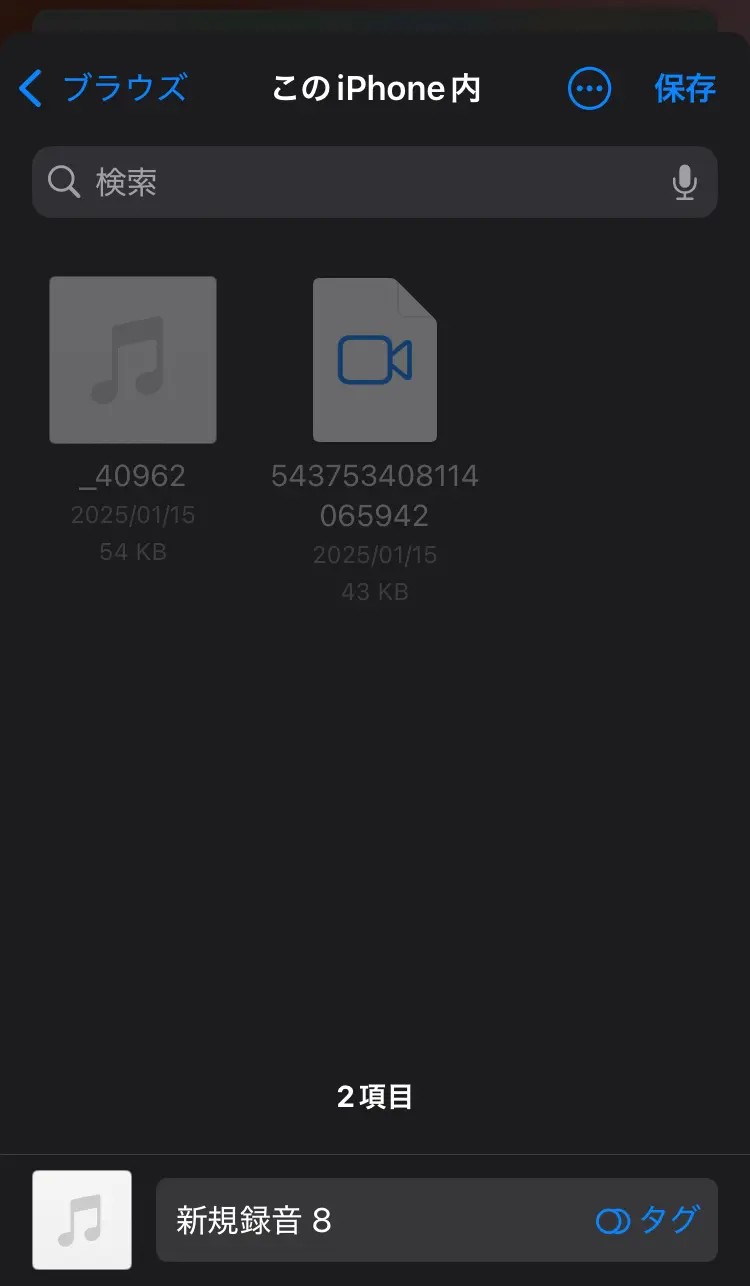
This saves the voice memo audio file (m4a format) to your specified location.
Step 2: Access 'Mojiokoshi-san' in Safari and Upload the File
Next, launch Safari, the default web browser on your iPhone.
(Other browsers can also be used, but Safari is used as an example here.)
Open the top page of 'Mojiokoshi-san'.
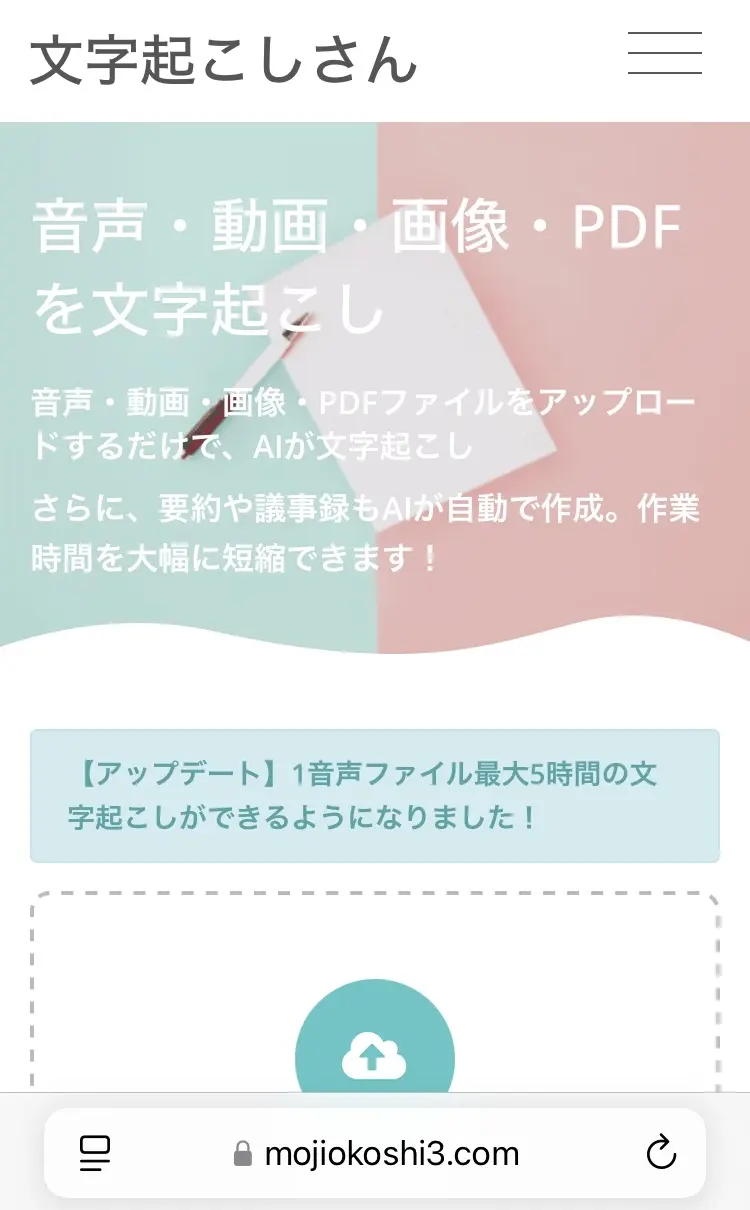
Scroll down a bit, and you'll find the file upload section.
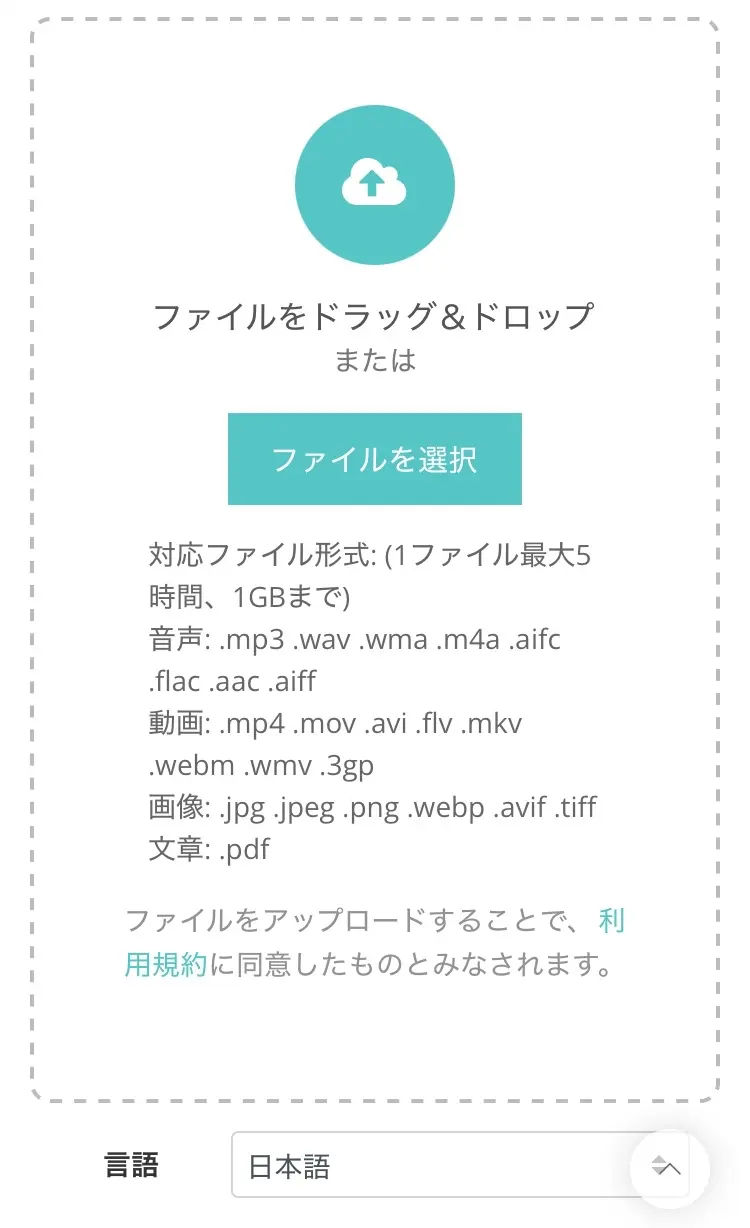
Tap "Select File" to see options for choosing your file.
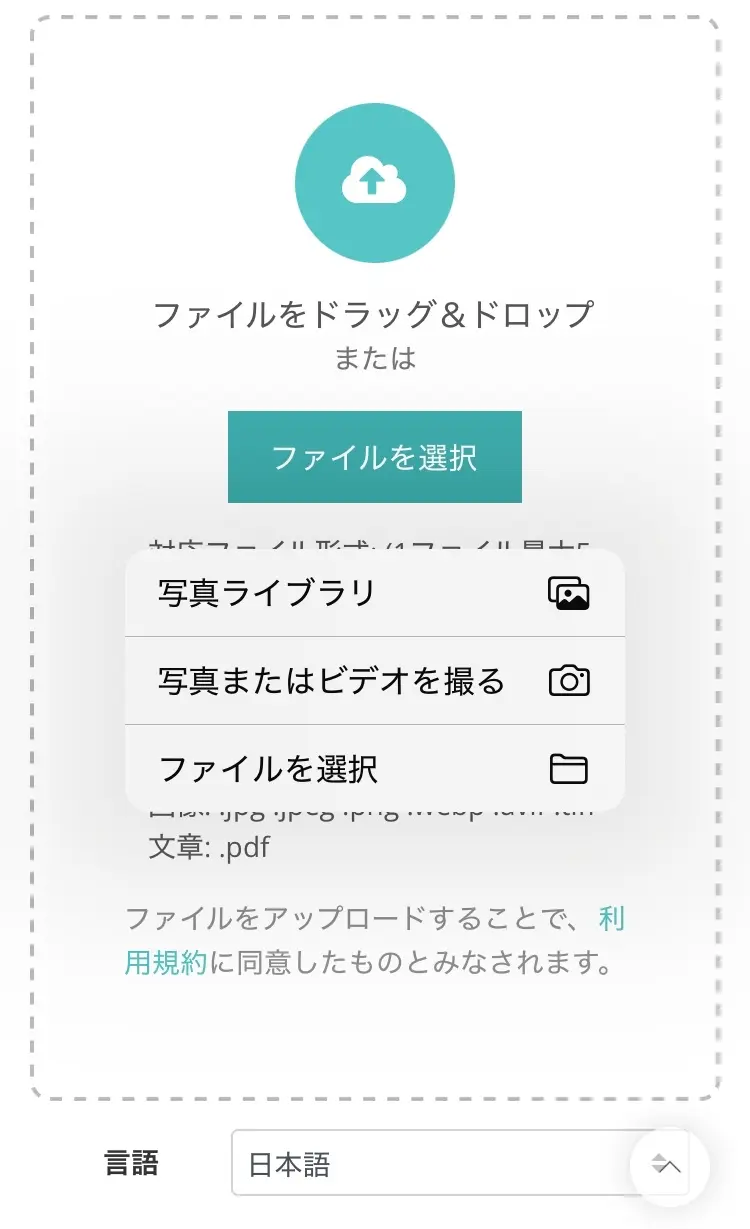
This time, we will select "Choose File."

The iOS file selection screen will open. Navigate to where you saved your Voice Memo audio file (e.g., iCloud Drive or "On My iPhone" folder).
Select the saved m4a file.
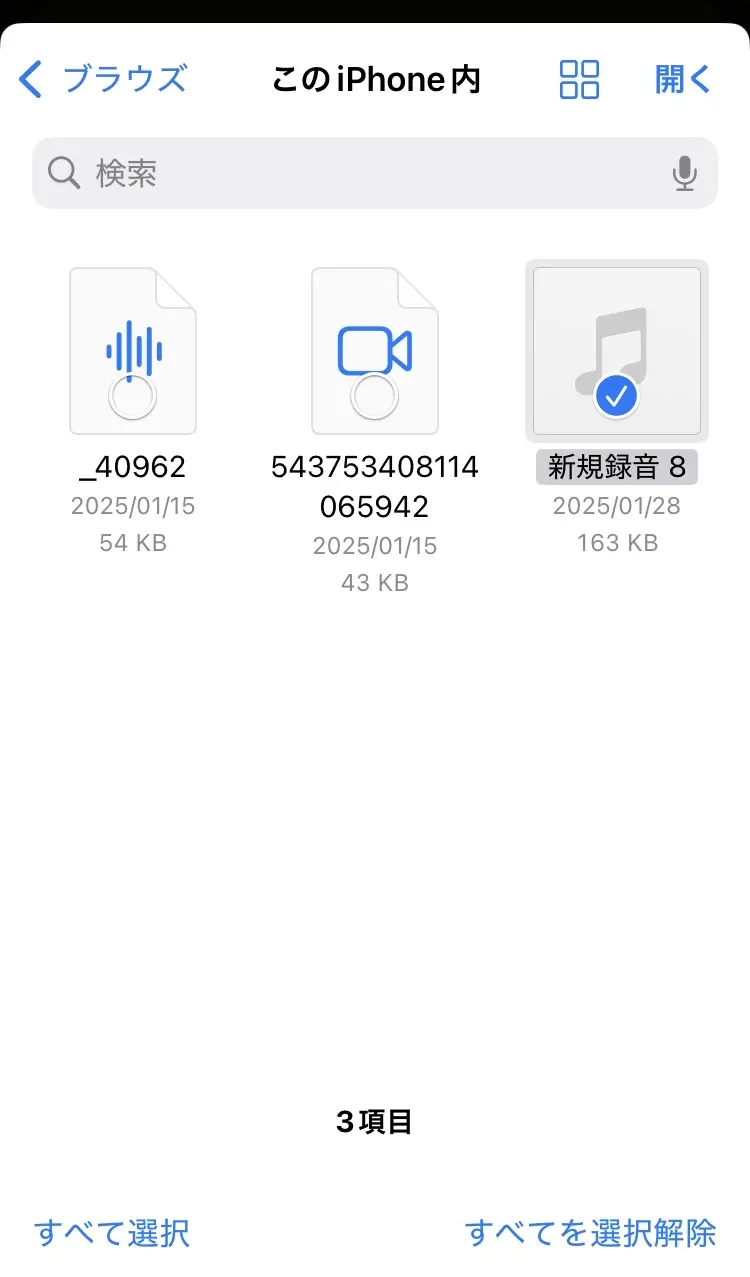
The file has been selected.
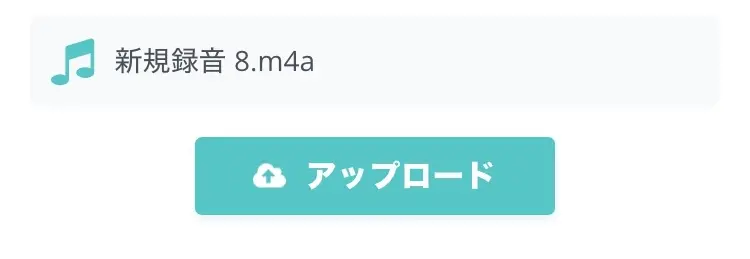
Tapping the "Upload" button will start the upload.
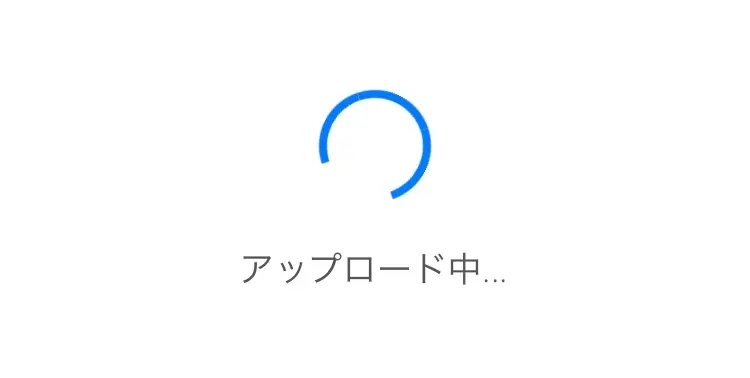
Once the upload is complete, transcription processing will automatically begin.
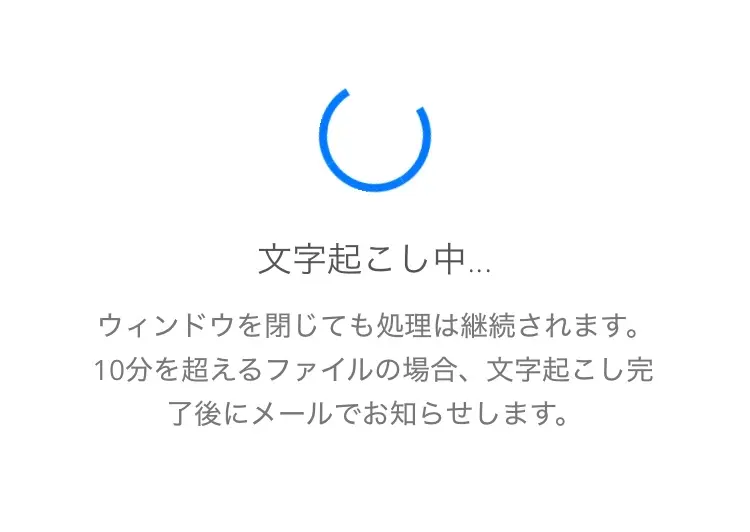
Even long audio files can be easily uploaded using this method.
Step 3: Review, Edit, and Export Transcription Results
Once the transcription process is complete, the transcribed text will appear on the screen.
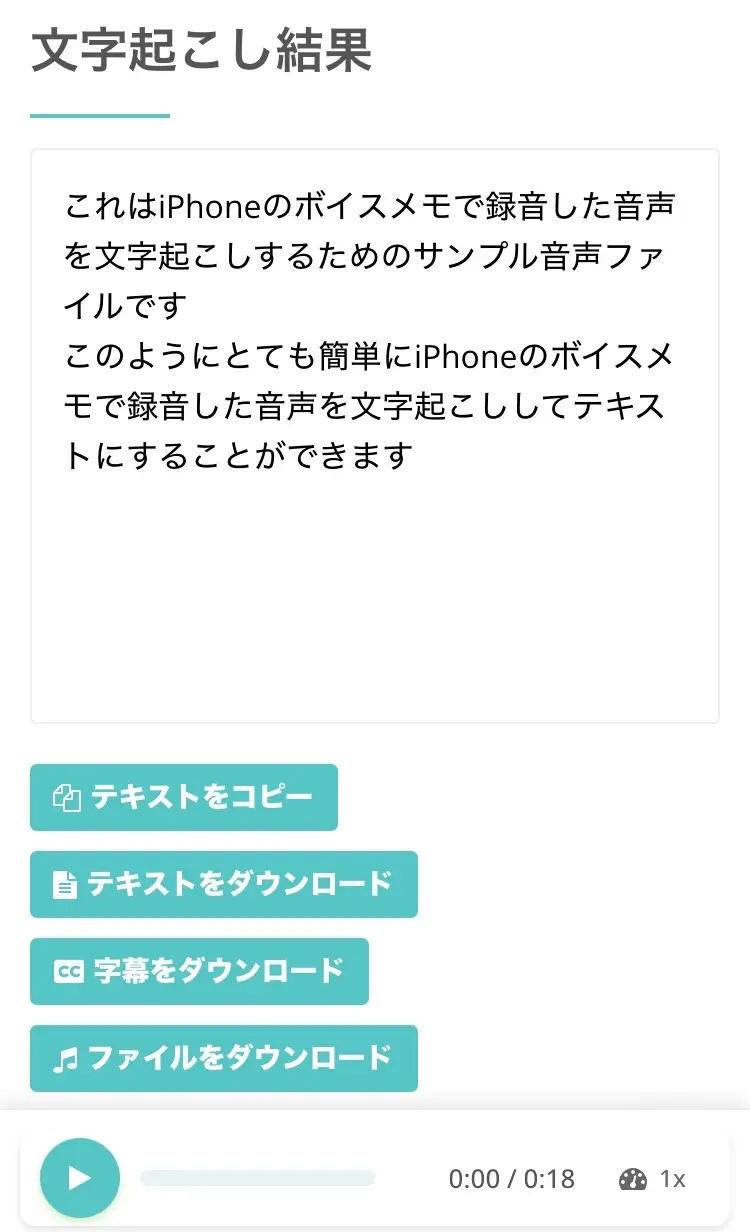
Review the displayed text on your iPhone screen to check for any typos or recognition errors.
The transcription results can be downloaded as a text file or a subtitle file.
By registering and logging in, you can also check past transcription results from the "History" page.
This completes the process of transcribing audio files recorded with iPhone Voice Memos for free!
As you can see, converting audio files recorded with Voice Memos on your iPhone or iPad into text with Mojiokoshi-san is very simple.
Why not try using Mojiokoshi-san from your iPhone or iPad?

When recording voice memos on your iPhone and converting them to text using transcription apps or services, a few simple adjustments can significantly improve accuracy.
Additionally, there are several important points to consider when making long recordings.
By understanding these tips and considerations, you can make your iPhone transcription experience smoother and of higher quality.
Even when using free tools, these efforts are highly effective.
Optimize the Recording Environment (Reduce Noise)
Transcription accuracy is largely dependent on the quality of the original audio data.
When recording voice memos on your iPhone, it's crucial to prepare the recording environment to capture the clearest possible audio.
First, strive to minimize ambient noise as much as possible.
Loud sounds like air conditioner hums, keyboard clicks, or background conversations can make it difficult for transcription apps to accurately recognize speech.
Recording in a quiet room is ideal.
Also, it's important to maintain an appropriate distance, ensuring the speaker is neither too close nor too far from the iPhone's microphone.
Be mindful of the microphone's directionality and position your iPhone where it can best pick up the speaker's voice.
If possible, using an external microphone for your iPhone can lead to higher quality recordings, which in turn improves transcription accuracy.
Such efforts make a significant difference, especially for long recordings or when processing them later with free transcription apps.
Pay Attention to iPhone Placement and Positioning
Furthermore, placing your iPhone directly on a table during recording can pick up vibration sounds.
Place it on a soft cloth like a handkerchief, or if holding it, be careful not to obstruct the microphone area.
Ideally, you should have a dedicated table or stand to place your iPhone, separate from where you are conducting meetings or working.
Pay attention to the iPhone's placement and positioning to avoid picking up noise or vibration sounds.
Battery Consumption and Storage Capacity During Long Recordings
When recording long voice memos on your iPhone, attention to battery consumption and storage capacity is crucial.
While the Voice Memos app can continue recording even when the screen is off, it still consumes some battery as it operates in the background.
Especially if you plan to record for several hours, it's recommended to fully charge your iPhone beforehand, prepare a portable charger, or record while charging.
If the battery dies mid-recording, you risk losing valuable data.
Additionally, long audio recordings can result in very large file sizes.
If your iPhone has low storage space, recording might stop midway due to insufficient capacity.
Before recording, check your free space in iPhone "Settings" > "General" > "iPhone Storage" and clear out unnecessary files or apps to ensure sufficient space.
Conclusion: "Mojiokoshi-san" is the Comfortable and Recommended Choice for Long Voice Memo Transcriptions on iPhone!
In this article, we've thoroughly explained various free apps and services, as well as key selection points and usage tips for this purpose.
When you can easily and efficiently transcribe even long data for free, your iPhone's utility will expand significantly.
Transform your iPhone into the ultimate information organization tool.
If you need to transcribe from your iPhone or iPad right now, "Mojiokoshi-san" is recommended.
All you need is your iPhone and an internet connection.
There's no app to download, no complex settings.
Why not experience the latest AI transcription service for yourself?
■ AI transcription service "Mr. Transscription"
"Mr. Transcription" is an online transcription tool that can be used from zero initial cost and 1,000 yen per month (* free version available).
- Supports more than 20 file formats such as audio, video, and images
- Can be used from both PC and smartphone
- Supports technical terms such as medical care, IT, and long-term care
- Supports creation of subtitle files and speaker separation
- Supports transcription in approximately 100 languages including English, Chinese, Japanese, Korean, German, French, Italian, etc.
To use it, just upload the audio file from the site. Transcription text is available in seconds to tens of minutes.
You can use it for free if you transcribe it for up to 10 minutes, so please try it once.
Email: mojiokoshi3.com@gmail.com
Transcription for audio / video / image transcription. It is a transcription service that anyone can use for free without installation.
- What is Mr. Transcription?
- Transcript images, sounds, and videos with Mr. Transcription
- Free registration
- Rate plan
- manual