Fixing Mojiokoshi-san Errors: Transcription Troubleshooting
June 8, 2025

Hello, this is Mojiokoshi-san.

Mojiokoshi-san's supported file types and sizes.
How to convert unsupported files to supported files
Note: Files other than supported types cannot be transcribed or uploaded.
When using Mojiokoshi-san for transcription, you might occasionally encounter errors preventing transcription, even with compatible files.
【Main causes include】
- Transcription getting stuck in "processing" due to timing or other reasons.
- Reaching the maximum transcription limit.
- Upload failure.
- Errors caused by network environment or browser issues.
- File name contains emojis.
- File name is too long.
- The file contains no recorded speech (e.g., continuous noise or silence).
And so on.
These issues are very easy to resolve.
We will introduce solutions for each problem.
If you can transcribe but the transcription isn't good, results in repeated unintelligible characters like "aaaaa," or has missing sections, please refer to this article:
Related article >>6 Solutions When Mojiokoshi-san Can Transcribe, But Not Accurately
Cause 1: Transcription stuck in "processing" due to timing or other reasons
When uploading a file for transcription, sometimes due to:
- Timing
or other reasons, the transcription request communication can get stalled, causing the transcription to remain "processing" indefinitely.
If it's stuck in processing, transcription time will not be consumed.
This error is less common with image files but more likely to occur with long audio files.
If "processing" continues for more than twice the duration of the uploaded file, please try "Try transcribing again."
If transcription is stuck in "processing"
Example: Remaining transcription time: 4 hours
You upload a 1-hour audio file and start transcription.
If transcription has not completed after twice the audio file's duration (2 hours in this case), it's an error.
Solution 1: Retry / Try transcribing again

If transcription fails after twice the audio file's length, you can retry.
When you open your history, a "Retry" button will appear.

Alternatively, click "Edit" for the target file, and a "Try transcribing again" button will appear.

Click on either to try transcribing again.
You can submit a transcription request without re-uploading the file or consuming additional transcription time.
Solution 2: Delete the File
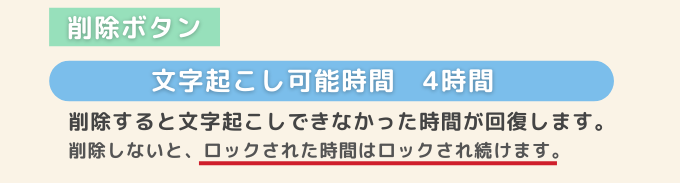
Deleting the file that caused the error will release the "processing" time that was locked.
※Please note that deleting a file after the renewal date will not restore the locked time. Avoid performing this action across renewal dates.

If an error occurs:
- Try again.
- If it still doesn't work, delete it.
Please follow these steps.
Important Notes on Retrying and Deleting
For files that do not contain transcribable speech (e.g., no human voice, or audio obscured by noise),
pressing the transcribe button again will consume transcription time.
Also, deleting the file will not restore the transcription time.
Please be careful not to upload audio that is difficult for humans to understand.
[Untranscribable Audio]
- Audio containing music, such as song lyrics
- Audio where speech is drowned out by excessive noise
- Audio with no sound
- Audio where human speech is difficult for a person to hear
The AI cannot transcribe such audio, no matter how many times you try.
Cause 2: Reached Transcription Limit
Mojiokoshi-san has a transcription limit depending on your plan.
If you reach this limit, you will not be able to transcribe for the rest of the month.
- If you are not a member, register for a free membership.
- If you are a free member, subscribe to a paid plan.
- If you are a paid member, cancel your current plan once and re-subscribe to your preferred plan to increase your transcription capacity.
This should resolve the issue.
The available "minutes" for audio transcription and "number of images" are allocated monthly.
Updates occur every 30 days.
Details of each plan are as follows:
- Non-member: Free
1 minute of audio/month
3 images/month - Free Member: Free
10 minutes of audio/day
10 images/day - Basic: 1000 yen/month
24 hours of audio/month
500 images/month - Value: 2000 yen/month
60 hours of audio/month
1200 images/month - Premium: 3000 yen/month
120 hours of audio/month
3000 images/month
Cause 3: Upload Failed
A common sign of a failed upload is when the progress bar repeatedly moves to the right and then returns to the beginning.
Normally, once the upload is complete, the progress bar disappears, and you will see either:
- "Transcribed content"
or
- "For files longer than 10 minutes, you will be notified by email upon completion of transcription."
We will explain the causes and solutions when the progress bar repeatedly moves to the right and then returns to the beginning.
Due to timing issues or a slow internet connection, you might not be able to upload audio or image files to Mojiokoshi-san, resulting in an error.
Additionally, for video files, Mojiokoshi-san's internal system converts them to audio files. Errors can occur if this conversion process fails.
1. Incorrect File Size or Format
This is the most common cause of errors.
- [Image Files]
Supported file formats: .jpg .jpeg .png .webp
*If the text is sideways or upside down, transcription may not be possible, so please correct the orientation. - [Audio Files]
Audio duration within 90 minutes
Supported file formats: .mp3 .wav .wma .mp4 .aifc .flac .aac .aiff .aifc - 【Video File】
Audio duration within 90 minutes
Supported file formats: .mp4 .mov .avi /flv .mkv .webm .wmv .3gp
File size: Up to 1GB
Many users overlook this information. Please double-check the file you are trying to upload.
Timing Issues Preventing Successful Upload
Sometimes, an upload might fail due to timing issues, leading to a timeout and preventing the transcription from starting.
If you are in an environment with an upload speed of 80Mb and the upload hasn't succeeded after 10 minutes, please try uploading again.
When re-uploading:
- Reload (refresh) the Moziofficial page
Please try again after reloading the page.
2. Internet Connection Is Too Slow
- Large image file sizes
- Audio files that are several hours long
In such cases, a slow internet connection can cause errors.
Even with small file sizes, a very slow internet connection can lead to timeouts or cancellations during upload, resulting in errors.
Please take measures such as using a high-speed Wi-Fi environment like fiber optic internet.
When re-uploading:
- Reload (refresh) the Moziofficial page
Please try again after reloading the page.
3. Video File Conversion/Upload Failed
For video files, Moziofficial internally converts them to audio files, but sometimes this process can fail and cause an error.
If you're using a video file, converting it to MP3 using an external site before uploading to Moziofficial often resolves the error.
If you encounter an error, try converting to MP3 and then uploading.
Recommended "Video to MP3 Converter Sites"
Cause 4. Browser-Related Errors
Errors can also occur due to browser issues.
Moziofficial's Recommended Browser
If you're having trouble transcribing, checking your browser is a good first step.
What browser do you usually use when accessing Moziofficial?
Moziofficial recommends Google Chrome as its browser.
If you're experiencing errors, try the following:
- Switch to Chrome
(However, if you're already using Chrome, try a different browser) - Try using Chrome's incognito window
Please give these a try.
How to Open an Incognito Window
What is an Incognito Window?
It allows you to browse without saving website browsing history or form input information.
To use an incognito window:
- Click "File" in the toolbar
- Select "New Incognito Window"
Alternatively:
- Press [Ctrl] + [Shift] + [N]
You can open it this way.
Please try it once.
Cause 5. Emojis in the File Name
If the file name contains emojis, the upload will fail.
Please do not include special characters such as emojis.
Cause 6. File Name Is Too Long
If the file name is excessively long, the upload will fail.
We recommend keeping file names within 15 characters.
Cause 7. No Speech Recorded in the File (Noise, Silence, Extended Music)

If you upload an audio file without checking its content, you might find that:
The recording failed, resulting in "silent audio due to recording failure" or "microphone cutting out mid-recording, with only noise audible and no actual speech."
Additionally, there might be instances where "music, noise, or silence continues for several minutes at the beginning or in the middle of the recording."
The image above shows the transcription result of a file that contained only noise.
Mojiokoshi-san transcribes audio using AI. The AI attempts to transcribe as much as possible, even if it's just noise or music.
This issue is particularly likely to occur when using PerfectVoice with files that have more than 1 minute of noise or silence at the beginning.
It can also lead to speaker diarization failures.
If you get strange transcription results, such as "aaaaaaa" or "mmmmmm," or if the same phrase is transcribed repeatedly, please check the content of your file.
We cannot refund transcription time consumed by transcribing files like the ones described above.
To ensure successful transcription, use audio editing software like MP3 Cutter to remove problematic sections before uploading.
Splitting MP3s is easy with online tools or free downloadable software.
Among online tools, MP3 Cutter is convenient and user-friendly.
Audio Files That AI Transcription Struggles With
- Audio that is too quiet or difficult to hear due to a distant microphone.
- Audio where speech is drowned out by excessive noise.
- Audio where speech is muffled by room reverberation.
- Audio containing music, such as song lyrics.
- Files with no audio content.
- Audio with strong regional dialects.
- Audio where human speech is hard to distinguish.
AI transcription has strengths and weaknesses depending on the audio file it processes.
By understanding real-world examples and reasons, you can create "AI-transcription-friendly audio files." Please use this as a reference.
Related article: Audio Files That Mojiokoshi-san Struggles With (with examples)
How to Report Errors to Mojiokoshi-san
Reporting errors to Mojiokoshi-san helps us investigate the cause of the error.
By reporting errors, you can increase the free usage limit on your account.
*Only Japanese data can be used to verify errors.
Once an error report to Mojiokoshi-san is approved, you will receive:
- 1 hour of audio/video transcription (valid until the next renewal date)
or- 100 images for image transcription (valid until the next renewal date)
This will be credited to the account that reported the error.
- For non-members:
We cannot investigate the cause of the error. Please register as a member. - For members:
We can provide support to investigate the cause of the error.
- Log in to Mojiokoshi-san
- Go to Settings → Report List
- From Report List → click Report
This will open the report form where you can enter details.
For detailed instructions on how to report an error, please refer to the article below.
Related article >>How to Report Errors to Mojiokoshi-san
The Mojiokoshi-san operations team can check error logs, which show a history of "errors occurred under these conditions."
Customers cannot view error logs.
If you want to investigate the cause of an error, please report the error and contact Mojiokoshi-san customer support.
- Upload failed
- Could not transcribe
- Unusable
We cannot confirm errors for issues where we don't have detailed information about the situation.
When reporting, please fill in the required fields and provide all information. This will help us investigate and resolve the error more quickly.
If detailed information is not provided, we will have to ask for the same information again in a reply email.
By investigating the cause of errors, you can use Mojiokoshi-san even more comfortably.
Mojiokoshi-san is most happy when it can be of help to you, our users.
Please take this opportunity to contact Mojiokoshi-san customer support.
We will provide our full support.
We hope to continue being the best transcription software and service for you.
Thank you for your continued support of Mojiokoshi-san.
Related articles >>Explanation of Transcription Time Consumption Specifications
Related articles >>Frequently Asked Questions
■ AI transcription service "Mr. Transscription"
"Mr. Transcription" is an online transcription tool that can be used from zero initial cost and 1,000 yen per month (* free version available).
- Supports more than 20 file formats such as audio, video, and images
- Can be used from both PC and smartphone
- Supports technical terms such as medical care, IT, and long-term care
- Supports creation of subtitle files and speaker separation
- Supports transcription in approximately 100 languages including English, Chinese, Japanese, Korean, German, French, Italian, etc.
To use it, just upload the audio file from the site. Transcription text is available in seconds to tens of minutes.
You can use it for free if you transcribe it for up to 10 minutes, so please try it once.
Email: mojiokoshi3.com@gmail.com
Transcription for audio / video / image transcription. It is a transcription service that anyone can use for free without installation.
- What is Mr. Transcription?
- Transcript images, sounds, and videos with Mr. Transcription
- Free registration
- Rate plan
- manual






