Transcribe Web Meetings: Boost Productivity & Efficiency
June 8, 2025


With the rise of remote work, web conferencing has become commonplace.
Tools like ZOOM, Microsoft Teams, and Google Meet are now an integral part of our daily lives.
The truth is, you can easily create meeting minutes for web conferences using AI transcription tools.
With the latest AI transcription services, meeting minutes are completed automatically and quickly!
Since transcription can be done in just 10 minutes, anyone can easily convert web conference content into text.
Why not easily transcribe your web conferences using an AI transcription service?
Recommended Services for Web Conference Transcription
If you're looking to create meeting minutes for web conferences, the AI transcription service "Mojiokoshi-san" comes highly recommended.
"Mojiokoshi-san" is a web service that transcribes using two types of cutting-edge AI.
Its key feature is its ability to transcribe with higher accuracy compared to real-time transcription tools.
It's also very easy to use!
Simply upload your audio or video files from the top page.
Equipped with Speaker Diarization!
"Mojiokoshi-san" features speaker diarization!

Since it can automatically recognize and transcribe each speaker separately, there's no need to edit the transcription results afterwards.
You can complete your meeting minutes quickly.
Supports 100 Languages
"Mojiokoshi-san" is also recommended for transcribing web conferences with international participants!
It supports 100 languages, including Japanese and English, which helps prevent "he said, she said" disputes when dealing with foreign companies.
Free Transcription Service
What's more, "Mojiokoshi-san" is free.
You can transcribe up to 1 minute of audio for free, with no registration or login required!
Why not experience "Mojiokoshi-san" for yourself, starting here?
3 Ways to Transcribe Web Conferences

There are three ways to transcribe web conferences:
- Transcribe using features built into web conferencing tools
- Transcribe audio files using a transcription service
- Real-time transcription using a transcription service
1. Transcribe Using Features Built into Web Conferencing Tools
Web conferencing tools like ZOOM, Microsoft Teams, and Google Meet can be transcribed using their standard or extended features.
First, we'll briefly explain how to transcribe using the standard or extended features of web conferencing tools.
For ZOOM

With ZOOM, you can easily transcribe web conference content using its closed captioning feature.
How to Use ZOOM's Closed Captioning Feature
First, log in to the ZOOM website and in the settings, enable:
- Automated captions
- Full transcript
- Save captions

Once a meeting starts in the ZOOM app, click "Show Captions" from the menu at the bottom of the screen.


With captions displayed, click "View Full Transcript" from the caption menu.

The transcribed content will be displayed as shown.

After the meeting, before closing the app, click "Save Transcript" to save the content.

This completes the process for transcribing ZOOM meetings.
For more detailed information on how to transcribe ZOOM, please refer to this article:
For Microsoft Teams
In Microsoft Teams, you can transcribe web conference content using the "Transcription" feature.

Using the transcription feature, what is spoken is transcribed in real-time.
The transcribed content is automatically saved as text data when the meeting ends.
However, the transcription feature is only available if you have a paid plan such as Office 365 or Microsoft 365.
For more detailed information on how to transcribe Microsoft Teams, please refer to this article:
For Google Meet

In Google Meet, you can transcribe web conference content using the "Koemoji" extension.
How to Use Koemoji
First, open the Chrome Web Store and install "Koemoji" on Google Chrome.

Once you open "Koemoji" from the extension management screen,


- Flowing Chat
- Send Captions
Make sure these are checked.

With this setup, when you start a meeting in Google Meet, click the "CC" icon at the bottom of the screen to turn on captions.

When Google Meet captions are turned on with "Koemoji" installed, the caption content is automatically posted to the chat window.

Finally, click the folder icon to download the transcription results.

This completes the process for transcribing Google Meet.
For more detailed information on how to transcribe Google Meet, please refer to this article:
2. Transcribe Recorded Audio Files with a Transcription Service
This method is highly recommended!
Web conferencing tools like ZOOM, Microsoft Teams, and Google Meet allow you to record meeting content.
Once you've recorded the web conference content, simply upload the file to an AI transcription service.
Transcribing after the recording is complete allows for much higher accuracy than real-time transcription.
How to Record in ZOOM
Recording a web conference in ZOOM is very easy.
Simply click "Record" in the menu.

Once the meeting ends, it will automatically convert and save as an MP4 file.
Saving is complete when the "Convert Meeting Recording" screen disappears.

How to Record in Microsoft Teams
In Microsoft Teams,
By clicking "More actions" → "Record and transcribe" → "Record" → "Start" in the meeting controls.
You can record your web conference.
The recorded audio is saved to OneDrive.
For detailed instructions on how to record Microsoft Teams meetings, please refer to this article.
How to Record Google Meet
With Google Meet, you use the recording feature instead of audio recording.
*Note: A video file is saved instead of an audio file, so when transcribing Google Meet, we recommend services like 'Mojiokoshi-san' that can transcribe videos as well!
To record a web conference in Google Meet, first, log in as an administrator to Google Workspace and enable the recording feature.
On the web conference screen, click "Record meeting" to start recording.

When you select "Stop recording" and the recording ends, the file is saved to Google Drive.
After that, simply upload the recorded file to an AI transcription service like 'Mojiokoshi-san' to complete the transcription.
*Please note that to record Google Meet, you need to have a paid Google Workspace plan.
Steps to Transcribe Recorded/Recorded Files with 'Mojiokoshi-san'
Transcribing files recorded or captured from web conferencing tools with 'Mojiokoshi-san' is very easy.
After opening the 'Mojiokoshi-san' top page from here,
- Drag and drop your file to "Drag your file here"
- Click the "Select" button to choose your file
Select your file using either method.
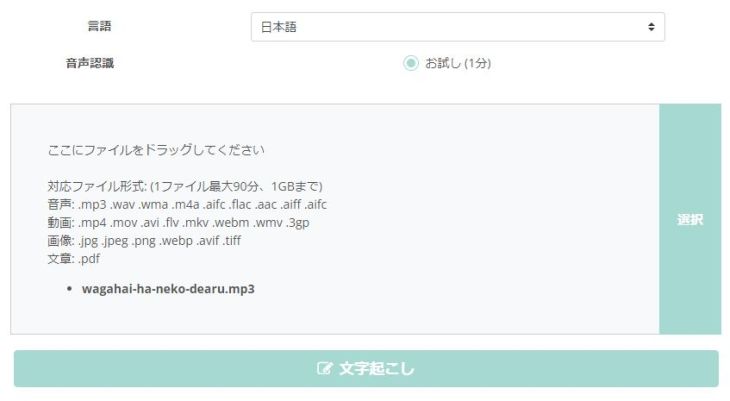
Clicking the "Transcribe" button automatically starts the process.
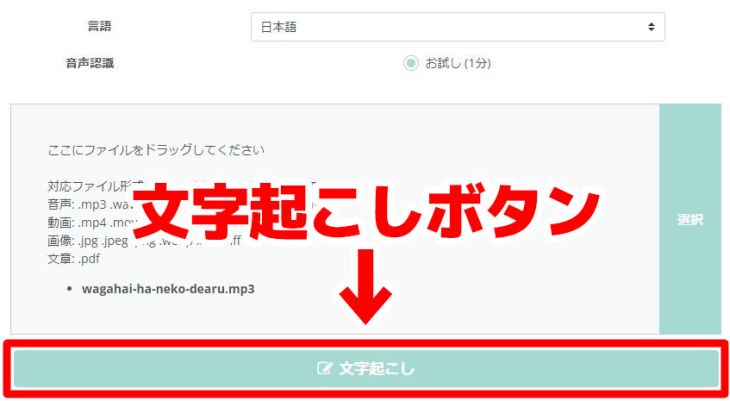
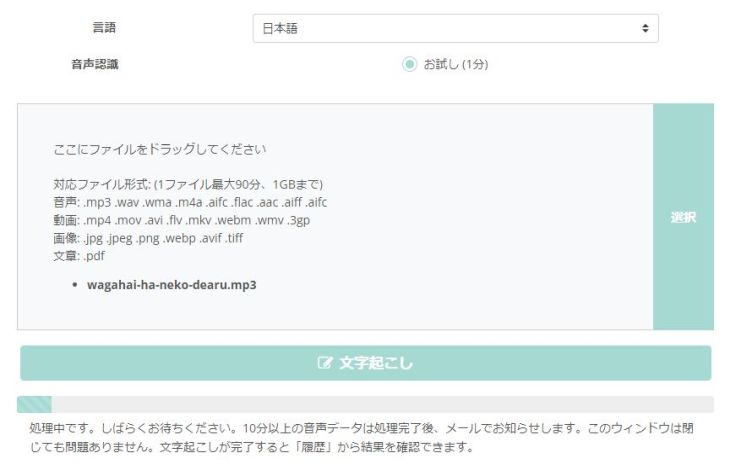
Even long files are transcribed in just 10 minutes.
Once the transcription is complete, the transcription results will be displayed on the top page, like this.
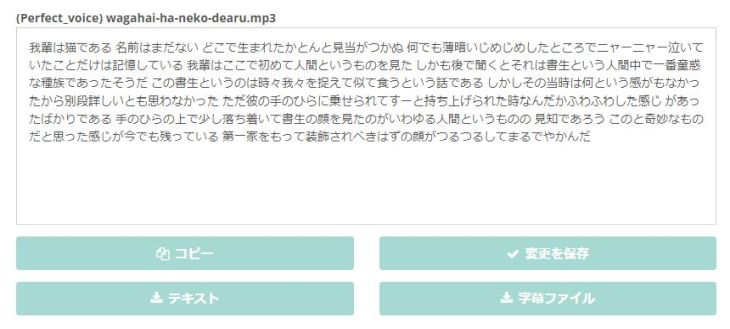
By registering your email address, you can also check your transcription results from the "History" page.

As you can see, 'Mojiokoshi-san' makes it easy to transcribe web conference content.
Its highly accurate speech recognition makes it ideal for those who were not satisfied with real-time web conference transcription tools.
No registration or login is required, and it's free to use, so
3. Real-time Transcription with Transcription Services
Some AI transcription tools can transcribe web conference content in real-time.
The advantage is that since it can be converted to text in real-time, the transcription is complete when the meeting ends.
Beware of Misrecognition and Incorrect Conversion
However, while real-time transcription seems convenient, misrecognition or incorrect conversions can sometimes occur.
AI-powered speech recognition requires very high computing performance, so in real-time, processing might not keep up, leading to inaccurate transcriptions.
Meeting minutes are crucial documents for setting business policies and ensuring smooth operations.
It's recommended to choose a transcription method after considering whether to prioritize the convenience of real-time text conversion or the accuracy of transcribing after recording.
For higher accuracy, services like "Mojiokoshi-san", which transcribe by uploading audio/video files, are also recommended.
3 Recommended Real-time Transcription Services
1. AI GIJIROKU

AI GIJIROKU (AI Meeting Minutes) is a transcription service designed for creating meeting minutes.
It can transcribe web conferences using its ZOOM integration feature.
Supporting 30 languages, it can transcribe international web conferences in real-time.
Individual and corporate plans are available, with monthly and annual payment options.
2. Smart Shoki
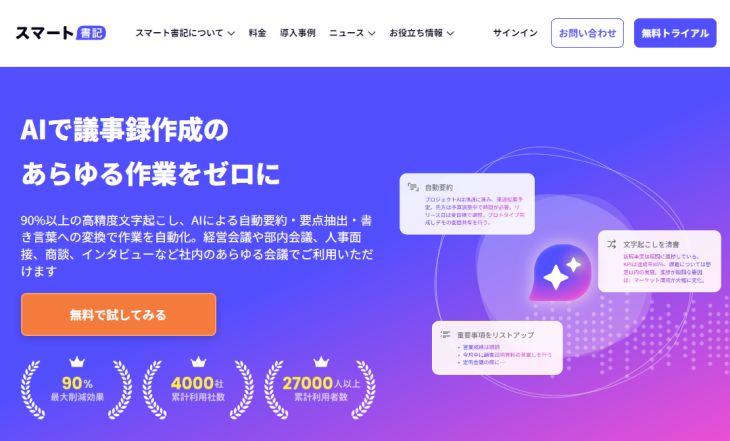
Smart Shoki is a transcription service for efficient meeting minute creation.
It can record and transcribe content from web conferencing tools like ZOOM, Microsoft Teams, and Google Meet in real-time.
Transcription accuracy is over 90%.
Primarily for corporate use, pricing varies depending on the number of users.
3. Sloos

Sloos is a simple transcription service that supports meeting minute creation.
It can be used in conjunction with web conferencing tools like ZOOM and Microsoft Teams, with AI creating real-time notes of meeting content.
It also includes a speaker separation function.
This real-time transcription service is recommended if extensive support is not required.
■ AI transcription service "Mr. Transscription"
"Mr. Transcription" is an online transcription tool that can be used from zero initial cost and 1,000 yen per month (* free version available).
- Supports more than 20 file formats such as audio, video, and images
- Can be used from both PC and smartphone
- Supports technical terms such as medical care, IT, and long-term care
- Supports creation of subtitle files and speaker separation
- Supports transcription in approximately 100 languages including English, Chinese, Japanese, Korean, German, French, Italian, etc.
To use it, just upload the audio file from the site. Transcription text is available in seconds to tens of minutes.
You can use it for free if you transcribe it for up to 10 minutes, so please try it once.
Email: mojiokoshi3.com@gmail.com
Transcription for audio / video / image transcription. It is a transcription service that anyone can use for free without installation.
- What is Mr. Transcription?
- Transcript images, sounds, and videos with Mr. Transcription
- Free registration
- Rate plan
- manual





