Transcribe Google Meet Calls: Koemoji & AI Methods Explained
Sept. 27, 2025



Google Meet is a web conferencing (video call) tool provided by Google.
Many people using Google Meet for web conferences likely want to transcribe the meeting content.
However, Google Meet does not have a built-in transcription feature, so you cannot directly convert meeting content into text.
But don't worry!
By using the Google Chrome extension "Koemoji", you can transcribe the content of Google Meet web conferences and video calls!
This article explains how to transcribe Google Meet using "Koemoji" and introduces recommended AI transcription tools.
Transcription has become easy for anyone with AI.
Why not try convenient transcription with Google Meet, "Koemoji", and recommended AI transcription tools?
[Free] Recommended AI Transcription Services for Meeting Transcription
For transcribing meeting minutes, "Mr. Transcription" is highly recommended!
"Mr. Transcription" is an AI transcription service recommended for transcribing recorded audio, including meeting minutes.
Simply upload your recorded file, and AI will automatically convert it to text.
You just need to upload files recorded with voice memos from your iPhone or Android smartphone here, so anyone can easily transcribe.
The speech recognition AI used by "Mr. Transcription" is high-performance, capable of transcribing in just 10 minutes.
Since it's a service where you upload files, there are no misrecognitions often found in real-time transcription.
Automatically Create Meeting Minutes with Mr. Transcription

"Mr. Transcription" includes a meeting minutes creation feature!
After transcribing the audio, simply click the "Create Minutes" button, and the minutes will be completed in just a few seconds.
The minutes file can be downloaded in Word format.
Since you can perform transcription and minutes creation at once, you can create minutes very smoothly right after the meeting ends.
No Annoying Extensions Needed! Free AI Transcription Service
Google Meet cannot transcribe directly, so you need to install an extension called "Koemoji" to transcribe.
In contrast, "Mr. Transcription" requires no troublesome extensions.
Moreover, "Mr. Transcription" is available for free!
You can transcribe files up to 3 minutes for free without registration or login, allowing you to convert audio to text immediately.
If you are looking for a tool for transcription, including meeting minutes, why not try "Mr. Transcription" first?
How to Transcribe Audio in Google Meet?
Google Meet is a web conferencing (video call) service provided by Google.
Is it possible to transcribe audio in Google Meet?
The conclusion is that it cannot be transcribed directly, so you need to use an extension called "Koemoji".
What is Google Meet?

Google Meet is a service provided by Google that allows you to conduct web conferences (video calls), similar to ZOOM.
Its main feature is that you can log in using your Google account.
If you use Gmail or an Android smartphone, you can use that account to conduct web conferences.
Also, Google Meet can be used from a smartphone app.
Google Meet Has a Captioning Feature

Google Meet has a feature that transcribes spoken content as captions.
When you turn on captions in a Google Meet web conference (video call), captions appear at the bottom of the screen like this.
Google Meet Does Not Have a Transcription Feature
Unfortunately, Google Meet's captioning feature does not have a save function.
Since it cannot be saved, it is impossible to retain the displayed captions as meeting minutes without additional tools.
However, by using the "Koemoji" extension, you can transcribe and save what was said in Google Meet.
Transcription is Possible with the "Koemoji" Extension

"Koemoji" is an extension that sends Google Meet captions as chat messages.
Google Meet has a text chat function in addition to video calls.
By installing "Koemoji", you can add the ability to save caption content to Google Meet by utilizing the chat function.
How to Transcribe Google Meet Using "Koemoji"
So, how can you transcribe Google Meet web conferences and video calls with "Koemoji"?
This section explains how to install "Koemoji" on Google Chrome for Windows and Mac PCs, and how to transcribe.
1. Install "Koemoji" on Google Chrome
First, install "Koemoji" on Google Chrome.
Open the "Koemoji" page in the Chrome Web Store from this link.

Click "Add to Chrome".

A confirmation window will appear, click "Add extension".

It will show that "Koemoji" has been added to Chrome.

"Koemoji" is now installed on Google Chrome.
2. Configure "Koemoji" for Use
Set up "Koemoji" to be usable in Google Meet.
Click the extension icon (puzzle piece icon) in the top right of Google Chrome.

Clicking the icon will display a list of installed extensions.
Click "Koemoji" from the list.

Clicking "Koemoji" will display the "Koemoji" settings screen.
The settings screen is very simple like this.

- Scrolling chat
- Send captions
Check if both are checked.
If not, make sure both are checked.
Now "Koemoji" is ready to transcribe Google Meet web conferences (video calls).
3. Start a Meeting in Google Meet
After installing "Koemoji", start a web conference in Google Meet.
Open the Google Meet homepage.

Once the homepage is open, click "New meeting".

From the displayed menu, click "Start an instant meeting" to begin a Google Meet web conference.

*If invited by someone else, you can also open the meeting from the invitation link.
The web conference screen will appear like this.

4. Turn on the Microphone
Once the meeting starts, turn on your microphone.
Click the microphone icon to toggle the microphone ON and OFF (mute).

When the microphone is ON, "Microphone: On" will appear at the top of the screen.

5. Turn on Captions
Once ready, turn on Google Meet's caption feature.
To turn on captions, click the "CC" icon at the bottom of the screen.

Now, captions are ON.
When Google Meet captions are ON, spoken content is recognized and displayed as real-time captions at the bottom of the screen.

6. Set Caption Language to Japanese
When using the Google Meet caption feature for the first time, you need to change the language setting from English to Japanese.
To set the language, first click "More options" (the icon with vertical ellipses).

A list of options will open, click "Settings".

The settings screen will open, click "Captions".
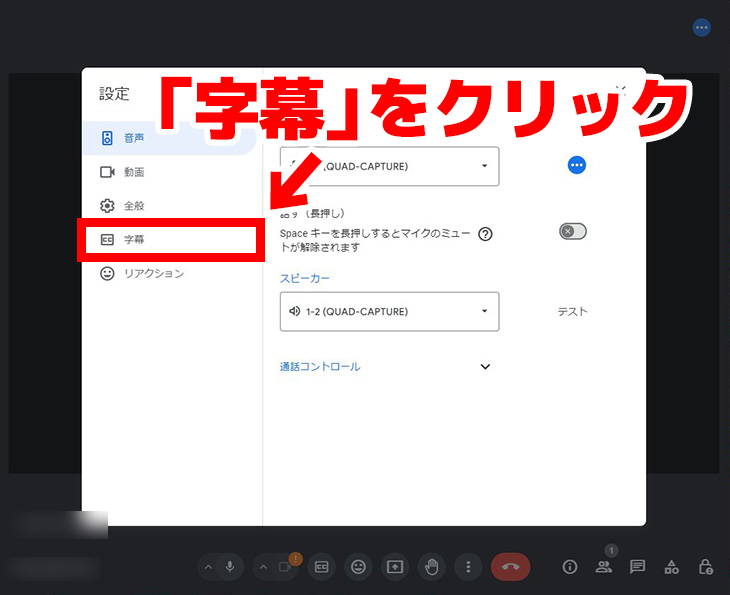
The caption settings screen has opened.
As you can see, when using Google Meet's caption feature for the first time, the language is set to English.
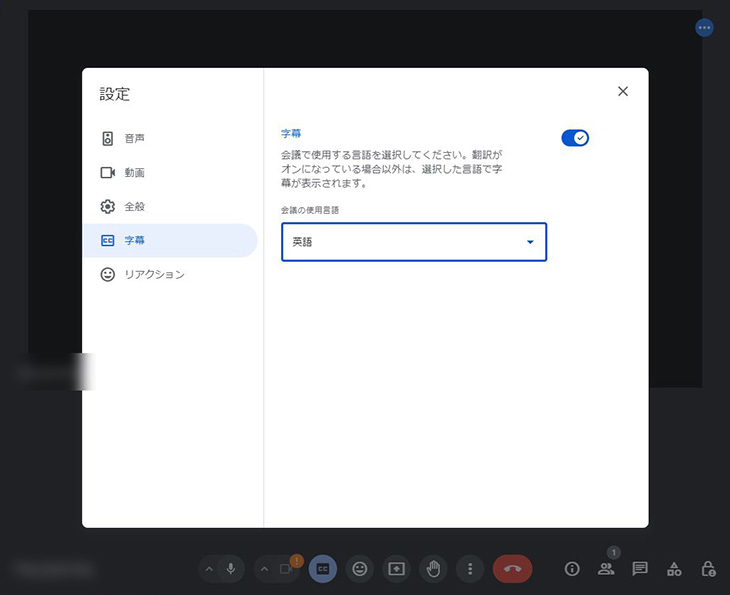
Click on the "English" part to open the language selection menu, then click and select "Japanese".
<img alt="Click and select Japanese" class="img-fluid" src="https://storage.googleapis.com
■ AI transcription service "Mr. Transscription"
"Mr. Transcription" is an online transcription tool that can be used from zero initial cost and 1,000 yen per month (* free version available).
- Supports more than 20 file formats such as audio, video, and images
- Can be used from both PC and smartphone
- Supports technical terms such as medical care, IT, and long-term care
- Supports creation of subtitle files and speaker separation
- Supports transcription in approximately 100 languages including English, Chinese, Japanese, Korean, German, French, Italian, etc.
To use it, just upload the audio file from the site. Transcription text is available in seconds to tens of minutes.
You can use it for free if you transcribe it for up to 10 minutes, so please try it once.
Email: mojiokoshi3.com@gmail.com
Transcription for audio / video / image transcription. It is a transcription service that anyone can use for free without installation.
- What is Mr. Transcription?
- Transcript images, sounds, and videos with Mr. Transcription
- Free registration
- Rate plan
- manual







