Free iPhone Voice Memo Transcription in 2025: Top 5 Apps
June 8, 2025


You can easily get a free transcription of audio recorded with iPhone Voice Memos!
This article introduces how to transcribe on iPhone/iPad (iOS) and recommends AI transcription services and apps that can be used for free.
The easiest way to record audio on an iPhone is to use the "Voice Memos app."
Voice Memos is a standard iOS app, so you can use it immediately for meetings, interviews, or reporting.
However, the Voice Memos app on iPhone/iPad is designed only for recording, so it cannot convert audio to text.
In such cases, it's recommended to use free transcription services or apps in conjunction!
With the latest AI transcription services and apps, you can transcribe long audio files in just 10 minutes.
Refer to this article and smoothly transcribe your meetings, reports, and interviews on your iPhone/iPad (iOS).
[Free & Long-form Support] Recommended AI Transcription Services for iPhone Voice Memos
If you want to transcribe audio recorded with iPhone or iPad (iOS) Voice Memos, "Mojiokoshi-san" is highly recommended!
'Mojiokoshi-san' is an AI transcription service that can accurately convert audio to text using the latest AI technology.
It can quickly transcribe long audio files in just 10 minutes.
Since it's a "web app" used via a browser, no installation is required, and anyone can use it regardless of their smartphone's performance!
It's very easy to use.
Simply upload the file recorded with Voice Memos!
What's more, 'Mojiokoshi-san' can be used for free!
You can transcribe audio files up to 3 minutes long without registration or login, allowing you to experience the performance of the latest AI right away.
Why not try "Mojiokoshi-san" when transcribing audio from your iPhone Voice Memos?
2 Ways to Get Free Transcriptions on iPhone/iPad
There are two ways to get free transcriptions on iPhone/iPad (iOS).
- Record with Voice Memos and transcribe with an AI transcription service (app)
- Transcribe using a voice input tool
These are the methods.
1. [Recommended] Record with Voice Memos, then get a free transcription
For free iPhone transcription, the recommended method is to record with the standard iOS Voice Memos app.
Once the recording is complete, transcribe the audio file using an AI transcription service (app).
What is the iPhone Voice Memos app?
The "Voice Memos" app, designed for recording audio, comes pre-installed on iPhones and iPads (iOS).

This "Voice Memos" app is an excellent and easy-to-use tool for long-duration recording.
Its operation is straightforward, and the quality of the recorded audio is very good.
So, you can use it for recording meetings, interviews, or reporting without installing another app.

You might be concerned that using an iPhone for work recordings could be seen as unprofessional, but don't worry.
Among professional interviewers and writers, iPhone's Voice Memos is widely used for recording.
Voice Memos transcription requires a separate tool (app)
However, Voice Memos on iPhone and iPad is simply an app for recording audio.
Therefore, a separate tool (app) is required to transcribe audio into text.
We recommend "web app" type tools that can transcribe simply by uploading files from your iPhone!
In this article, we'll introduce recommended free AI transcription services and apps, so why not use them as a reference to find the optimal transcription method for you?
English has a standard transcription feature
The Voice Memos app on iPhone has included a standard English transcription feature since iOS 18.
However, it only supports English, and other languages cannot be transcribed.
For transcribing languages other than English, such as Japanese, free AI transcription services (apps) are recommended.
2. Transcribe with a voice input tool
iPhone/iPad (iOS) keyboards come with a standard voice input tool.

This feature allows you to transcribe what you speak into the iPhone's microphone in real-time and input it as text.
With the iPhone keyboard displayed, you can turn on voice input by tapping the microphone icon in the bottom left.

Not suitable for long-duration transcription as it's a text input feature
The voice input tool on iPhone/iPad (iOS) is a feature for inputting text using your voice instead of the keyboard.
As an application, you can keep the voice input tool active and input transcribed content in real-time into note apps or Google Docs.
However, since this is not its primary intended use, voice input often turns off midway, leading to failed transcriptions.
The voice input tool is primarily for entering text while holding your iPhone.
It's not suitable for long-duration transcription, so to prevent errors, it's recommended to use Voice Memos with an AI transcription service (app).
[Free & Long-Duration Support] How to Use iPhone/iPad Voice Memos App

From here, we'll briefly explain how to use the Voice Memos app on iPhone/iPad (iOS)!
1. Launch the Voice Memos app
First, launch the Voice Memos app on your iPhone.
If you can't find the Voice Memos app, it's located in the "Utilities" folder.

The app's name is simply "Voice Memos."

Voice Memos is a standard iOS app, so it's free to use.
2. Start Recording with Voice Memos
At the bottom of the Voice Memos app screen, the red circle is the record button.

Tap the button to start recording.
3. Recording Display
While recording, the screen displays the duration of the recording.

There's no time limit for iPhone Voice Memos, so you can record for extended periods as long as your iPhone has storage space.
The Voice Memos app can continue recording even if the screen is locked.
When locked, the display will look like this image.

You can also record in the background, as long as no other apps play sound.
However, be careful, as recording will stop if another app plays sound.
4. Finish Recording and Save
Tap the stop button at the bottom of the screen to end the recording.

Your recorded audio files can be viewed in a list like this.
You can listen to the content anytime.
iPhone/iPad Voice Memo Save Format is "m4a"
Audio files recorded with the Voice Memos app on iPhone/iPad (iOS) are saved in "m4a" format.
When transcribing with AI transcription services (apps), it's recommended to choose one that supports the m4a format.
This way, you don't need to convert the file; you can simply upload it directly from your iPhone for easy and smooth transcription.
Tips for Long Recordings with iPhone/iPad Voice Memos

There are a few things to keep in mind when making long recordings with the iPhone Voice Memos app.
Enable Airplane Mode Before Recording
The biggest concern when using Voice Memos on iPhone/iPad (iOS) is failure due to incoming calls.
If you receive a call while recording with iPhone Voice Memos, the call takes precedence, and the recording will stop.
To prevent this, it's recommended to put your iPhone in Airplane Mode before starting a recording.
This is especially important when recording for long periods for work, such as meetings, interviews, or reporting.
Top 5 Recommended Apps for Transcribing iPhone Voice Memos (Including Free Options)

For easy and smooth transcription of iPhone/iPad (iOS) Voice Memos, free AI transcription services and apps are ideal.
Here are some recommended services and apps!
1. Mojiokoshi-san (Free Web App, Supports Long Recordings)
For transcribing iPhone and iPad voice memos, "Mojiokoshi-san"!
"Mojiokoshi-san" is a web app that allows anyone to easily transcribe iPhone and iPad Voice Memos audio.
Simply open the page from here and upload your file to get a transcription.
With the latest high-performance AI, even long audio files can be transcribed in just 10 minutes.
Since it supports m4a files, you just need to upload the file directly from your iPhone.
Another key point is that it's a service from Japan, so you can use it with peace of mind.
It supports 100 languages, allowing you to transcribe a wide range of recorded audio, including Japanese, English, Korean, and Chinese.
Recommended Free Web App
What's more, "Mojiokoshi-san" is available for free!
You can transcribe files up to 3 minutes long without registration or login, so you can experience the high performance of the latest AI right away.
Even for transcribing longer files, the cost is super low, starting from just 25 yen per hour, making it ideal for work such as meetings, interviews, and reporting.
Why not try "Mojiokoshi-san" to transcribe your iPhone Voice Memos?
[Long Recordings OK] How to Use "Mojiokoshi-san"
Here's a simple guide on how to transcribe audio recorded with the iPhone Voice Memos app using "Mojiokoshi-san".
*This guide uses Safari on iOS 18.
1. Save Voice Memo File to Files App
First, to upload the audio file, save the recorded Voice Memo file to the "Files" app on your iPhone.
In the Voice Memos app, tap the "…" icon to the right of the file you want to save.

Tap "Share".

The share menu will open. Scroll down a bit.

Select "Save to Files".

The Files app will open. Select a folder and save the file.

2. Open the "Mojiokoshi-san" Page
Open the "Mojiokoshi-san" page from this link.
3. Select Audio File
Scroll down slightly, then tap "Select" on the file upload screen.
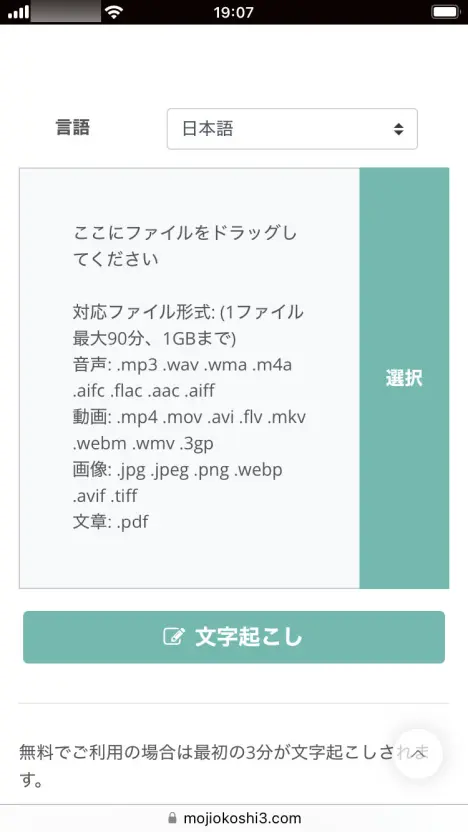
The browser menu will open. Tap "Select File."

The file selection screen will appear. Choose the audio file you recorded with Voice Memos.

4. Upload the Audio File
After selecting the audio file, tap the "Transcribe" button.

The file upload will begin.
Once the upload is complete, the transcription process will automatically start.

If you are using the service without registering or logging in, wait without closing the screen.
If you are logged in and using a paid plan to transcribe a long audio file, you can close the screen once the upload is finished.
You will be notified by email when the processing is complete.
5. Transcription Complete!
If you kept the screen open, once the transcription is finished, the screen will switch and display the transcription results.

If you closed the screen, you can check the transcription results via the link in the transcription completion email, or

from the menu on the "Mojiokoshi-san" page, select "History."

This way, you can easily convert your Voice Memos recordings into text.
"Mojiokoshi-san" makes transcribing iPhone Voice Memos audio incredibly easy!
You can even comfortably transcribe long audio files.
Why not try AI transcription for your Voice Memos audio with "Mojiokoshi-san"?
2. Speechy Lite (iOS app to install and use)
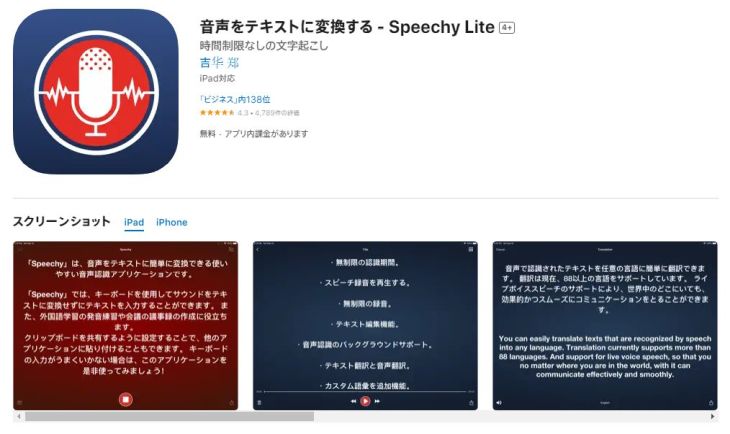
For those looking for an iOS app to install and use on their iPhone or iPad, Speechy Lite comes highly recommended.
Speechy Lite is an app that allows you to import and transcribe audio recorded with iPhone Voice Memos.
Developed by a Chinese developer, the app also supports foreign languages.
It also features real-time transcription.
While it's free to use, as the name "Lite" suggests, it has functional limitations and cannot transcribe long audio files.
To transcribe longer files, a paid version purchase is required.
3. SoundType AI

SoundType AI is an app that allows you to transcribe audio directly on your iPhone or iPad.
You can upload audio files and convert them into text.
For longer transcriptions, a paid plan is required, with both Pro and Business plans available.
4. Notta (Audio Transcription Service)

Notta is a service that can transcribe audio files from Voice Memos.
You can import audio files from your iPhone's Voice Memos through the management screen and convert them to text.
While it offers a free tier, a paid plan is necessary for extended use.
5. Texter (Transcription App for iOS and Android)

Texter is an AI transcription app compatible with both iPhone (iOS) and Android.
It's specifically designed as a mobile app, allowing you to import Voice Memo audio files and convert them to text.
A notable feature is its integration with Apple Watch, in addition to iPhone and iPad (iOS).
While a short trial is available for free, a paid plan is required for longer transcription needs.
■ AI transcription service "Mr. Transscription"
"Mr. Transcription" is an online transcription tool that can be used from zero initial cost and 1,000 yen per month (* free version available).
- Supports more than 20 file formats such as audio, video, and images
- Can be used from both PC and smartphone
- Supports technical terms such as medical care, IT, and long-term care
- Supports creation of subtitle files and speaker separation
- Supports transcription in approximately 100 languages including English, Chinese, Japanese, Korean, German, French, Italian, etc.
To use it, just upload the audio file from the site. Transcription text is available in seconds to tens of minutes.
You can use it for free if you transcribe it for up to 10 minutes, so please try it once.
Email: mojiokoshi3.com@gmail.com
Transcription for audio / video / image transcription. It is a transcription service that anyone can use for free without installation.
- What is Mr. Transcription?
- Transcript images, sounds, and videos with Mr. Transcription
- Free registration
- Rate plan
- manual








