7 Best Transcription Tools for Mac (Beyond Google Docs)
June 8, 2025

Struggling to find transcription tools for Mac?
With recording tools becoming more accessible, we're seeing a significant increase in opportunities to save meeting and conference audio files and then transcribe them (for creating minutes).
However, most popular transcription software for PCs is almost exclusively Windows-only.
If you work on a MacBook or iMac, you might be having trouble finding suitable software, right?

I can't find any transcription tools for Mac!
That's why we've compiled a list of 7 excellent transcription tools and software perfect for transcribing on your MacBook or iMac!
By reading this article, you'll be able to easily perform transcription tasks on your current MacBook or iMac without needing a Windows PC.
Please read to the end!
3 Ways to Transcribe on Mac

First, let's explain 3 ways to transcribe on your MacBook or iMac!
There are mainly three methods for transcribing using tools and software:
- Manual transcription using transcription software
- Automatic transcription using browser-based transcription tools
- Automatic transcription using installable transcription apps
Let's look at them one by one.
1. Manual Transcription Using Transcription Software

Transcription using dedicated software is the traditional method.
You listen to the recorded audio file and type it out manually on your keyboard.
Since this was the only method available in the past, there are many specialized audio player software and transcription tools/apps designed for this purpose.
The biggest problem is that it's time-consuming and labor-intensive.
Even with perfect efficiency, transcribing one hour of audio takes at least 3-4 hours.
If you're starting transcription now, the "transcription tools" and "transcription apps" introduced next are easier and more convenient!
2. Automatic Transcription with Browser-Based Transcription Tools

This is highly recommended!
It's a method of transcribing using the latest AI-powered transcription tools.
This involves opening the transcription tool's website in the browser you're currently using and performing transcription from there.
For example, with 'Mojiokoshi-san', you simply upload your file from the top page to start transcribing.
Then, you can leave the rest to the AI.
It's not only less effort but also easy to use.
Since you can use it from anywhere, you can even transcribe from your MacBook while on the go!
There are many types of web-based AI transcription tools
Furthermore, web-based automatic transcription tools include:
- Tools that transcribe not only audio but also video, images, and PDFs
- Tools that convert recorded audio files (e.g., MP3) into text
- Transcribes real-time audio input
- Supports speech recognition in English and Chinese, and can translate
- Integrates with web conferencing tools like Zoom and Microsoft Teams
There are various types available.
With the advancement of AI, tools like "Mojiokoshi-san" have emerged, offering highly accurate transcription much faster than manual methods.
If you're unsure about transcription, try AI transcription for free first!
3. Automatic Transcription with Installable Transcription Apps

Finally, there's also the option of installing an app (software) on your MacBook or iMac for transcription.
While installable software and web services may seem similar, they have distinct characteristics:
- Installable: Can be used offline (with some exceptions)
- Web Service: Can be used across multiple devices
Choose the best option based on your work environment.
However, installable transcription software often doesn't support Mac directly, requiring a trick like using a virtualization app (which we'll explain later).
Web-Based AI Transcription Tools Are Recommended
We've introduced three methods, but if you're unsure, we recommend using a 'web-based transcription tool'!
The latest AI will quickly and accurately transcribe for you.
Top 7 Recommended Transcription Tools for Mac
Next, let's take a concrete look at what transcription tools are available for MacBook and iMac!
1. Mojiokoshi-san
First up, we recommend "Mojiokoshi-san", an AI-powered transcription tool!
"Mojiokoshi-san" is a web-based transcription service.
Its biggest feature is how incredibly easy it is to use.
Just open this link in your web browser, upload your file, and let the high-performance AI handle the rest!

What's more, it supports over 20 file formats.
Simply upload audio or video files saved on your smartphone – no complicated steps involved.
You can also extract text from image files and PDF data.
Unlike installable software, it can be used from anywhere, making it useful for transcribing on the go with your MacBook.
It works not only on Mac but also on iPhone and iPad.
For "Mojiokoshi-san", no membership registration or login is required for usage under 3 minutes.
If you register for a free account, you can transcribe up to 10 minutes of audio/video or 10 images!
Plus, you'll be able to save and search your transcription history.
"Mojiokoshi-san" is a highly recommended AI transcription service, praised for its versatile performance.
Learn more here!
2. Express Scribe

Express Scribe is installable software designed to streamline manual transcription work.
It allows for audio control via hotkeys or foot pedals and playback speed adjustment, among other features.
It also supports automatic file sending and receiving.
A free version (with limitations on supported files) is available for personal use, making it a great choice for transcription beginners.
This is a convenient option when you're looking for installable software.
3. Speechnotes
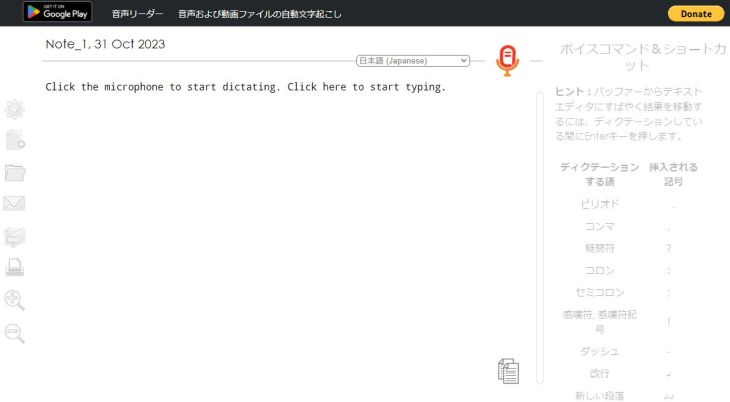
This web-based tool is perfect for easy real-time transcription.
While Google Docs voice typing has the drawback of stopping transcription if you switch to other tasks, a key feature of Speechnotes is its ability to run in the background.
An Android app is also available.
It also supports converting audio files to text, though this is a paid feature.
4. writer.app
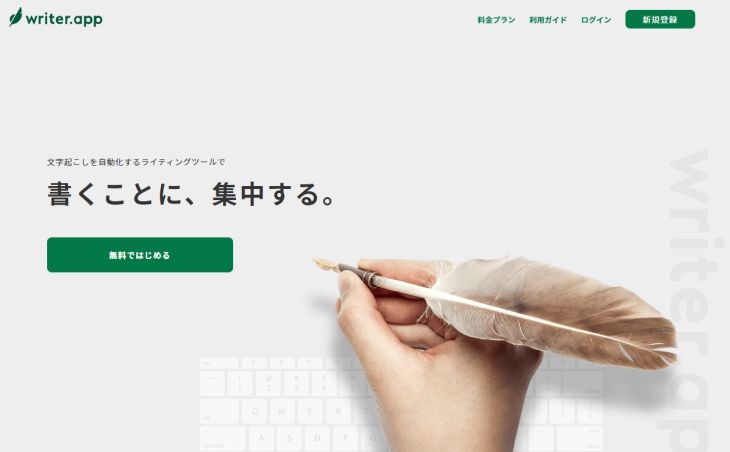
This is another web-based tool.
It's recommended for those who want to transcribe audio files later and meticulously edit the text data.
It features a WYSIWYG editor (What You See Is What You Get), allowing you to format documents. It also includes a proofing function to correct grammatical errors.
Similar to Speechnotes, real-time voice input is free, but file transcription is only available with the Pro plan.
However, even with the free Starter plan, you can transcribe audio and video files using "a certain trick (details below)."
5. Sloos

If you want to easily create meeting minutes, the web-based tool Sloos is also recommended.
It can identify speakers with just one microphone, allowing transcription even in places with multiple voices, simply by placing a Mac there.
It's compatible with popular web conferencing tools like Zoom and Microsoft Teams, making it well-suited for modern online meetings.
The main advantage is that it's free to use.
If you haven't used such tools before, why not start with this one?
6. Notta

This web service is recommended for those who want to transcribe foreign languages or translate into Japanese.
Similar to 'Mojiokoshi-san', it supports a large number of languages, including transcription for 104 languages (including Japanese and English) and translation for 42 languages.
In addition to the web version usable in browsers, there's also a smartphone app. With its rich features, if you want to use it for various purposes, installing this might solve your needs.
7. Voice Rep PRO (Used with Virtualization Apps)

Most automatic transcription software that installs on a computer is primarily Windows-only.
If you absolutely want to use it on your MacBook or iMac, use a tool called a "virtualization app."
The above app is a well-known one. It allows you to run Windows software as if it were a native Mac application.
※Full operation cannot be guaranteed on the latest M1 Macs, so it is recommended to use it on previous models with Intel CPUs if possible.
For software, 'Voice Rep PRO' is highly recommended due to its excellent balance of price and ease of use.
How to Transcribe Using Standard Mac Features
As a useful tip, we'll also show you how to transcribe using the built-in features of your MacBook or iMac.
Using Mac's Standard Real-time Voice Input

First, let's look at how to use the voice input feature that comes standard on MacBook and iMac.
Did you know that Macs inherently come with a voice input feature?
System Settings → Keyboard → Dictation
Access the above and make the following settings:
- Dictation: ON
- Use Enhanced Dictation: ON
- Language: Add Language (US/UK) ※1
- Shortcut: Set activation key (default is Fn key twice)
※1: It's recommended to add English as well, as it can be difficult to input alphabets with Japanese only.
After that, simply type the set shortcut key, and a microphone icon will appear in the input field of compatible apps (you can also set voice commands for punctuation, symbols, new lines, and paragraphs).
Many apps are compatible, including Office applications, note-taking apps, and various browsers, so please give it a try.
Dictate messages and documents on Mac - Apple Support
AI Transcription Tools Are More Convenient for Audio File Transcription
However, as expected, this method only allows for real-time speech recognition.
While the quality of Mac's AI speech recognition itself is high, as seen with Siri's performance, it is less convenient for transcription purposes compared to AI transcription services used in a browser.
If you already have recorded audio files, it is recommended to use an AI transcription tool such as 'Mojiokoshi-san'!
How to Transcribe Audio and Video with Google Docs

Another method is to open Google Docs from your Mac's browser and transcribe there.
The familiar tool 'Google Docs' also has features for real-time voice input and transcribing audio or video played in the background.
However, unlike Windows, Macs do not come standard with a sound mixer function. Therefore, to use this feature, you need to set up two separate components: a "virtual audio device" and an "audio mix app."
The procedure involves three steps:
- Install Soundflower (virtual audio device)
- Install LadioCast (audio mix app)
- Configure System Settings / LadioCast settings
There are two sound settings in System Preferences:
- Output: Soundflower (64ch)
- Input: Soundflower (64ch)
LadioCast has the following three settings:
- Input: Soundflower (64ch) → Enable "Main" and "Aux 1"
- Output Main: Soundflower (2ch)
- Output Aux 1: Built-in Output
After that, play the audio file you want to transcribe and launch the voice typing tool in Google Docs. The text will automatically be entered into the editor.
This method is for advanced users, as it requires installing software and performing complex settings.
AI Transcription Tools Are Still the Most Convenient

As shown, it is certainly possible to transcribe using standard Mac tools or familiar Google Docs.
However, it always requires troublesome setup.
In contrast, tools and software specifically designed for AI transcription from the start have no confusing points when you begin using them.
While standard Mac tools and Google Docs are free, you can also try AI transcription tools for free.
If you want to transcribe smoothly on your MacBook or iMac, we recommend experiencing easy and convenient AI transcription tools!
Tips for Smooth Transcription on Mac
Finally, here are some tips for smoother transcription on your MacBook or iMac.
1. Choose a Transcription Service that Supports M4A and MOV Files

When choosing a transcription service, it's important to check if it supports file formats commonly used on Apple products like MacBook, iMac, and iPhone.
Choosing a service that allows you to directly upload "M4A" audio files or "MOV" video files makes transcription very smooth, as you won't need to convert the files.
For example, 'Mojiokoshi-san' supports M4A and MOV formats, making it perfect for transcribing on your MacBook or iMac!
2. Pay Attention to Recording Quality

The built-in microphone on a MacBook is very high quality compared to Windows PC microphones.
However, if the microphone is too far from the speaker or there's a lot of background noise, its performance will be wasted.
When recording with a MacBook, it's recommended to place it where everyone's voices can be clearly picked up, or if that doesn't work, consider attaching an external microphone to your MacBook.
3. GarageBand is Recommended for Audio Adjustment
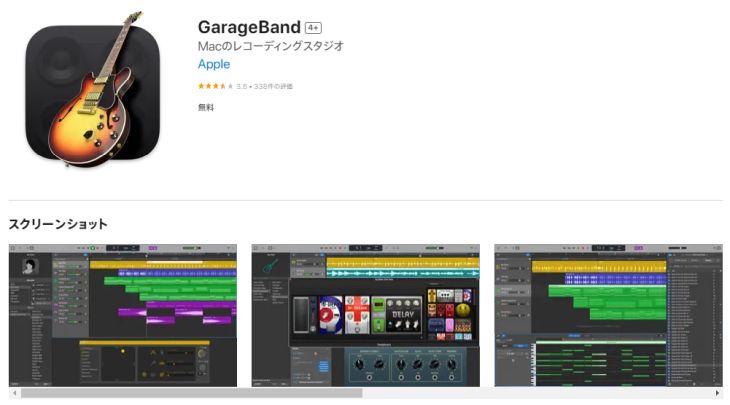
AI transcription is highly accurate, so you can get high-quality transcriptions by uploading recorded audio as is. However, there might be times when you want to edit the audio file beforehand.
In such cases, we recommend using GarageBand, an official Apple app available for MacBook and iMac.
Despite being a free app, it offers editing capabilities like cutting, pasting, and processing audio, comparable to paid apps.
If you don't have it, why not install it on your MacBook or iMac right now?
Summary
This time, we discussed transcription tools and software that work on Mac.
Finally, here's a summary of the apps, services, and software introduced in this article.
-
li aria-level="1">Mojiokoshi-san (Supports audio, video, images, and PDFs; highly functional)
- Express Scribe (Manual transcription)
- Speechnotes (Real-time transcription)
- writer.app (Editing editor)
- Sloos (Meeting minutes)
- Notta (Multilingual support and translation)
- Voice Rep PRO (Installable software *requires virtualization app)
Compared to Windows, there tends to be fewer apps available for Mac (regardless of genre), but if you search thoroughly, you can find many useful transcription tools for Mac.
If you're thinking, "I want to try transcribing on my Mac!", don't hesitate to give it a try!
■ AI transcription service "Mr. Transscription"
"Mr. Transcription" is an online transcription tool that can be used from zero initial cost and 1,000 yen per month (* free version available).
- Supports more than 20 file formats such as audio, video, and images
- Can be used from both PC and smartphone
- Supports technical terms such as medical care, IT, and long-term care
- Supports creation of subtitle files and speaker separation
- Supports transcription in approximately 100 languages including English, Chinese, Japanese, Korean, German, French, Italian, etc.
To use it, just upload the audio file from the site. Transcription text is available in seconds to tens of minutes.
You can use it for free if you transcribe it for up to 10 minutes, so please try it once.
Email: mojiokoshi3.com@gmail.com
Transcription for audio / video / image transcription. It is a transcription service that anyone can use for free without installation.
- What is Mr. Transcription?
- Transcript images, sounds, and videos with Mr. Transcription
- Free registration
- Rate plan
- manual







