Windows Auto Transcription: Top 11 Apps & Methods (2025)
June 8, 2025


With voice input on smartphones becoming more convenient, opportunities to record audio and video during meetings and web conferences are increasing daily.
You've probably often been asked by your boss to "summarize the meeting minutes" after being given audio or video data. However, manual transcription takes much more time and effort than you might expect.
When you're busy with daily tasks, you simply don't have that kind of time.
That's why this article compiles various methods and recommended tools for efficient transcription using your everyday Windows PC.
- Looking for automatic transcription software or apps for Windows
- Want to automate meeting minute creation
- Want to transcribe not only your voice but also others' voices during web meetings
- Interested in using voice input for writing documents
- Preferably want to know how to get highly accurate automatic transcription for free
This content will be helpful for people with these needs.
By reading this article, you should be able to focus on important work without spending time on repetitive tasks.
Would you like to easily transcribe audio files like MP3, WAV, or WMA?
Please read to the end.
Top 10 Recommended Automatic Transcription Apps & Software for Windows
Transcribing text by typing every single word manually using note apps or Word can be very time-consuming.
By using transcription apps and software available for Windows, you can achieve high-quality transcriptions much more easily.
Let's explore some specific apps and software options!
1. Mojiokoshi-san
'Mojiokoshi-san' is an all-around AI transcription service.
It's an automatic transcription service used via a browser, and its key feature is its versatility, capable of handling virtually all transcription needs, and it can be used for free.
It supports transcription from audio and video, as well as from images and PDF files.
It supports a wide range of formats, including audio files like MP3, WAV, WMA, and M4A, and video files like MP4 and MOV. You can easily get automatic transcriptions by simply uploading your files as they are.
Fast Transcription with the Latest AI Speech Recognition Engine!
'Mojiokoshi-san' utilizes a cutting-edge AI speech recognition engine!
With the "PerfectVoice" AI speech recognition engine, even long audio files can be converted to text in just 10 minutes.
Furthermore, it boasts numerous convenient features, such as multi-language support for 100 languages including Japanese, English, Korean, and Chinese, and a "time code function" that transcribes meeting audio by speaker.
The extensive language support and speaker separation feature, which is great for transcribing meeting minutes, are definite advantages.
Easy-to-Use for Anyone
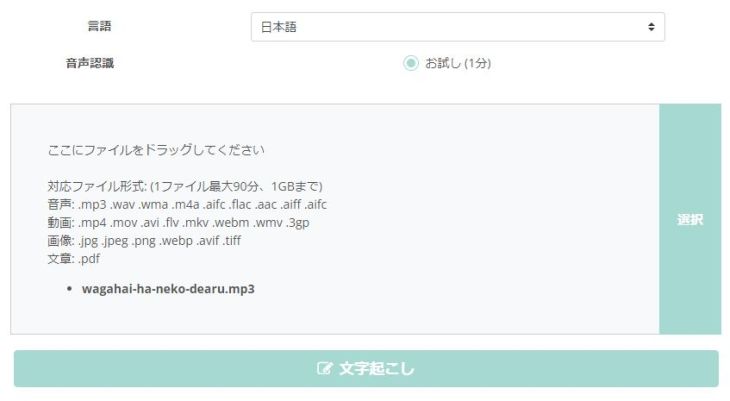
To use 'Mojiokoshi-san', simply open the top page and upload your file – it's that easy to operate.
The AI handles everything else.
As a fully automated AI transcription service, anyone can easily and intuitively convert audio and video into text.
If you're looking for an automatic transcription service or app to use on your Windows PC, 'Mojiokoshi-san' is highly recommended as a starting point!
You can use it for free for up to 3 minutes without registration or login, so first, experience the performance of AI transcription for yourself.
Why not give it a try?
2. UserLocal Voice Meeting Minutes System

The UserLocal Voice Meeting Minutes System is an automatic transcription service that you can use directly from your browser.
As the name suggests, it's ideal for meeting minutes. By simply sharing a URL, it organizes content by speaker with timestamps.
Participants' remarks are automatically transcribed, and you can also correct your own statements.
Additionally, it includes unique features such as analyzing the sentiment of each user's remark (positive/negative, 5 emotions: joy, love, sadness, fear, anger) and extracting specific keywords.
This service is recommended for those looking for a transcription service specifically for meeting minutes.
UserLocal Voice Meeting Minutes System
3. Google Docs

For those who use it regularly, Google Docs offers an easy way to transcribe audio using its voice input feature.
Its basic function is a voice input feature that transcribes what you say into the microphone.
As shown, clicking the microphone starts the transcription.

Furthermore, by creatively using it, you can also automatically transcribe audio files.
When converting audio files to text, you need to configure a feature called "Stereo Mix" so that Google Docs can recognize the audio playing from your media player.
Settings: Sound → Recording → Right-click "Stereo Mix" → Set as Default Device: ON
By making this setting, Google Docs, open in your browser, will be able to recognize the audio from your playback software.
Then, with this setup, playing audio files like MP3, WAV, or WMA will result in automatic transcription of the audio file.
While dedicated AI transcription services like 'Mojiokoshi-san' are more convenient, this is a handy method for those who already use Google Docs.
4. Okoshiyasu2

Okoshiyasu2 is a dedicated transcription player (audio playback software) for Windows.
It has long been a classic Windows application for transcribing while listening to audio using the keyboard, allowing you to play, pause, rewind, and fast-forward without taking your hands off the keyboard.
As a historical transcription playback software, with its last update in 2009, it only supports WAV, MP3, WMA, and OGG audio files.
A drawback is that audio recorded on smartphones may sometimes need prior conversion, but its strength lies in its very simple operation, making it easy to use immediately without confusion.
5. Express Scribe

Express Scribe is also a dedicated transcription player (audio playback software) that can be used on Windows PCs.
It offers both free and paid plans.
Similar to Okoshiyasu2 mentioned above, it allows for smooth playback, pausing, rewinding, and fast-forwarding, but also...
and is designed for professional use, notably supporting operation with a foot pedal.
Using a foot pedal frees up both hands, allowing for smoother transcription with the keyboard.
While it requires some practice to master, this playback software becomes a reliable partner when manually transcribing using a keyboard.
6. Voice Rep Pro 3

Voice Rep Pro 3 is an automatic transcription application installed on Windows PCs.
It combines an automatic transcription service that performs speech recognition via the internet with a transcription editor and playback software, enabling smooth transcription.
Speech recognition uses the Google engine.
Supported audio file formats include MP3, WAV, and WMA.
The transcription editor also includes a proofreading tool, making it perfect for combining automatic transcription with keyboard-based transcription.
It is sold with a license that allows use on only one computer per purchase.
7. Voice Rep Meeting Pro

Voice Rep Meeting Pro is an automatic transcription tool specializing in creating meeting minutes, offered by the same vendor as Voice Rep Pro 3.
It can connect up to 30 people simultaneously and transcribe meeting content in real-time.
In addition to "Meeting Mode," a "Personal Mode" is also available, allowing it to be used for general transcription beyond meeting minutes, similar to Voice Rep Pro 3.
8. Voice Code

Voice Code is an automatic transcription tool provided by SOURCENEXT.
It's an application installed on Windows PCs that performs automatic transcription based on audio input from a microphone.
This tool is primarily designed for real-time speech input via a microphone. To transcribe recorded audio, you would need to re-speak the audio while listening to it.
Similar to Voice Rep Pro 3, it uses Google's speech recognition engine for automatic transcription.
This tool specializes in Japanese transcription and includes a feature to automatically insert punctuation throughout the text after transcription is complete.
9. Shunkan Text (瞬間テキスト)

Shunkan Text is an application for automatically transcribing text contained in images.
It uses optical character recognition (OCR) to convert text from images into editable text, which can then be copied as a text file.
You can select a specific area and transcribe only that portion, preventing separate lines of text from mixing when transcribing flyers or posters.
While its use cases are limited, it's a very convenient option specifically for image transcription.
10. Dragon Speech 11

Dragon Speech 11 is an installable automatic transcription application.
While all the apps introduced so far require an internet connection to use their transcription engines, this one can be used completely offline.
Compared to the latest AI transcription services, it's an older generation app with lower performance, but it was once the world's No. 1 in market share, boasting high performance among apps of its time.
Although official sales have ended, it's still available at some stores. If you need an app that can transcribe completely offline, it's worth checking for stock.
11. AmiVoice SP2

AmiVoice SP2 was also a popular installed automatic transcription app in the past.
It uses an older version of the AmiVoice speech recognition engine, for which successor products are still being developed.
This one can also be used completely offline.
Like the previous one, official sales have ended, but it still seems to be available at some stores.
If you're looking for software that can be used completely offline, try searching for stores that still sell it.
5 Ways to Transcribe on Windows (with Recommended Apps)

So far, we've explained the following methods for efficient transcription on Windows PCs:
- Using browser-based automatic transcription tools
- Using Windows' built-in voice input function
- Manually transcribing using a dedicated player (audio playback software)
- Using installed automatic transcription software (online)
- Using installed automatic transcription software (offline)
Each method is subtly suited for different scenarios.
Let's delve deeper into their specific features.
Using Browser-Based Automatic Transcription Tools

This is currently the most recommended method!
AI-powered transcription is rapidly gaining momentum, with various tools being released.
The key advantage is that you only need a browser and an internet connection, allowing you to use it from multiple computers or on the go.
Tools mentioned in this article that are browser-based include:
The biggest feature of browser-based transcription tools is their high performance, thanks to AI.
For example, 'Mojiokoshi-san' uses the latest AI speech recognition engine "PerfectVoice," and many browser-based automatic transcription tools leverage AI for transcription.
Transcription is a strong suit for AI, and the technology is constantly advancing, making it significantly faster and more accurate than other methods.
You can easily use it by simply uploading audio files like MP3, WAV, or WMA!
If you're unsure about automatic transcription methods, using an AI-powered service is highly recommended.
Manually Transcribing Using a Dedicated Player (Audio Playback Software)

If you're going to type out the transcription yourself, it's recommended to use dedicated audio playback software to listen to the audio while transcribing, rather than a standard media player.
Among those introduced in this article:
are dedicated transcription players (playback software).
Previously, "Tape Transcription Player" provided by ASUKA21 Co., Ltd. was also a standard playback software, but unfortunately, it is no longer available for download.
Loop Sessions LLC, which was responsible for the development of "Tape Transcription Player," has acquired the rights, and it has been re-released on this page.
Using a dedicated transcription player significantly streamlines your workflow because it allows for easy audio control with shortcut keys and offers convenient features like noise reduction.
Even with the advent of AI, audio playback software for transcription might still be useful for the final review and finishing touches of AI-transcribed files.
Using Installable Automatic Transcription Software (Online)

Another transcription method available for Windows is automatic transcription software that you install on your computer.
This article introduces these four types:
Although these are installable, please note that the speech recognition itself is performed in the cloud (online), so they cannot be used in environments without an internet connection.
Using Installable Automatic Transcription Software (Offline)
There is also offline automatic transcription software that you install and use on your computer.
In the past, when it came to speech recognition (automatic transcription) software, the following two were considered the "two giants":
Unfortunately, both have already been officially discontinued, but these were the only decent software options that could be used completely offline (excluding Windows' built-in features).
Some shops may still have them in stock, so if you're interested, it's best to get them while supplies last.
The advantage of fully offline automatic transcription software is that it can be used even without internet access or with slow connection speeds.
The disadvantages are that the performance is limited because the speech recognition engine's training data is restricted to what is installed on the computer.
Also, the transcription speed depends on your computer's specifications.
These are options for when you absolutely need to transcribe in an offline environment.
How to Automatically Transcribe Meeting Minutes on Windows?

One of the primary uses for transcription is for meeting minutes.
Since many company PCs run Windows, using the transcription tools introduced in this article can significantly improve the efficiency and speed of your transcription work.
So, how exactly do you transcribe?
Here, using "Mojikoshi-san" as an example, we will explain the process of automatically transcribing meeting minutes!
1. Record the Meeting Content

When conducting a meeting, prepare a voice recorder or smartphone to record the content.
Adjust the microphone's direction to ensure that everyone participating in the meeting is audible.
Using an external omnidirectional microphone (a microphone that records sound from all directions) is also recommended.
2. Transfer Data to Your Windows PC
Copy the audio data for the meeting minutes, recorded on your voice recorder or smartphone, to your PC.
3. Open a Transcription Tool

Open a tool for transcribing meeting minutes.
Here, we will open the top page of 'Mojiokoshi-san'.
4. Upload Audio File
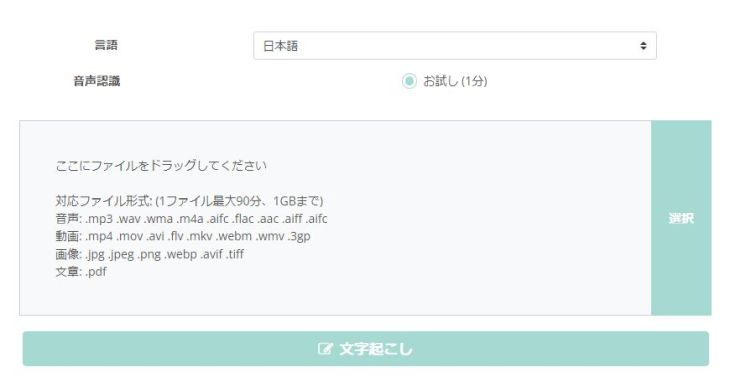
On the top page of 'Mojiokoshi-san', click "Select" or drag and drop the file to upload the meeting minute's audio file.
For audio files, it supports all major formats such as mp3, wav, wma, m4a, aifc, flac, aac, aiff, and aifc, so you can upload them as is.
5. Start Automatic Transcription of Meeting Minutes
Once the audio file is uploaded, the transcription of the meeting minutes will start automatically.

If the audio file is longer than 10 minutes, you will be notified by email when it's complete, so you can close the page after processing begins.
(If the file is shorter, keep the page open)
6. Automatic Transcription of Meeting Minutes Completed
Once transcription is complete, the content will be displayed automatically.

This completes the automatic transcription of your meeting minutes.
As you can see, automatic transcription of meeting minutes using 'Mojiokoshi-san' is very easy.
It can be used without registration or login, so why not try transcribing your meeting minutes with 'Mojiokoshi-san'?
How to Automatically Transcribe Using Windows' Built-in Voice Input Feature

In such cases, what you should try is Windows' built-in voice input feature.
Windows has a function that converts audio to text in real-time, and you don't need to install new software or register for a service. It can even be used offline.
However, the downside is that its accuracy is not very high.
Here, we will explain the simple steps to transcribe using Windows' built-in voice input feature.
*This example uses Windows 10.
1. Set up Windows Speech Recognition
First, select "Windows Speech Recognition" from "Windows Ease of Access" in the Start menu.

The first time you use it, you need to set up Windows Speech Recognition.
When Windows Speech Recognition starts, the setup screen will open.

First, select the microphone you want to use.

After that, read the displayed text aloud to allow the system to recognize your voice.

By teaching your PC the characteristics of your speech and voice quality, you can achieve more accurate voice-to-text transcription.
Now you're ready.
2. Launch an application for text input
Launch an application (software) for text input, such as "Notepad" or "Word."
Windows Speech Recognition is solely for recognizing audio.
You'll use a separate application for actual text input and saving.
3. Perform voice input
Once you've launched a text input application, start Windows Speech Recognition and begin voice input.

For example, when I voice-input "Hello," it appeared in Notepad like this.

4. Save the file
The Windows Speech Recognition feature itself doesn't have a save function, so save the file using the application you used for input.
This completes voice input using Windows' built-in features.
Voice input features can be used in various ways with a little ingenuity
The standard Windows voice input feature introduced so far can also be used for automatic transcription with a bit of creativity.
For example,
Settings: Sound → Recording → Right-click "Stereo Mix" → Set as Default Device: ON
By setting this, you can transcribe audio files by playing them.
Additionally, you can transcribe audio files by playing a recorded audio file on your smartphone and then using your PC's voice input to capture that audio.
However, as you can tell from having your voice recognized by the PC beforehand, the standard Windows voice input feature performs best for transcribing only one person's voice.
For voice input in situations where many people speak simultaneously, such as meetings, or for audio files with other people's voices recorded, there are limitations in performance.
Furthermore, compared to the rapidly advancing AI transcription services of recent years, the standard Windows automatic transcription feature inevitably has some performance drawbacks.
If you're not satisfied with the standard transcription feature, we recommend using an AI transcription service like 'Mojiokoshi-san'!
3 Tips for Improving Automatic Transcription Accuracy

Always save audio files (recorded data)
Always save audio files such as MP3, WAV, and WMA, and make sure to create backups.
While tools that support real-time voice input can transcribe conversations on the spot without saving the recording, it's still wiser to save individual audio files even when using such tools.
When editing transcribed text later, it's always smoother to do so while listening to the original audio.
Otherwise, you might find yourself in a bind if the automatic transcription is poor and you don't have the original recording...
Since it's easy to record audio with smartphones these days, it's highly recommended to keep a careful backup of your important recordings, just in case.
Input the Clearest Audio Possible

The quality of automatic transcription tools depends less on the tool's speech recognition accuracy and more on the quality of the input audio.
- Choose a location with minimal background noise.
- Speak as close to the microphone as possible.
- Speak slowly and clearly.
These are the absolute basics.
When recording with a smartphone or computer, it's also effective to use a highly directional external microphone instead of the built-in one.
If you have the time, it's even better to use a dedicated app like Audacity to adjust volume and remove noise from the recorded audio files.
Recommended Standard Free Audio Editing Software: Audacity

If you're editing recorded audio, the free software Audacity is highly recommended.
Audacity is a standard free audio editing software, publicly available for Windows, Mac, and Linux.
Since it's a long-standing software with plenty of information on how to use it available online, Audacity is the recommended choice for editing audio with free software.
It's easy to use: simply drag and drop audio files like MP3, WAV, or WMA to load them, then adjust the volume or remove noise.
Operations like selecting with the mouse, cutting, or deleting unwanted parts are intuitive and easy to understand at a glance.
The Japanese version of Audacity can be downloaded from "Mado no Mori," a website that publishes Windows software.
If you want to edit audio files like MP3, WAV, or WMA, start by downloading Audacity.
"Audacity" Free Audio Editing Software - Mado no Mori
Troubleshooting Audacity Freezing on Windows
However, the Windows version of Audacity has a bug where typing on the keyboard while using it can cause it to freeze.
This is due to a bug related to incompatibility with the Japanese IME (Japanese Input Method Editor) on Windows.
There are two ways to work around this Audacity bug:
1. Use an older version of Microsoft IME
Go to Windows "Settings" -> "Time & Language" -> "Japanese," then in the options, select "Use an older version of Microsoft IME."
This prevents the incompatible version of IME from being used with Audacity, thus avoiding freezes.
2. Use an older version of Audacity
Using an older version of Audacity, specifically version 2.4.2 or earlier, may also help prevent freezes.
However, be aware that older versions might have security vulnerabilities.
Older versions of Audacity can be downloaded from this site, which is linked from the official Audacity website.
Try Multiple Transcription Tools
Each automatic transcription tool has its strengths and weaknesses, and there's often some compatibility factor with the data.
Therefore, if transcription doesn't go well, try
trying a different tool is also an option.As introduced, there are many free transcription apps and services available. It's a good idea to install (or bookmark) as many as possible in advance to be prepared when you need them.
Summary
This article explained how to transcribe on Windows.
Let's review the recommended transcription tools introduced in the article one more time.
- Mojiokoshi-san: Recommended! Supports many file types and languages. Very easy to use.
- User Local Voice Meeting Minutes System: A tool specialized for creating meeting minutes.
- Google Docs: The easiest for real-time voice input.
- Okoshiyasu2: A classic transcription player. *Support has ended.
- Express Scribe: Supports foot pedals. Paid version available.
- Voice Rep Pro 3: Installable automatic transcription app.
- Voice Rep Meeting Pro: Installable app for meetings. Supports up to 30 simultaneous connections.
- Voice Code: A simple installable app for Japanese transcription.
- Shunkan Text: An installable app specialized in transcribing text from images.
- Dragon Speech 11: Formerly the world's No. 1 app. *Sales ended.
- Amivoice SP2: A former classic transcription app. *Sales ended.
Countless software (free/paid) has been released for Windows over the years.
Many people might find it troublesome to search for tools or learn how to use them, so they end up sticking with familiar note apps or Word.
However, accumulating small delays can lead to a significant amount of wasted time that cannot be ignored.
Just try one of the 11 tools introduced this time, and experience their convenience for yourself.
■ AI transcription service "Mr. Transscription"
"Mr. Transcription" is an online transcription tool that can be used from zero initial cost and 1,000 yen per month (* free version available).
- Supports more than 20 file formats such as audio, video, and images
- Can be used from both PC and smartphone
- Supports technical terms such as medical care, IT, and long-term care
- Supports creation of subtitle files and speaker separation
- Supports transcription in approximately 100 languages including English, Chinese, Japanese, Korean, German, French, Italian, etc.
To use it, just upload the audio file from the site. Transcription text is available in seconds to tens of minutes.
You can use it for free if you transcribe it for up to 10 minutes, so please try it once.
Email: mojiokoshi3.com@gmail.com
Transcription for audio / video / image transcription. It is a transcription service that anyone can use for free without installation.
- What is Mr. Transcription?
- Transcript images, sounds, and videos with Mr. Transcription
- Free registration
- Rate plan
- manual






