Create SRT Files: AI Transcription for Video Subtitles Guide
Sept. 13, 2025


For future subtitle creation, we recommend AI transcription services and SRT files.
Want to easily create video subtitles using an SRT file?
Subtitles are an essential element for capturing viewers' attention on video platforms like YouTube.
However, manually creating subtitles from scratch is a time-consuming and tedious task.
When you want to solve this problem, using an "SRT file" is highly recommended!
With SRT files, you can easily add subtitles in video editing software like Adobe Premiere and DaVinci Resolve.
This article explains in detail how to create useful subtitles for video creators, from how to make SRT files to how to edit them.
We'll also introduce an easy way to create SRT files using AI, so why not make your video production easier by referring to this article?
[Free!] Recommended AI Transcription Service for Subtitle SRT Files
Are you still typing out video subtitles manually every time?
With the AI service Mr. Transcription, you can add subtitles to your videos with zero hassle!
Mr. Transcription is a transcription service that can convert video to text using the latest AI.
Simply upload your video, and it will transcribe the audio into text.
Since you can download the transcription results as an SRT file, you can easily add subtitles by simply importing it into video editing software like Adobe Premiere or DaVinci Resolve.
You can also add subtitles to videos already uploaded to YouTube.
Mr. Transcription is free to use, so why not try creating free subtitles yourself?
What is an SRT file? Basic Knowledge of Video Subtitles Explained
First, let's briefly explain what an SRT file is and what kind of subtitle file it is.
What is an SRT file? Characteristics of Video Subtitle File Formats

An SRT file is a file used to add subtitles to videos.
SRT stands for "SubRip Text" and records the subtitle text and its display time within the video.
SRT files are the most common file format for displaying video subtitles and can be used with video editing software like Adobe Premiere and DaVinci Resolve, as well as video platforms like YouTube.
The biggest feature of SRT files is their simplicity and ease of handling.
No complex settings are required, and they can be edited as text files, making it easy to modify subtitle content.
While there are other subtitle file formats like VTT and ASS, SRT files are the most versatile and easy-to-use format for beginners.
What is the content of an SRT file? A very simple file to create
SRT files are very simple and easy to understand.
An SRT file consists of three elements.
First, there is a sequence number indicating the order of the subtitles.
Next, there is a time code indicating the start and end times when the subtitle will be displayed.
And finally, the actual subtitle text to be displayed on the screen is written.
For example, it has a structure like this:
1
00:00:00,000 --> 00:00:05,000
Introduction to transcription methods2
00:00:05,000 --> 00:00:07,000
Hello everyone.3
00:00:07,000 --> 00:00:10,000
This is Mr. Transcription, an AI transcription service.
As you can see, SRT files are very simple to create.
Understanding how to create SRT files will make editing and modifying them much easier.
AI services are recommended for creating SRT files!
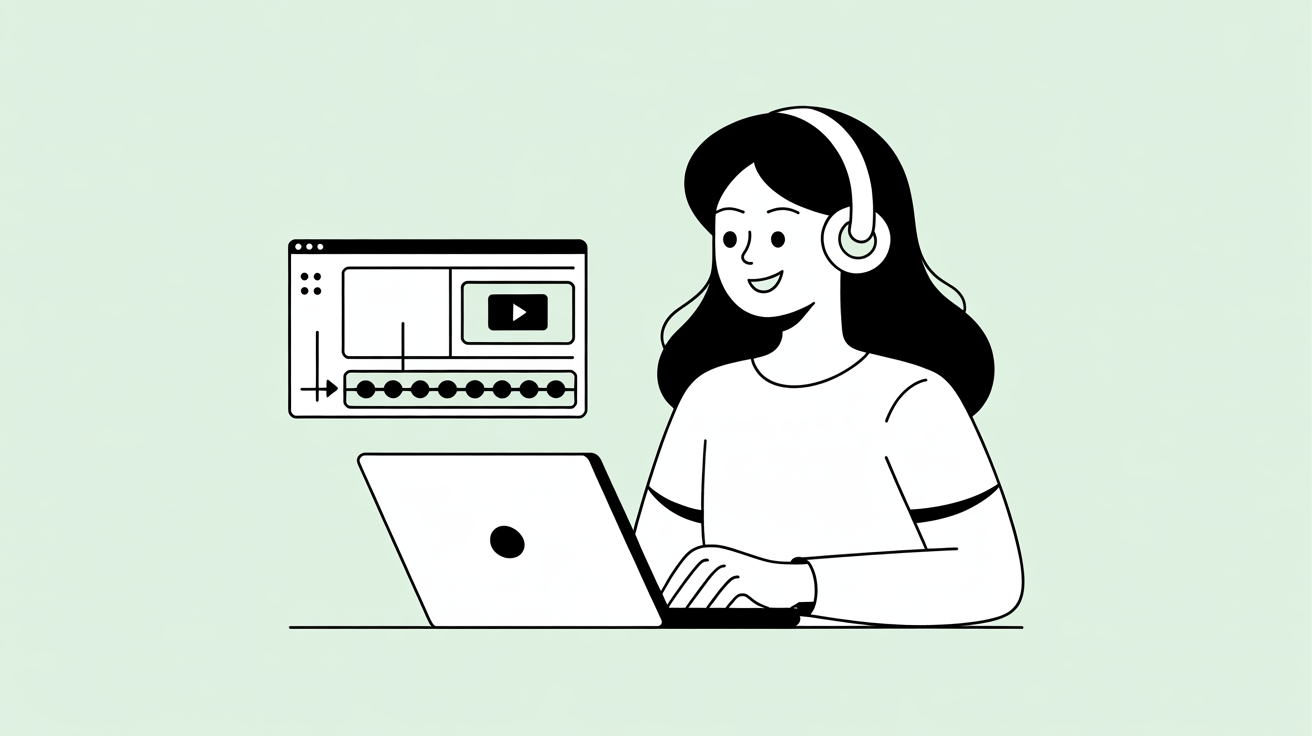
SRT files can be easily edited with text editors like Notepad.
While you can create them by typing manually, for easy subtitle creation, using a dedicated tool is recommended!
With an AI transcription service using the latest AI, you can easily convert audio to text by simply importing your video.
Then, just export the content as an SRT file, and your subtitles are complete!
We'll explain how to create SRT files using the AI transcription service Mr. Transcription, so why not add subtitles to your videos?
Mr. Transcription is recommended for creating SRT subtitle files!
For creating SRT files, we recommend using the AI transcription service Mr. Transcription.
Mr. Transcription is a convenient service that can generate SRT files directly from video files.
The biggest feature of Mr. Transcription is its very high transcription accuracy.
By using the latest AI technology, it can accurately transcribe audio that traditional speech recognition might have missed.
You can create high-quality SRT files even for videos with a lot of technical terms, slang, or internet jargon.
Furthermore, it supports over 100 languages, not just Japanese, so you can add multilingual subtitles to foreign language videos.
And Mr. Transcription is free!
It's easy to use without registration or login, so why not experience Mr. Transcription yourself?
[Free] How to Create SRT Files Using Mr. Transcription

Now, let's explain how to create SRT files using the AI transcription service Mr. Transcription!
How to create SRT files using Mr. Transcription
Creating SRT files using Mr. Transcription is very easy.
First, prepare the video file for which you want to create subtitles.
Mr. Transcription supports various video formats.
Supported files include:
- MP4
- MOV
- AVI
- FLV
- MKV
- WEBM
- WMV
- 3GP
As you can see, it supports all major video file formats.
You can upload mp4 files created for YouTube or mov files shot with a smartphone directly and transcribe them.
How to transcribe video with Mr. Transcription
Uploading a video is very simple.
Simply drag and drop the file onto the top page of Mr. Transcription, or select the file using the "Select" button.
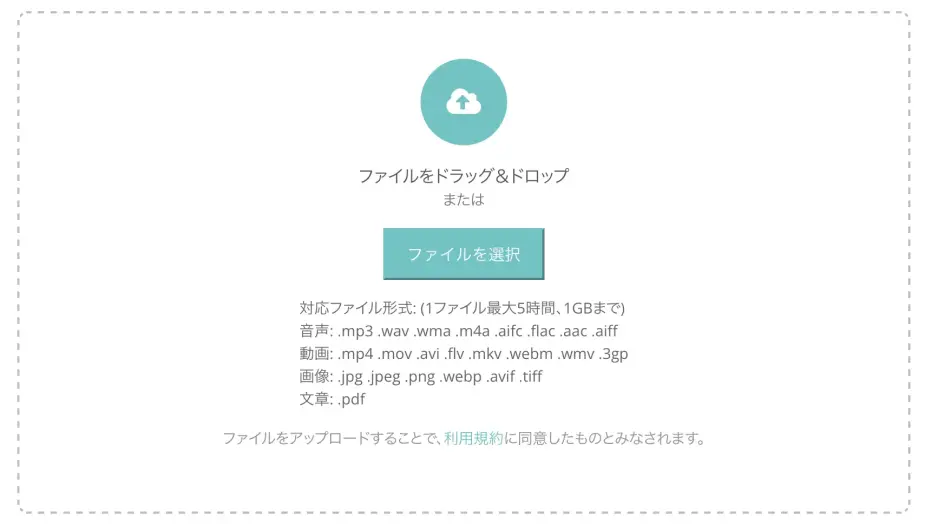
After selecting the file, click the "Upload" button to start the upload.
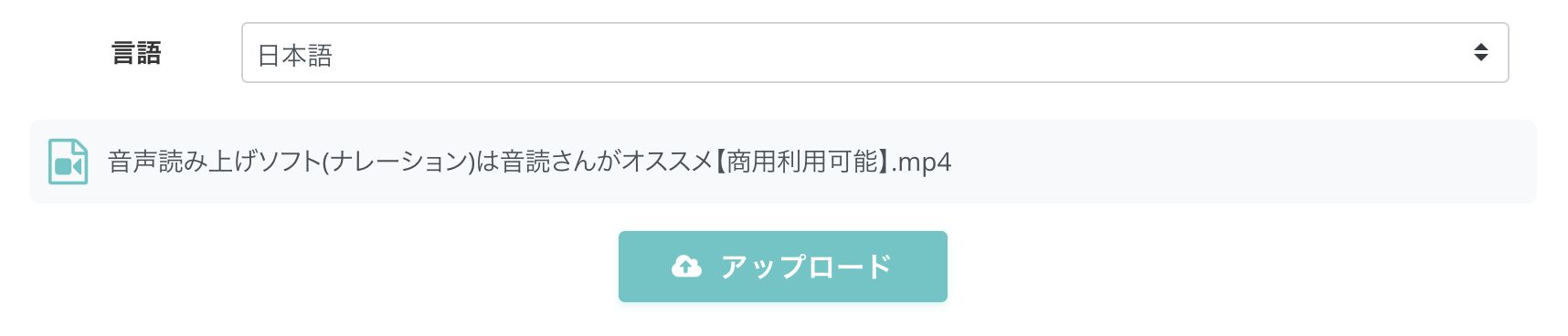
Once the file upload is complete, the transcription process will start automatically.

Downloading SRT files
Once transcription is complete, the screen will change to display the transcription results.
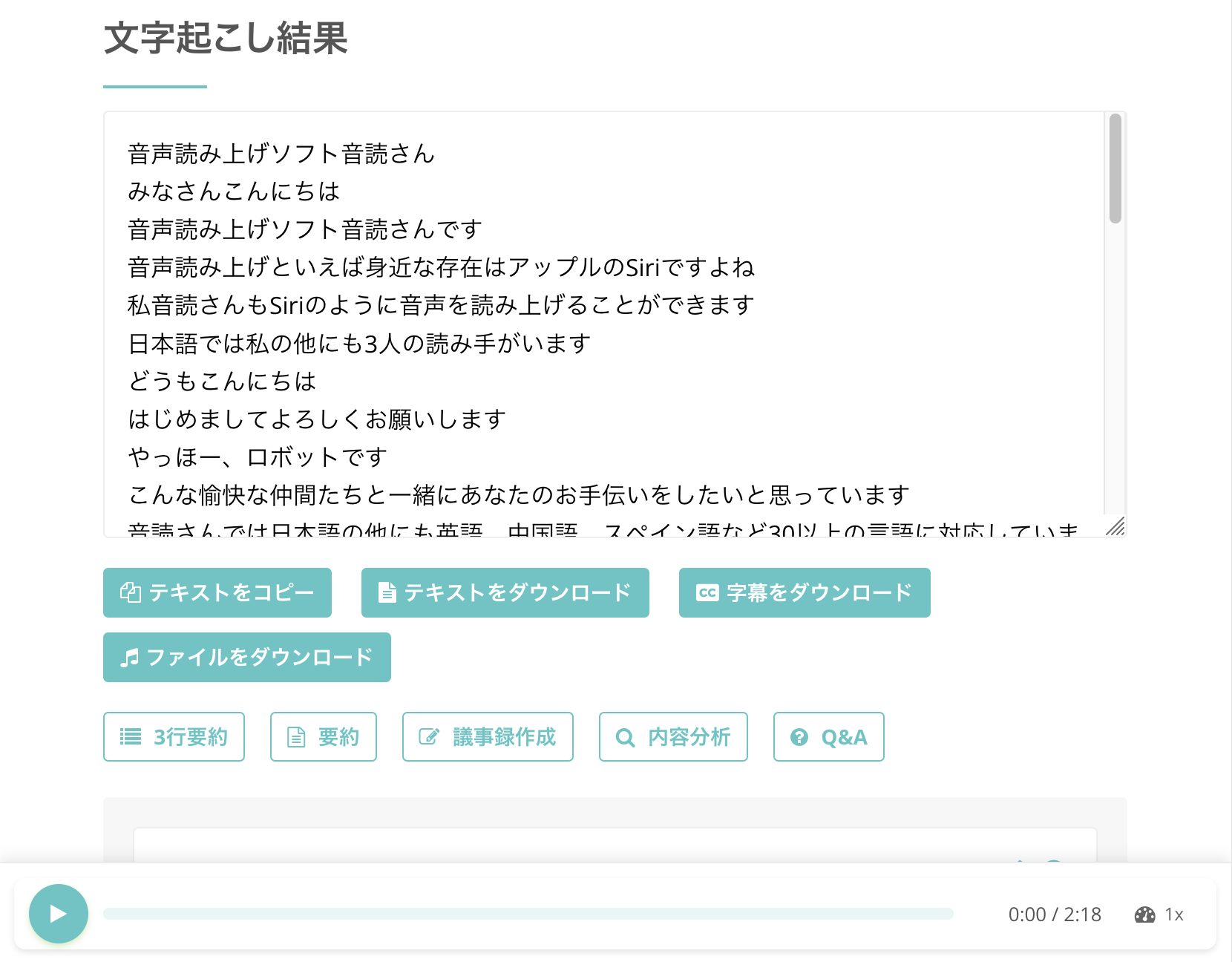
To download the SRT file, simply click the "Download Subtitles" button.
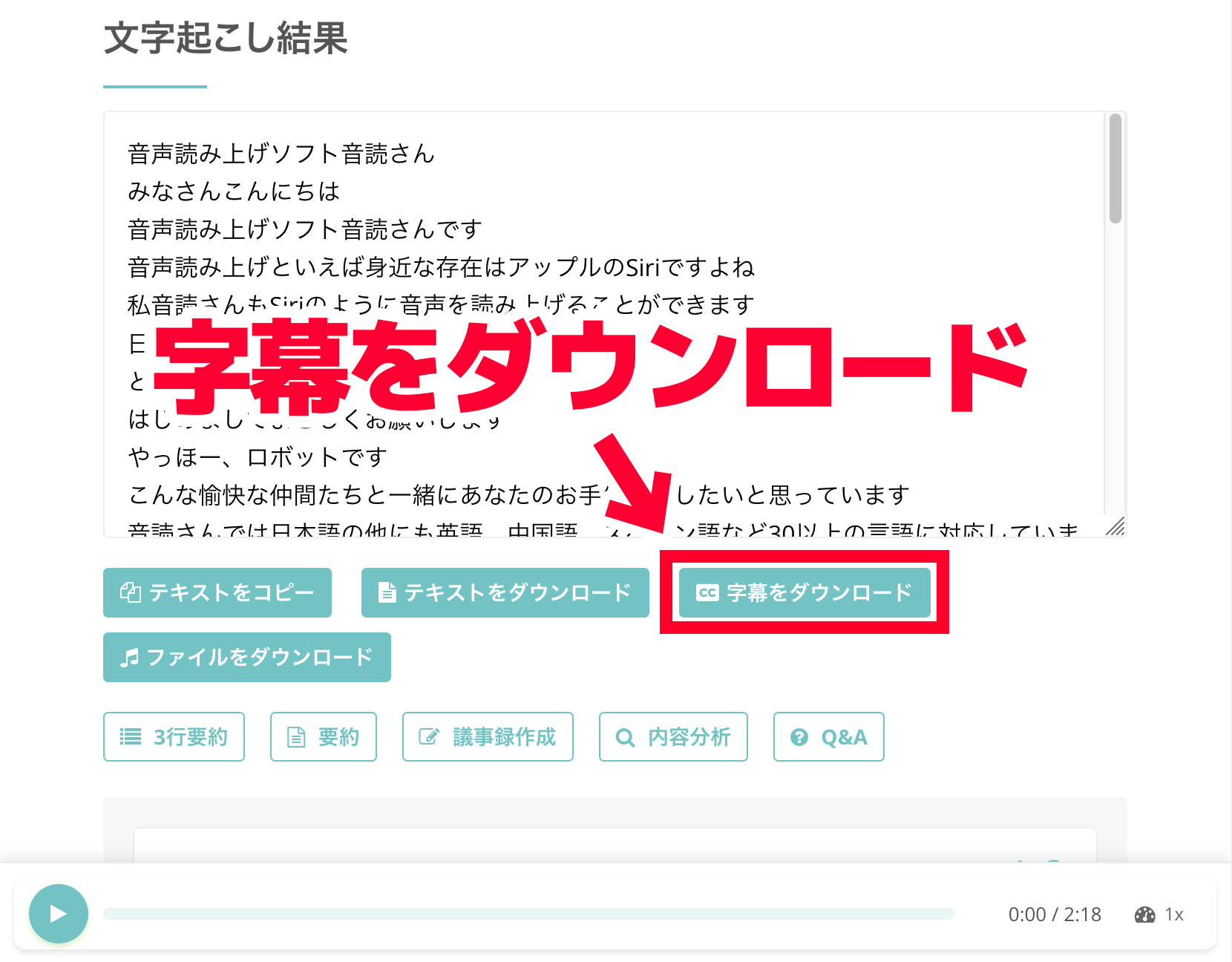
SRT files can also be downloaded from the history page
If you are using Mr. Transcription with an account and logged in, you can also download SRT files from the history page.
To open the history page, click "History" in the menu.

This will display a list of transcription results.
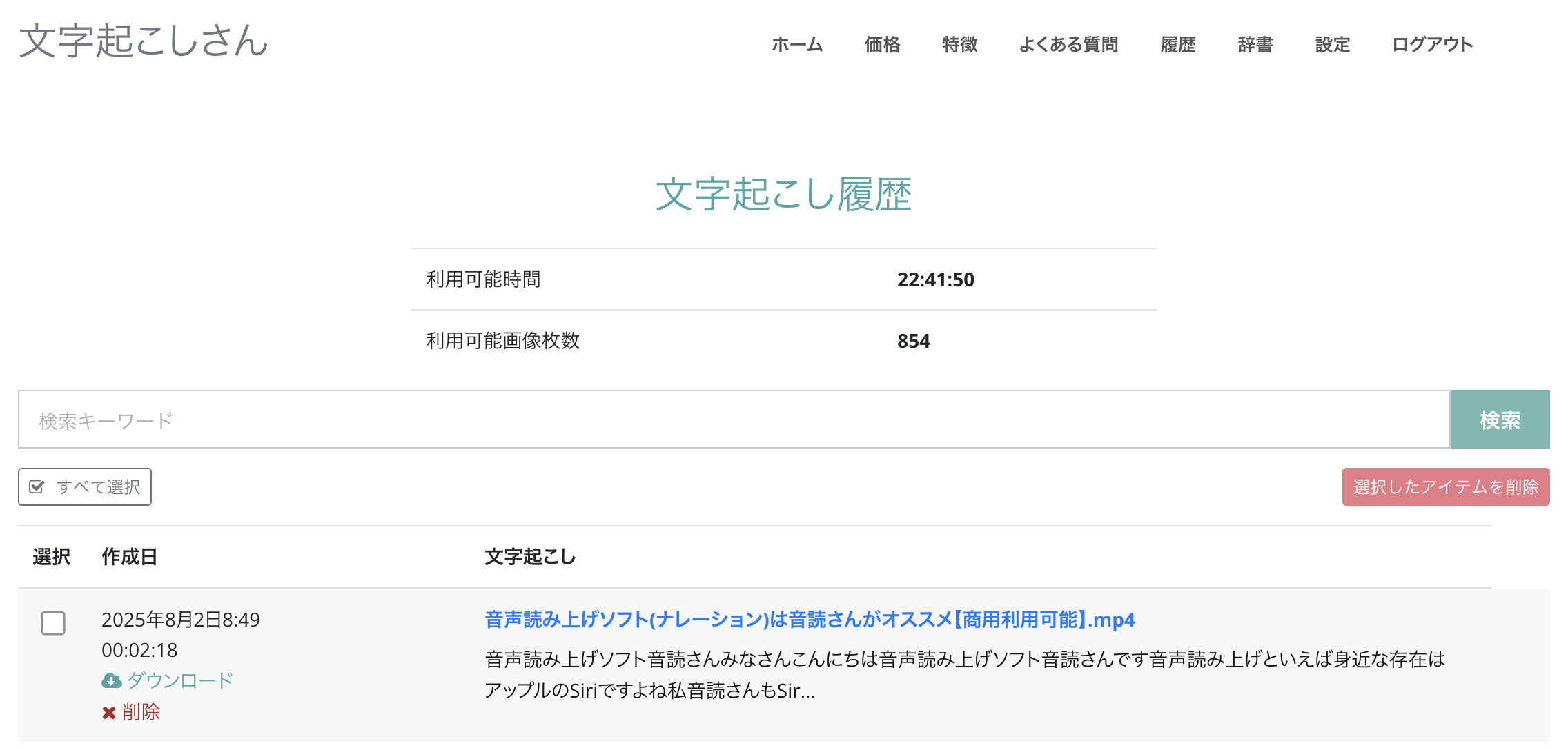
Click on the part where the file name is displayed.
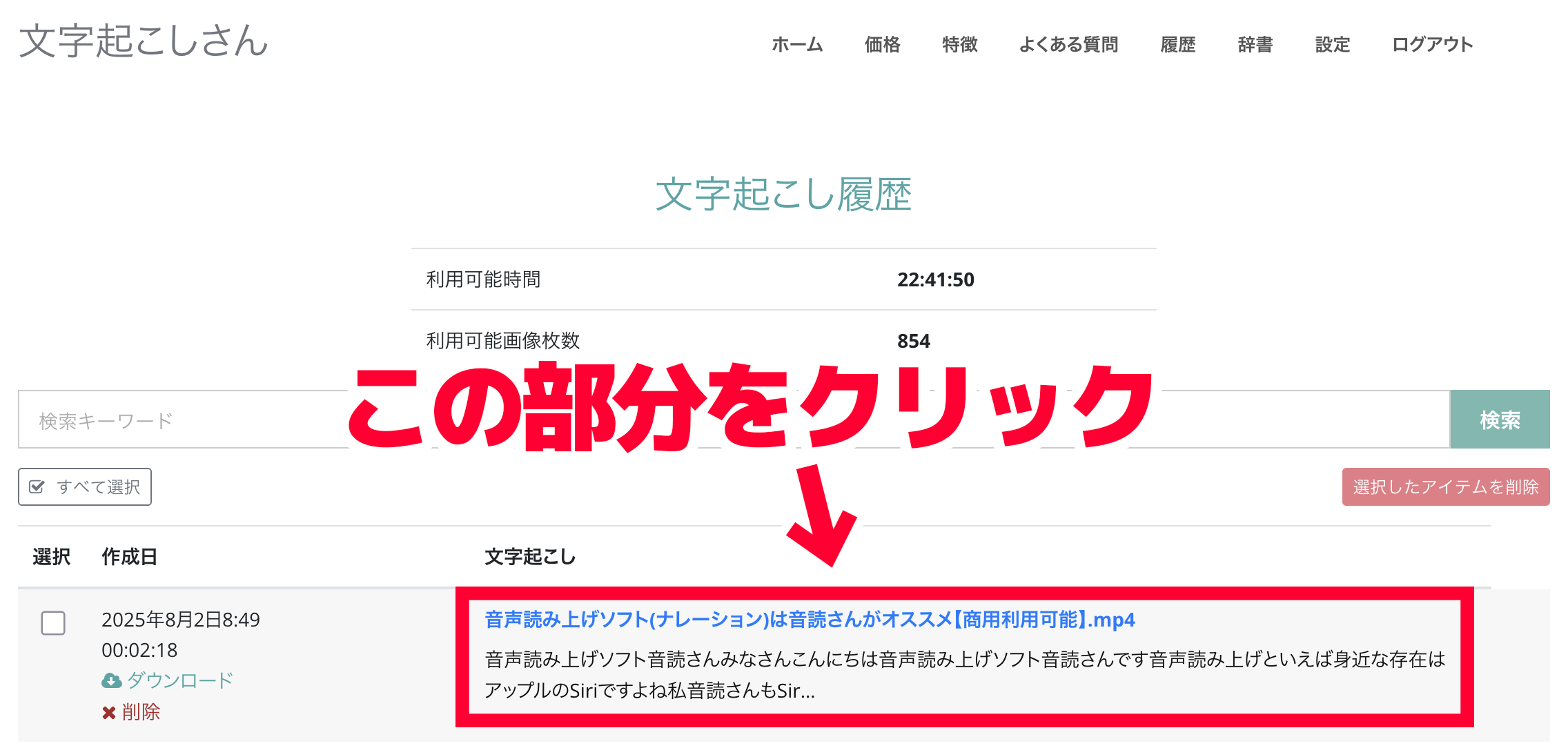
The detailed page for the transcription results will open.
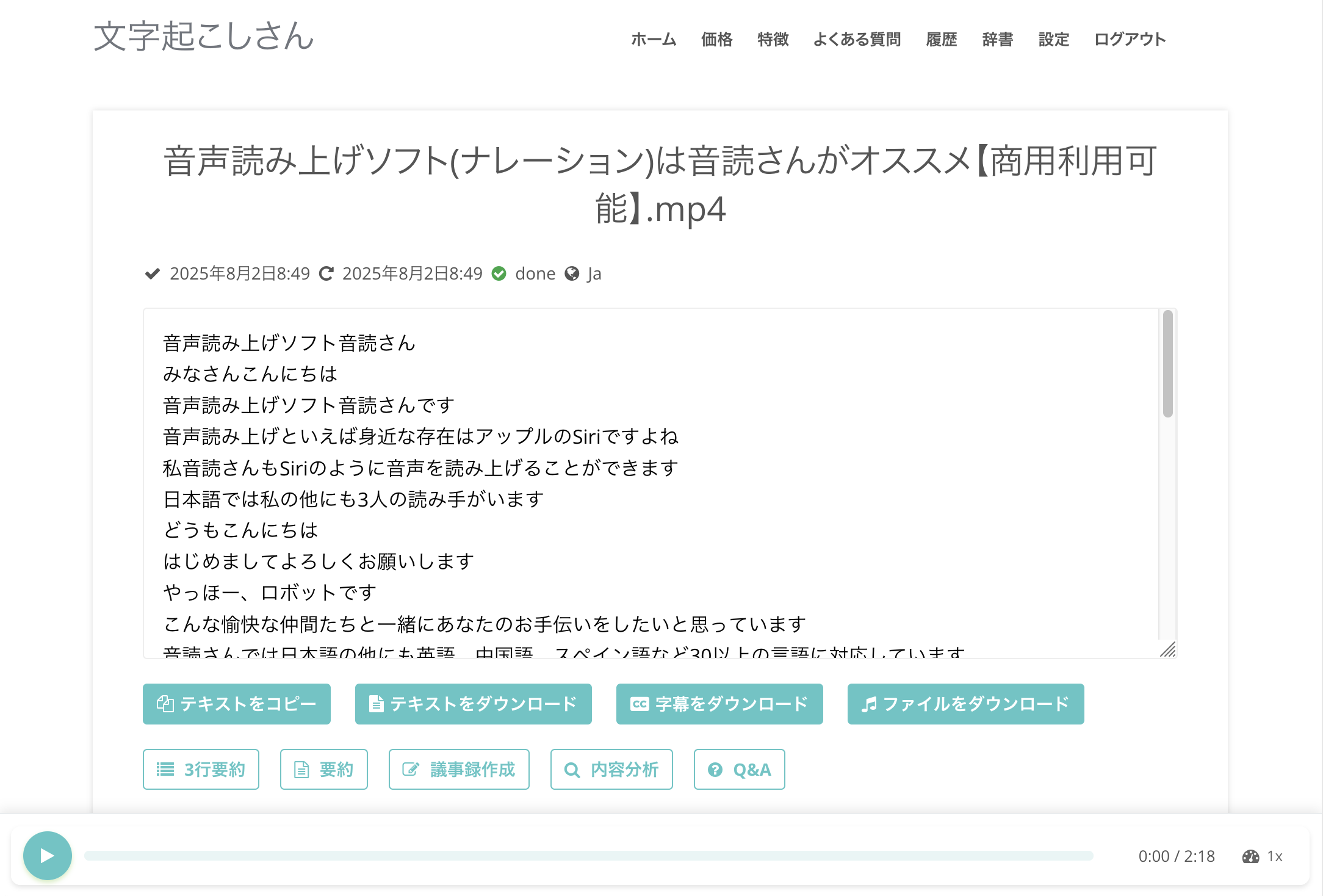
On this page, you can save the SRT file by clicking "Download Subtitles".
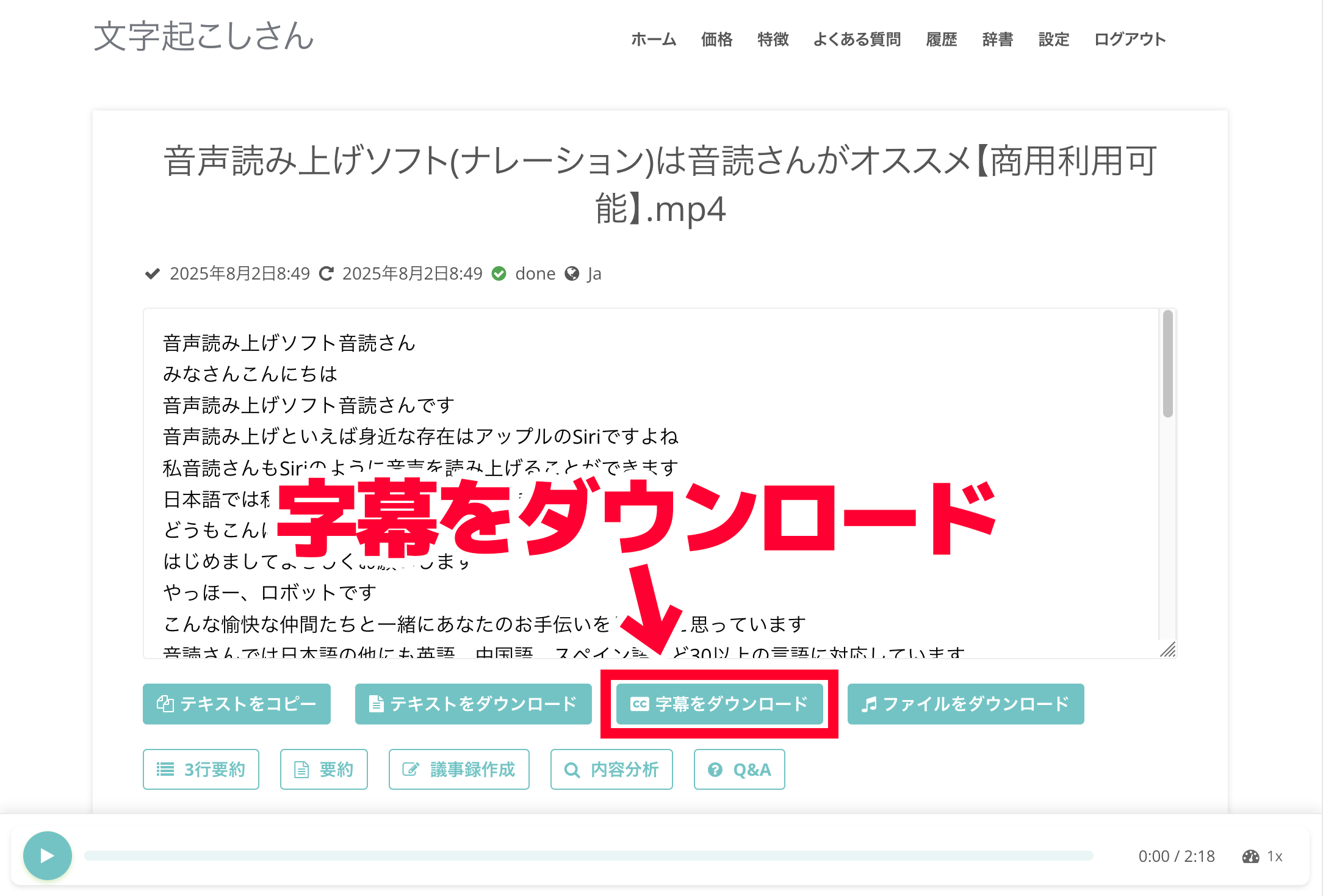
Check the content of the downloaded SRT file
When you open the downloaded SRT file, you'll see that it's transcribed into content that can be used immediately as subtitles.
For Mac
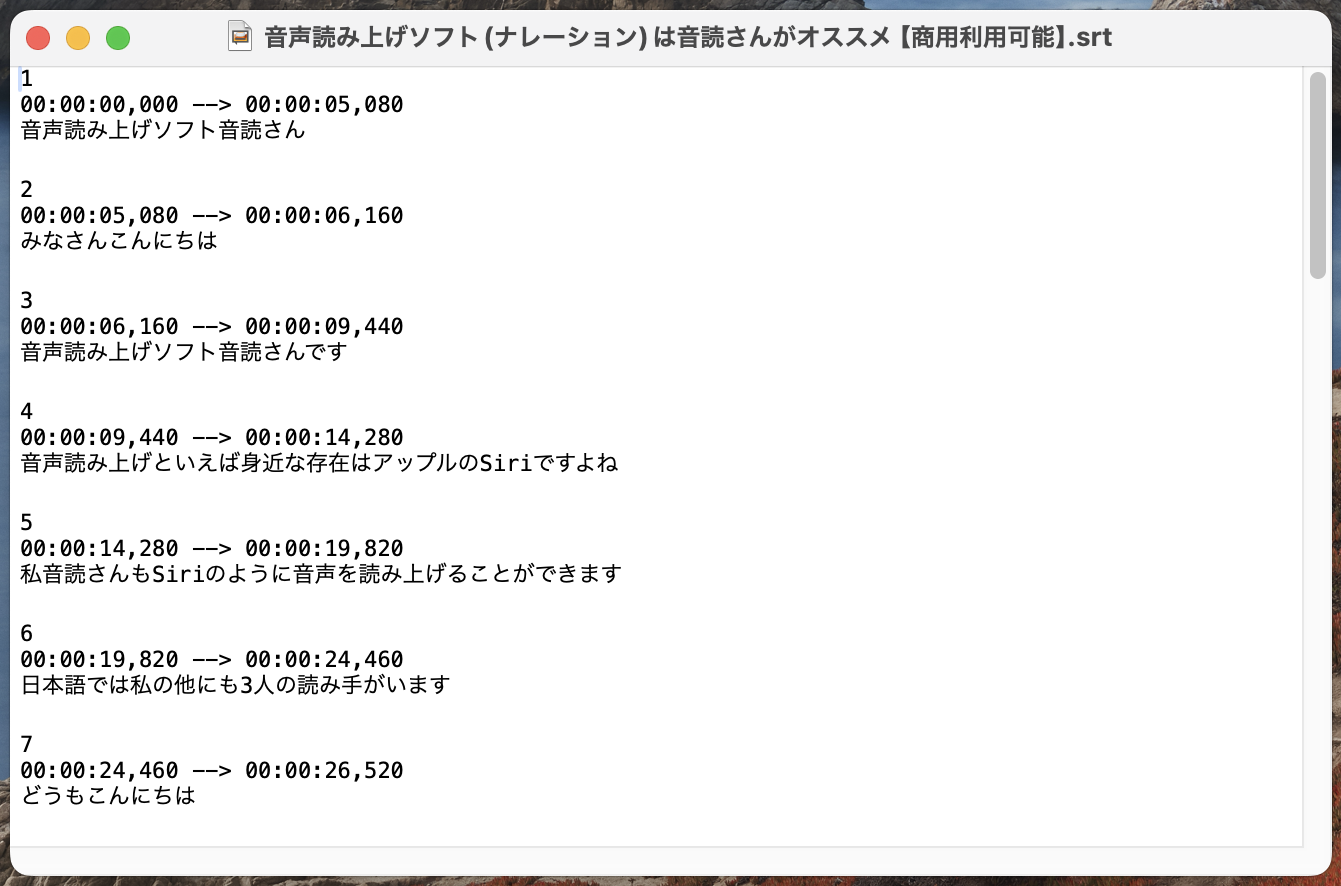
For Windows

Time codes are also automatically set, so you can use them as subtitles directly without additional editing.
They are saved with the filename "Original filename.srt", making management easy.
As you can see, Mr. Transcription allows you to generate SRT files in a simple way.
It's free to use, so why not try Mr. Transcription yourself?
How to Use SRT Subtitles in Adobe Premiere: A Video Creation Guide
■ AI transcription service "Mr. Transscription"
"Mr. Transcription" is an online transcription tool that can be used from zero initial cost and 1,000 yen per month (* free version available).
- Supports more than 20 file formats such as audio, video, and images
- Can be used from both PC and smartphone
- Supports technical terms such as medical care, IT, and long-term care
- Supports creation of subtitle files and speaker separation
- Supports transcription in approximately 100 languages including English, Chinese, Japanese, Korean, German, French, Italian, etc.
To use it, just upload the audio file from the site. Transcription text is available in seconds to tens of minutes.
You can use it for free if you transcribe it for up to 10 minutes, so please try it once.
Email: mojiokoshi3.com@gmail.com
Transcription for audio / video / image transcription. It is a transcription service that anyone can use for free without installation.
- What is Mr. Transcription?
- Transcript images, sounds, and videos with Mr. Transcription
- Free registration
- Rate plan
- manual






