Free WAV to Text: Top 5 AI Transcription Services
June 8, 2025


It's very easy to transcribe audio from WAV files into text files for free.
If you need to transcribe audio recorded as a WAV file for things like meeting minutes, business negotiations, interviews, or call center interactions, we recommend using the AI transcription tool 'Mojiokoshi-san'.
This article explains how to transcribe audio from WAV files and tips for easy transcription.
With a transcription tool that uses the latest AI, you just upload your WAV file, and the text conversion is complete.No need to type it out yourself!
If you're struggling with how to transcribe WAV files, why not try an AI transcription tool using this article as a guide?
Free WAV File Transcription with 'Mojiokoshi-san'

If you want to transcribe audio from WAV files, we highly recommend the AI transcription tool 'Mojiokoshi-san'!
'Mojiokoshi-san' is a cutting-edge, high-performance tool that can convert audio to text using two types of the latest AI.
It supports WAV files, of course, and allows you to upload files up to 1GB.
The two types of advanced AI each have distinct features:
- PerfectVoice: Ultra-fast transcription for long files in just 10 minutes, supports 100 languages.
- AmiVoice: Speaker diarization (transcribes by speaker), fast transcription in roughly the same time as the audio file length.
These features make it easy to transcribe meeting minutes or business negotiations with overseas clients!
As a tool developed in Japan, you can use it with confidence.
What's more, 'Mojiokoshi-san' allows you to transcribe files up to 1 minute for free without registration or login, so you can start transcribing with the latest AI right away.
If you want to transcribe WAV files, why not try 'Mojiokoshi-san' for free here?
How to Transcribe WAV Files for Free?
How should you transcribe audio from WAV files?
The recommended method is to use an AI transcription tool for automatic transcription.
AI transcription tools can be used for free, so it's best to try them out first.
What is a WAV file?

A WAV file is a type of audio file format.
It's a widely used file format, characterized by uncompressed audio.
Compared to compressed files like MP3, WMA, and M4A, it has the following advantages and disadvantages:
- Pros: High sound quality
- Cons: Large file size (capacity)
If high-quality recording is your priority and file size isn't an issue, choosing the WAV format is recommended.
WAV files can be easily transcribed with AI transcription tools

The recommended method for transcribing WAV files is to use a free AI transcription tool.
By uploading your WAV file to an AI transcription tool, it will automatically convert the audio to text.
Manually typing out audio from meeting minutes, interviews, or business negotiations is very difficult, and prone to mishearings and typos.
AI transcription tools are highly recommended to prevent such errors.
Using free AI transcription tools like 'Mojiokoshi-san' allows you to transcribe audio accurately, with high precision, and in a short amount of time.
How to Choose a Tool for Transcribing WAV Files

It's important to note that some AI transcription tools do not support WAV files.
While there are many tools for transcribing audio by uploading files, many only support compressed formats like MP3 or M4A.
You could convert (encode) your WAV file to MP3 or another format to upload it, but that defeats the purpose of recording in high-quality WAV in the first place.
When you want to transcribe WAV files, it's best to use an AI transcription service that supports WAV file uploads, such as 'Mojiokoshi-san'.
Steps to Transcribe WAV Files for Free
So, how exactly do you transcribe WAV files using AI?
We will explain the free transcription method using 'Mojiokoshi-san'.
1. Upload the File
Open the top page of 'Mojiokoshi-san' from here on your PC or smartphone browser.

As you can see, 'Mojiokoshi-san' allows you to upload files directly from the top page.
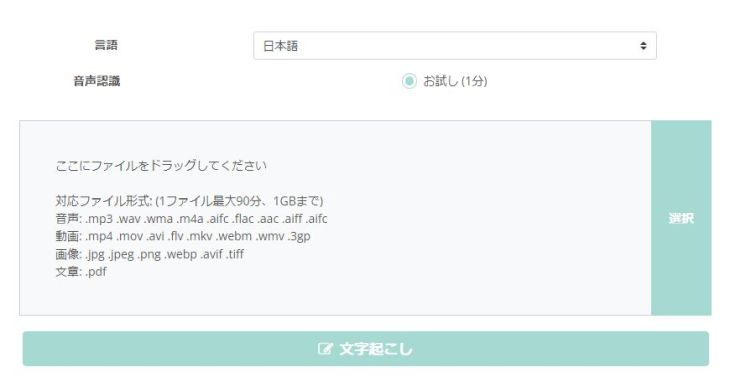
When using 'Mojiokoshi-san' for free transcription, no registration or login is required!
Drag and drop your file into the area that says "Drag files here", or click (or tap) "Select" to choose your file.
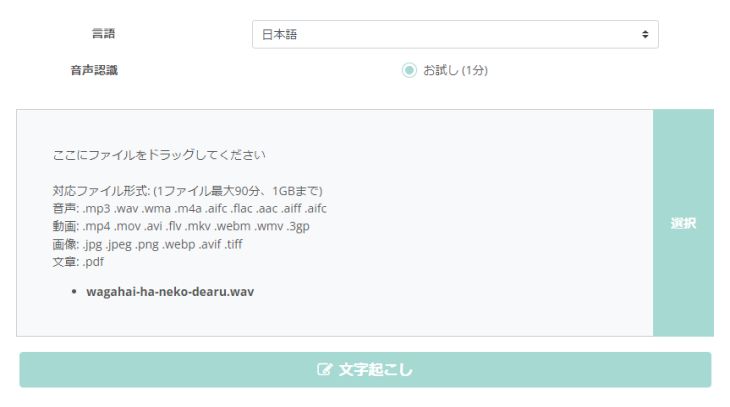
Once you select a file, uploading will start automatically.
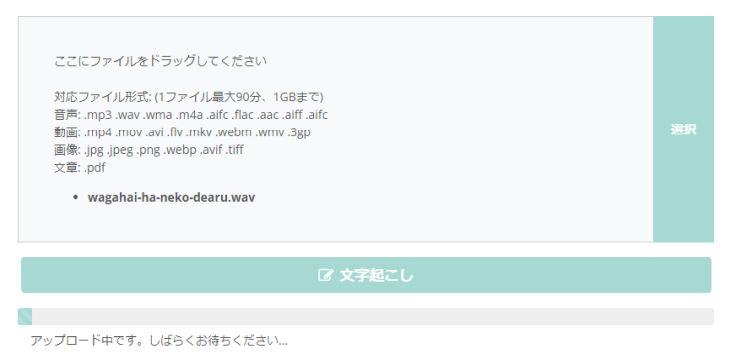
2. Start Transcription
Once the upload is complete, transcription will start automatically.
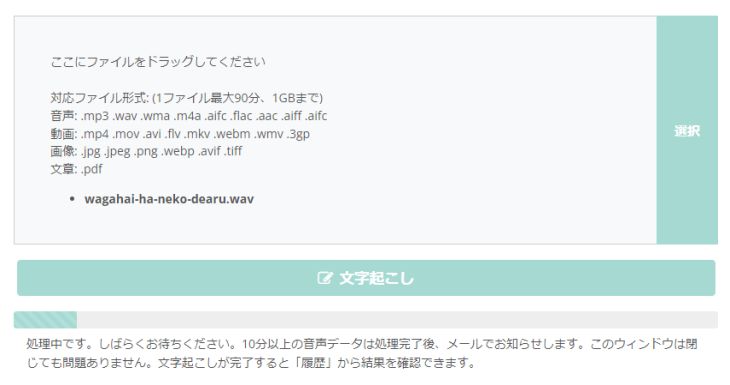
Wait for the transcription to finish without closing the screen.

3. Transcription Complete
Once the transcription is finished, the display will automatically switch to show the transcription results.
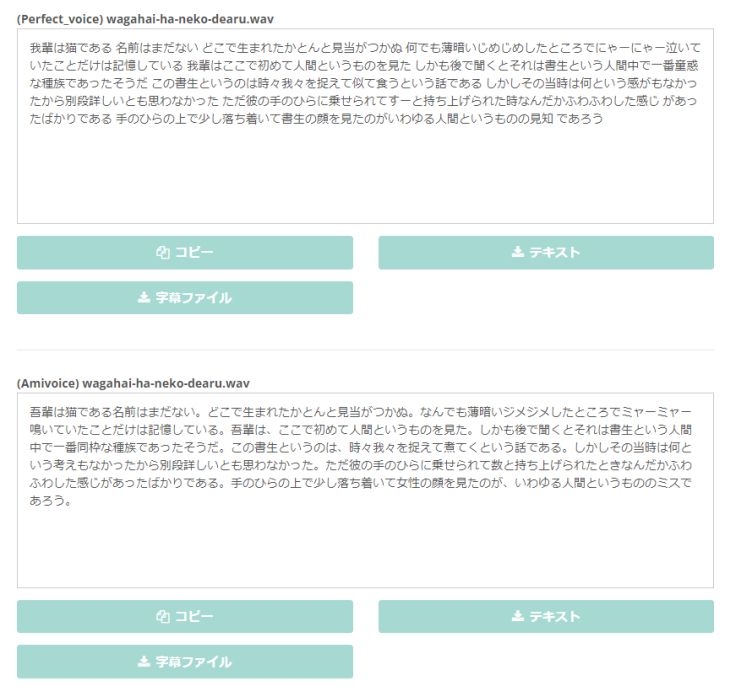
You can copy the text or save it as a text file.
If you transcribe for free, the results are not saved, so be sure to save them.

This completes the process of transcribing WAV files for free using "Mojiokoshi-san".
With "Mojiokoshi-san", anyone can easily convert WAV files to text for free.
If you're looking for a way to transcribe WAV files, why not try "Mojiokoshi-san" for free first?
Key Considerations for WAV File Transcription
By keeping a few points in mind, you can transcribe WAV files more smoothly.
1. Upload in a Wi-Fi Environment

WAV files have excellent sound quality but are large in size, so be sure to upload them via Wi-Fi when using tools like "Mojiokoshi-san".
Uploading from a mobile data connection will quickly exhaust your data allowance.
2. Be Careful Not to Make File Sizes Too Large

Please note that "Mojiokoshi-san" only allows uploads of files up to 1GB.
A WAV file of 1 hour is approximately 600MB (about 0.6GB), so for long recordings, it's recommended to segment them during recording or split the files later using a tool.
3. Pay Attention to Recording Quality

If the microphone performance is poor or there's background noise in the room, the excellent sound quality of WAV files becomes meaningless.
It's recommended to use an external microphone or adjust the microphone's placement to achieve the best possible recording quality.
※However, "Mojiokoshi-san" is high-performance, so it can accurately transcribe even with some background noise.
5 AI Transcription Tools for WAV Files (Including Free Options)
WAV files can be converted to text using AI transcription tools like "Mojiokoshi-san".
Here are some AI transcription tools that support WAV files, including free options.
1. Mojiokoshi-san

- Free transcription: No registration or login required
- Supported languages: 100 languages including Japanese and English
"Mojiokoshi-san" is an AI transcription tool from Japan that supports transcribing audio, video, image, and PDF files.
Of course, you can upload WAV files directly for transcription, making it easy and smooth for anyone to convert audio to text.
What's more, you have the freedom to choose between two AI types: "PerfectVoice", which offers ultra-fast transcription in just 10 minutes, and "AmiVoice", which can transcribe based on individual speakers!
It flexibly adapts to any situation, whether it's meeting minutes, call centers, business negotiations, or interviews.
Since 'Mojiokoshi-san' is free to use, it's highly recommended for those new to AI transcription who are unsure how to transcribe WAV files.
No registration or login is required, so why not try 'Mojiokoshi-san' for free from here first?
2. Rimo Voice

- Free Transcription: None
- Supported Languages: Japanese only
Rimo Voice is an AI transcription tool specialized in Japanese, allowing you to upload WAV files for transcription.
However, the recommended audio file format is M4A. If your WAV file doesn't upload successfully, you may need to convert it and re-upload.
3. Notta

- Free Transcription: Registration required
- Supported Languages: 42 languages
Notta is a Japanese AI transcription tool that supports audio file uploads.
You can also upload WAV files for transcription.
4. Otter
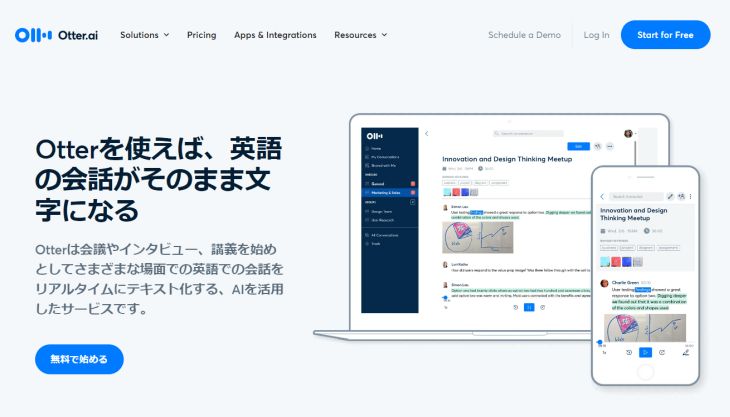
- Free Transcription: Registration required
- Supported Languages: English only
Otter is an AI transcription tool operated by a US company, and it enables English transcription.
You can transcribe audio files using its import function, and it supports WAV files.
This service is recommended when you want to transcribe English audio.
5. AutoMemo
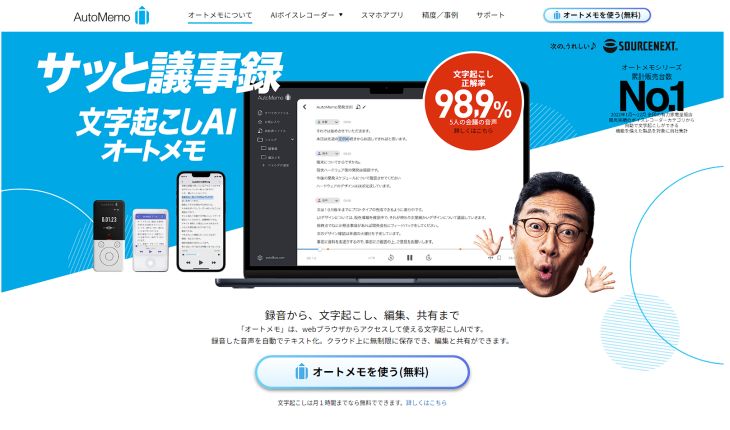
- Free Transcription: Registration required
- Supported Languages: 72 languages
AutoMemo is an AI transcription service operated by SOURCENEXT in Japan, available via web browser, smartphone app, and a dedicated IC recorder.
It also allows file uploads and supports WAV files.
AI Tools are Recommended for Free WAV File Transcription!
Anyone can easily transcribe WAV audio files using AI transcription tools.
What's more, AI transcription tools are available for free!
Why not try 'Mojiokoshi-san', a free AI tool, first?
■ AI transcription service "Mr. Transscription"
"Mr. Transcription" is an online transcription tool that can be used from zero initial cost and 1,000 yen per month (* free version available).
- Supports more than 20 file formats such as audio, video, and images
- Can be used from both PC and smartphone
- Supports technical terms such as medical care, IT, and long-term care
- Supports creation of subtitle files and speaker separation
- Supports transcription in approximately 100 languages including English, Chinese, Japanese, Korean, German, French, Italian, etc.
To use it, just upload the audio file from the site. Transcription text is available in seconds to tens of minutes.
You can use it for free if you transcribe it for up to 10 minutes, so please try it once.
Email: mojiokoshi3.com@gmail.com
Transcription for audio / video / image transcription. It is a transcription service that anyone can use for free without installation.
- What is Mr. Transcription?
- Transcript images, sounds, and videos with Mr. Transcription
- Free registration
- Rate plan
- manual






