Transcribe WMA Files on Windows: 3 Easy Methods
June 8, 2025


When transcribing audio files, including WMA, you actually no longer need to type everything out yourself on a keyboard.
The recommended transcription method is to use an "AI transcription tool."
By using the latest speech recognition AI tools, anyone can easily transcribe WMA files.
While Windows does have built-in speech recognition features, it's recommended to use a dedicated AI transcription tool for smoother and faster transcription.
This article explains the best methods for transcribing WMA files and the specific steps involved!
Please refer to it when converting audio files to text for work or study.
Recommended AI Transcription Services for WMA Files
First, let's introduce the recommended services for transcribing WMA files.
Easily Transcribe WMA Files with 'Mojiokoshi-san'

If you need to transcribe WMA files, the AI transcription tool 'Mojiokoshi-san' comes highly recommended!
'Mojiokoshi-san' is an AI transcription tool that supports WMA files.
It features speedy and high-quality transcription in just 10 minutes using the latest AI.
As a tool developed in Japan, you can feel secure about its security.
With simple operations—just uploading files from your PC or smartphone—you can quickly convert various audio files, such as meeting minutes, business negotiations, and interviews, into text.
What's more, 'Mojiokoshi-san' is available for free!
You can transcribe files up to 1 minute for free without registration or login, so you can start transcribing right away.
If you're looking for a way to transcribe WMA files, why not try 'Mojiokoshi-san' from here?
How to Easily Transcribe WMA Files?
WMA files are commonly used audio files on Windows.
How can you transcribe them smoothly?
What is a WMA file?

A WMA file is an audio file developed by Microsoft.
WMA stands for "Windows Media Audio," and as the name suggests, it's commonly used on Windows computers.
Compared to MP3 or WAV files, fewer transcription services support WMA, which often makes it challenging to find a suitable transcription method for this file format.
While it was frequently used in the past, for example, when importing music CDs with Windows Media Player, its usage has decreased in recent Windows versions like Windows 11.
WMA files are compressed audio file formats, and one of their characteristics is that they have a smaller file size compared to the equally compressed MP3 format.
Also used in IC recorders

A common issue is when recordings from an IC recorder are saved as WMA files.
Some IC recorders from manufacturers like Olympus (OM Digital Solutions) and Voice Trek save audio files in WMA format.

In such cases, you need to use a service that can transcribe WMA files.
WMA Files Can Be Transcribed with AI Transcription Services!

But don't worry!
WMA files can be easily transcribed using the latest AI-powered transcription services.
Services like 'Mojiokoshi-san' and other transcription services that support WMA files make it easy and smooth for anyone to convert audio to text.
With AI speech recognition transcription services, you no longer need to spend time typing everything out on a keyboard as you used to.
For transcribing WMA files recorded on IC recorders or Windows PCs, using an AI transcription service is highly recommended.
Be Aware That Few Transcription Services Support WMA
One thing to be careful about when transcribing WMA files is that very few AI transcription services support them.
Unlike MP3, WAV, or M4A files, there are only a handful of services that can transcribe WMA files.
To avoid the situation where you "subscribed to an AI transcription service only to find out it doesn't support WMA files," be sure to thoroughly check the supported file formats beforehand.
3 Ways to Transcribe WMA Files

It's important to note that some services can transcribe WMA files while others cannot.
So, I've compiled a list of services that do support them!
1. Mojiokoshi-san

'Mojiokoshi-san' is an AI transcription service recommended for transcribing WMA files.
'Mojiokoshi-san' is an AI transcription service that supports a wide range of file formats, including WMA files.
Using two types of the latest AI, it allows anyone to easily and conveniently convert audio files to text.
As a transcription tool developed in Japan, it's also recommended if you prioritize security.
The two types of AI available in 'Mojiokoshi-san' have the following features:
- PerfectVoice: Transcribes long files in 10 minutes. Supports 100 languages.
- AmiVoice: Transcribes scenes with multiple speakers, identifying each speaker.
These features allow it to versatilely handle various situations such as meetings, interviews, business negotiations, and foreign languages.
Free AI Transcription Service
'Mojiokoshi-san' has other features as well.
Surprisingly, transcription of files up to 1 minute is free!
What's more, no troublesome registration or login is required!
class="yellow-line">If you're looking for ways to transcribe WMA files, why not try "Mojiokoshi-san" first? It's free and no registration is required!2. Otter.ai
Otter.ai, an AI transcription service specifically for English, also supports importing WMA files.
Otter.ai is an AI transcription service operated by Otter.ai, based in California, USA.
As an American service, it specializes in English, and its English transcription performance is outstanding.
This AI transcription service is highly recommended for transcribing business negotiations, meetings, or English conversation classes.
3. Notta

Notta, a Japanese AI transcription service, also supports WMA file transcription.
You can upload WMA files using the import function in the management screen.
However, registration and login are required for trial use.
How to Transcribe WMA Files for Free
So, what's the process for transcribing WMA files?
Let's walk through how to transcribe WMA files for free using the latest AI!
1. Prepare your WMA file

First, prepare the WMA file you want to transcribe.
WMA file transcription is often needed when you've recorded audio with an IC recorder.
Connect your IC recorder to your computer and copy the file.
Don't forget to back up your audio files.
2. Open the "Mojiokoshi-san" homepage

This time, we'll use "Mojiokoshi-san" to transcribe the WMA file.
Open the "Mojiokoshi-san" homepage from here.
You can upload files directly from the "Mojiokoshi-san" homepage.
3. Upload the WMA file
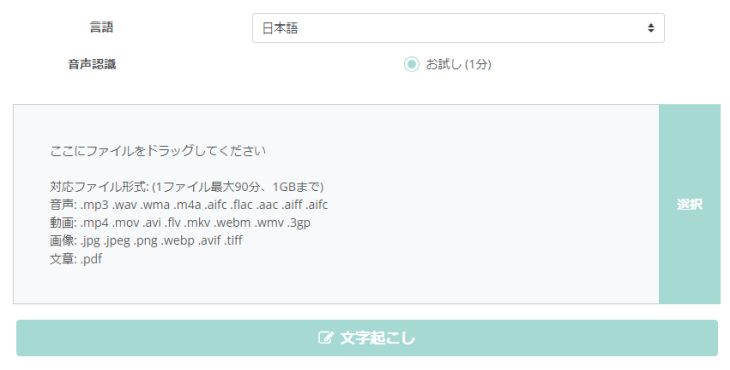
Select and upload your WMA file.
- Drag and drop the file into the area that says "Drag files here"
- Click "Select" and choose your file
Choose either method to select your file.
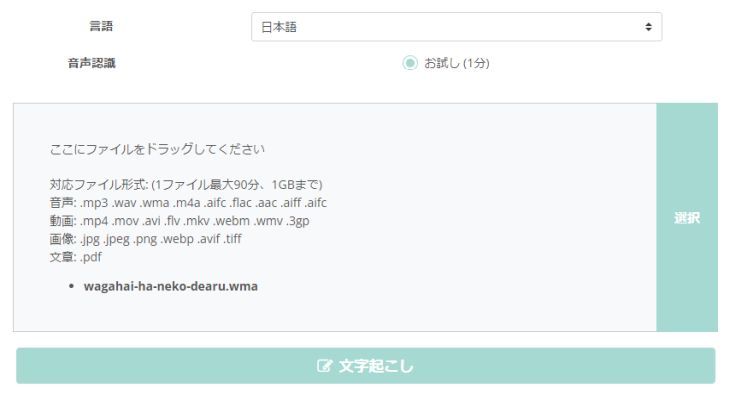
After selecting the file, click the "Transcribe" button to upload it.
4. Start transcription
Once the WMA file upload is complete, transcription will automatically begin.
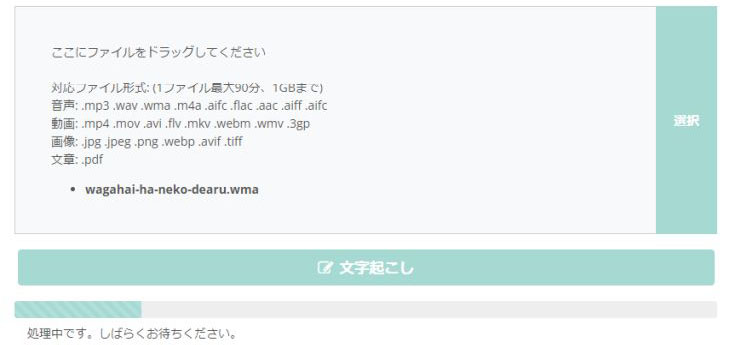
Wait a moment for the transcription to complete.
※Even long files will be transcribed within 10 minutes.
When transcribing for free, keep the screen open.

5. Transcription Complete
Once the transcription is complete, the screen will change and the transcription results will be displayed.
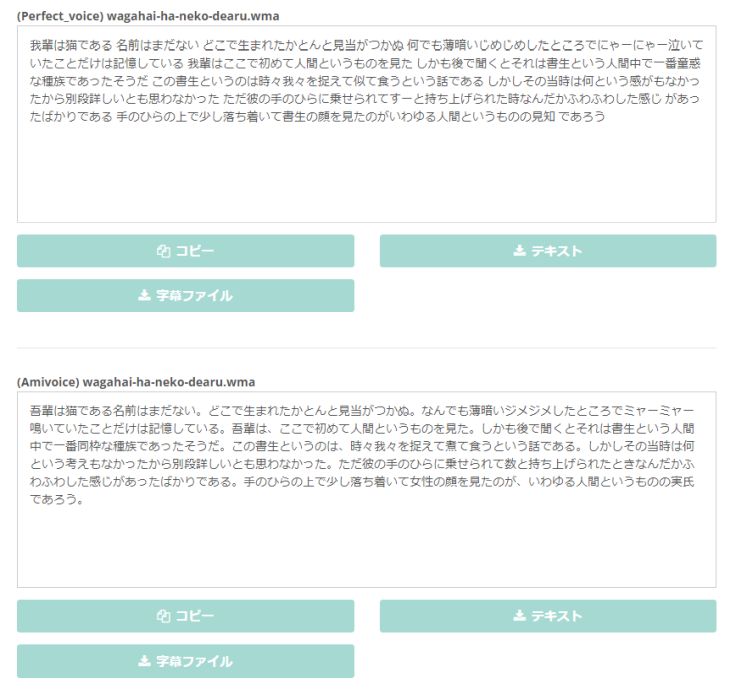
As you can see, the content of the WMA file has been transcribed into text.
This completes the process of transcribing WMA files using the 'Mojiokoshi-san' speech recognition AI.
Transcribing WMA Files is Very Easy
The process of transcribing WMA files with 'Mojiokoshi-san' is very simple, as shown.
After selecting and uploading the file, the AI handles everything!
If you're wondering how to transcribe WMA files, why not try 'Mojiokoshi-san' for free first?
Few AI Transcription Services Support WMA Files

This article introduced methods for transcribing WMA files and recommended services that support them.
A key point to note when transcribing WMA files is that very few AI transcription services support them.
After checking the supported file types of various AI transcription services, we found that none of them, except for the three services introduced in this article, supported uploading (importing) WMA files.

To avoid such situations, choosing the right transcription service is crucial for converting WMA files to text.
If you're unsure about transcription methods, it's recommended to try a free service like 'Mojiokoshi-san' first!
■ AI transcription service "Mr. Transscription"
"Mr. Transcription" is an online transcription tool that can be used from zero initial cost and 1,000 yen per month (* free version available).
- Supports more than 20 file formats such as audio, video, and images
- Can be used from both PC and smartphone
- Supports technical terms such as medical care, IT, and long-term care
- Supports creation of subtitle files and speaker separation
- Supports transcription in approximately 100 languages including English, Chinese, Japanese, Korean, German, French, Italian, etc.
To use it, just upload the audio file from the site. Transcription text is available in seconds to tens of minutes.
You can use it for free if you transcribe it for up to 10 minutes, so please try it once.
Email: mojiokoshi3.com@gmail.com
Transcription for audio / video / image transcription. It is a transcription service that anyone can use for free without installation.
- What is Mr. Transcription?
- Transcript images, sounds, and videos with Mr. Transcription
- Free registration
- Rate plan
- manual






