Top 10 Free Android Transcription Apps for Audio & Video
June 8, 2025


For you, we've compiled a list of transcription services and apps available for Android.
- I want to easily try voice input or create meeting minutes on my smartphone.
- I want to carefully select the app that perfectly matches my needs.
- This is my first time using this type of app, so I want to try it for free and be satisfied before choosing a paid app.
Many people likely think this way.
However, when searching for smartphone transcription apps online, most of the introduced apps are only compatible with iPhones. Android users might feel like they're missing out, right?
Therefore, this time, we will focus on apps available for Android and carefully select and introduce recommended apps with different features.
We also explain how to easily try transcription using Android's standard features without installing new apps. By reading this article, you won't need to buy an iPhone or prepare a dedicated computer just to use a transcription app. Please read to the end.
Top 10 Recommended Android Transcription Services and Apps
Let's get straight to it! Here are services and apps that are useful for transcribing on Android, from AI-powered transcription web services to apps strong in voice recognition!
1. Mojiokoshi-san

This is highly recommended for high-performance AI-powered transcription services.
It's characterized by its versatile and high-performance transcription capabilities. If you're unsure, you can't go wrong with this one.
A key point is that you can switch between two types of AI speech recognition engines depending on the situation.
Both AIs offer excellent Japanese transcription performance, but they also have these unique characteristics:
- PerfectVoice: Offers the highest accuracy transcription, supports 100 languages.
- Amivoice: Excels in Japanese recognition and supports speaker diarization (transcribing per speaker).
It also reliably recognizes technical terms from fields like IT and medicine.
It supports over 20 file types, making it ideal for those who want to transcribe not only audio files but also videos, images, and photos.
It can also transcribe PDF documents, so it can be used as a simple OCR tool.
You can experience high-performance AI transcription easily, as it's free for up to 1 minute and requires no user registration.
To use it, simply upload your media file from the top page. Since it's browser-based, it's also perfect for those who don't want to install unnecessary apps.
If you're struggling with transcription, start by trying 'Mojiokoshi-san'.
2. Speechnotes
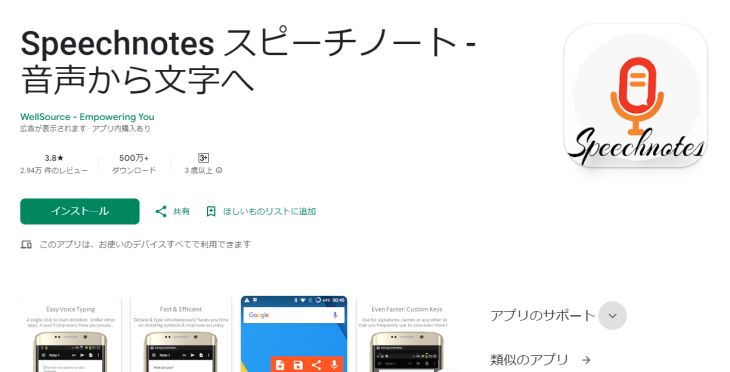
This app is recommended for easily creating voice memos.
Operation is simple: just launch the app and press the microphone button. Voice-to-text conversion starts immediately.
While simple in functionality, it allows you to insert punctuation marks, exclamation points, and line breaks with a single tap, and also supports voice commands for input.
It's also convenient that you can send the created text to other apps using the sharing function.
3. Long Audio File Player
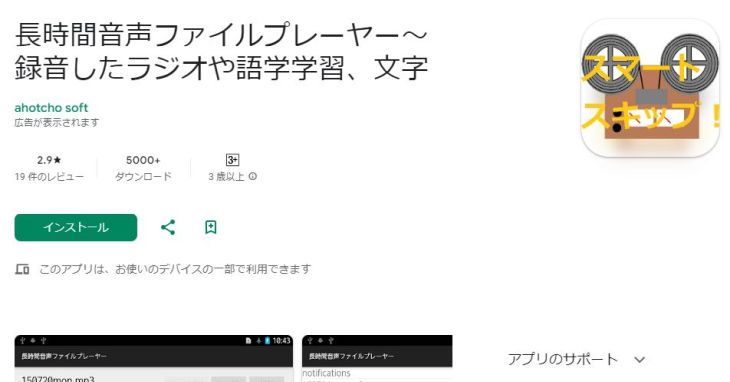
If you're looking for an audio player for manual transcription, this one comes highly recommended.
The key features include a dedicated slider for stepless fast-forward and rewind, plus buttons for skipping playback by a preferred number of seconds.
It supports a wide range of audio file formats, including WAV, MP3, WMA, AAC, and M4A.
Beyond transcription, it could also be useful for playing audiobooks or for English language learning.
4. AutoMemo
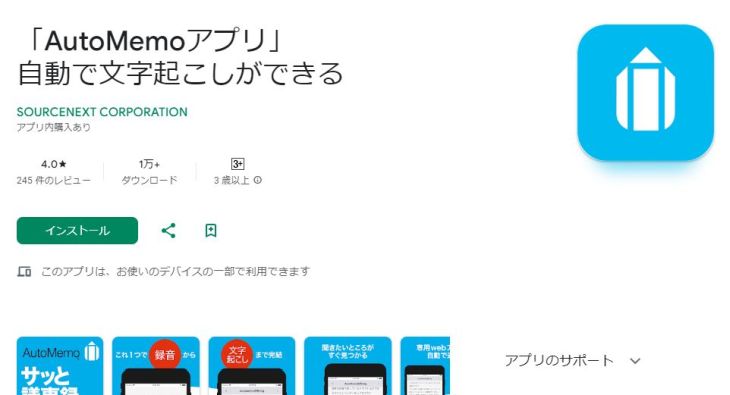
AutoMemo is a service provided by SOURCENEXT in Japan, offering an Android app capable of recording and transcribing audio.
In addition to the app's built-in recording function, it also allows for transcription from specified files.
The peace of mind that comes with an AI-powered transcription service developed in Japan is a major plus.
However, some reviews on the Google Play Store suggest that its performance for Japanese is decent, but for English, it still has room for improvement, which is something to consider.
Could this be an option for your Android transcription app needs?
5. Transkriptor
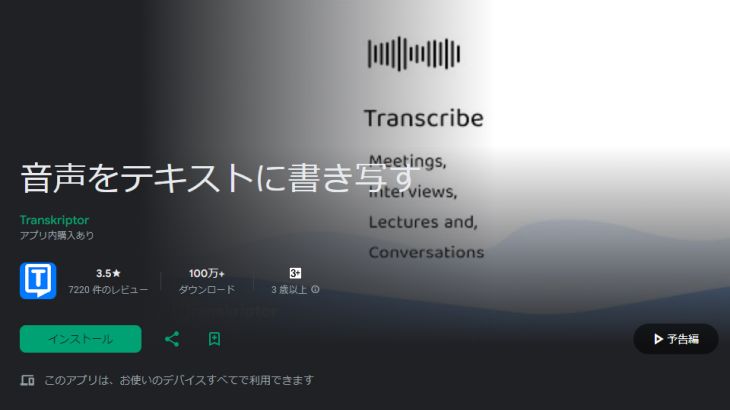
This is an Android app with conventional features.
It supports real-time transcription of meetings and other audio, as well as transcription from files, offering standard features for an AI transcription app.
However, while the app and its descriptions are localized into Japanese, it's an overseas-developed app. It's advisable to understand that the level of support and service may differ from apps and services made for the Japanese market, such as 'Mojiokoshi-san'.
6. iRecord Automatic Transcription

This is an Android app that supports automatic transcription of audio from interviews and meetings.
It offers standard features such as real-time voice recognition and transcription, as well as transcribing from imported files.
Despite being a mobile app, it includes the fundamental PC-like feature of exporting as a text file, which is a welcome bonus for those who prefer simplicity.
Consider this if you're looking for a straightforward app.
However, as this is also an overseas-developed app, it's good to understand the difference in support compared to services made for the Japanese market.
iRecord Automatic Transcription
7. Otter

If the audio you need to transcribe is in English, this specialized app is highly recommended.
From my personal experience, the accuracy of its English speech recognition seems to surpass even well-known players in this field like Google and Microsoft.
It also comes standard with a "speaker identification" feature that distinguishes multiple speakers, making it an excellent tool for meeting minutes.
If you frequently communicate with overseas partners or clients, you should definitely give it a try.
8. Notta

This app is recommended for those who want to meticulously edit automatically transcribed text later.
A major feature is its extremely rich editor tools, including keyword search, tagging, marking, cue points, image insertion, and text proofreading.
However, it has so many features that it might take a while to fully master.
you might struggle.
The free features are quite limited, so if you plan to use it extensively, consider the paid version.
9. Edivoice
This app is recommended for those who want to use a convenient voice input tool with their current memo apps or editors.
It supports "Mushroom," an extension for Japanese input on Android, allowing it to be called up from other apps like a keyboard app, which is a significant feature.
Similar to Speechnotes, it also features shortcut keys and voice commands for symbols and line breaks.
It also includes a user dictionary, so registering proper nouns can help reduce conversion errors.
*As of 2023, it is no longer available on the Google Play Store, and only older versions are available on the developer's website.
10. Papago - AI Translator

This app stands out for its strong focus on Korean.
That's because it's an AI app developed by Naver in Korea, and it can translate between Japanese and Korean.
It supports 13 languages, including Korean, English, Japanese, and Chinese, and transcribes audio onto the screen.
This app is recommended for those who want to transcribe Korean.
Key Points for Choosing Android Transcription Services and Apps
So, what should you consider when choosing transcription services or apps for your Android smartphone?
Let's discuss the most important points to keep in mind.
1. AI Transcription is Recommended

A crucial point to emphasize when choosing transcription services/apps for Android smartphones is to select an AI-powered transcription service.
With the rapid advancement of AI, the quality of transcription has dramatically improved.
The quality that once required expensive human transcription is now achievable much faster and more affordably, thanks to AI.
Handling audio, including transcription, is a strong suit for AI.
By choosing an AI transcription service, you are likely to get the results you are looking for.
2. Choose a Versatile AI Transcription Service

Another key point when choosing an AI-powered transcription service or app is to select a service that can be used for a wide range of purposes.
When you think of transcription, you might imagine converting recorded audio files into text, but you can also transcribe from video files.
Furthermore, just as 'Mojiokoshi-san' can transcribe PDF and image files, some services can transcribe content other than audio and video.
It's also important that the AI's expertise is broad.
While AI for transcription is highly capable, different types have their strengths.
For example, 'Mojiokoshi-san' allows you to choose between two AI engines for transcription: "PerfectVoice" and "AmiVoice."
- PerfectVoice: Faster (a few tens of minutes of audio can be transcribed in about 10 minutes), supports 100 languages
- AmiVoice: Includes speaker separation (transcribes per speaker), supports Japanese and English
As you can see, each has its unique features.
Therefore, you can choose the transcription engine based on its strengths, such as a multi-language transcription engine for foreign language transcription, or a transcription engine with speaker separation for meeting transcription.
Furthermore, for "foreign language transcription with few speakers" or "
For audio files with a high degree of difficulty, such as "transcribing technical terms," you can try multiple AI transcription engines and then choose the one that provides the most accurate transcription.
When choosing an AI transcription engine, it's recommended to select a service that can handle a variety of scenarios.
3. Choose a Transcription Service or App with Easy Operation

Easy operation is also an important factor when choosing a transcription service or app.
Transcription services and apps are often used in situations that require speed, such as business meetings or interviews.
The easier the operation, the smoother and faster the transcription process will be.
Among the services and apps introduced this time, "Mojiokoshi-san" is by far the easiest to use.
Simply open the top page and upload your file to start transcribing.
We explain how to use it in detail below, so please refer to it.
4. Choose a Service or App that Protects Personal and Confidential Information
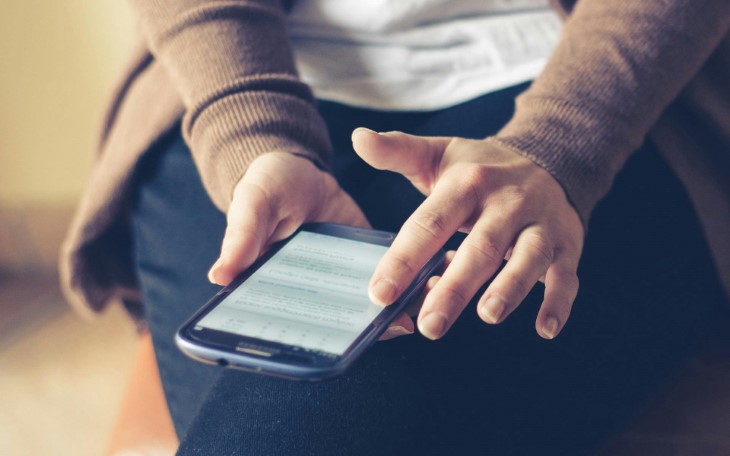
When using a transcription service or app for work, a key concern is whether personal and confidential information will be protected.
From this perspective, it's recommended to choose an app or service provided by a Japanese company for the Japanese market.
When transcribing files containing personal or confidential information, always check the service's terms of use regarding confidentiality in advance.
Also, services have unique features for business use; for example, "Mojiokoshi-san" supports filling out security checklists.
This article provides a detailed explanation of Mojiokoshi-san's security. Please take a look.
What is Mojiokoshi-san's Security Like? Detailed Answers on Servers and More
5. Check if You Can Try It for Free

Even if an AI transcription service boasts high performance, it can be daunting to pay for it without trying it first.
Therefore, it's recommended to try it for free in advance to check the accuracy and speed of the transcription.
As mentioned above, for example, "Mojiokoshi-san" allows free transcription for up to 1 minute without registration.
There are also other services with free plans (though many require account creation).
If you're unsure about transcription, it's best to try it for free right now on the Android smartphone you're using to read this article!
Features to Check When Choosing a Transcription Service/App by Scenario
Let's look at the key features to consider when choosing a transcription service or app for Android smartphones, categorized by scenario.
Meetings: Check for "Speaker Diarization Function"

The "speaker diarization function" is very useful when performing transcription for work.
This is a feature that transcribes who is speaking.
In the era of manual keyboard transcription, speaker diarization required advanced skills from transcribers, so it can be said that AI transcription has made it easy for anyone to use for the first time.
Since not all AI transcription engines have this feature, you need to choose a service that includes speaker diarization.
For example, in "Mojiokoshi-san," the "Amivoice" AI engine has this function.
It significantly reduces the effort when creating meeting minutes, so be sure to check for it when transcribing meetings.
Lectures: Check for Strength in Technical Terms

For academic lectures or when inviting a lecturer to your company,
For business lectures and similar events, an AI transcription service that excels at handling technical terms is highly beneficial.
While AI transcription engines generally transcribe technical terms with high accuracy, many technical terms have homophones (words that sound the same but have different meanings or spellings).
Even high-performance AI might transcribe them with incorrect kanji (Chinese characters).
Therefore, we recommend services that allow you to switch between multiple AI transcription engines.
By using multiple AIs, such as the 'Mojiokoshi-san' service which allows you to switch between "PerfectVoice" and "AmiVoice," you can significantly reduce the effort required to transcribe lectures later.
Foreign Languages: Check for Multilingual Support
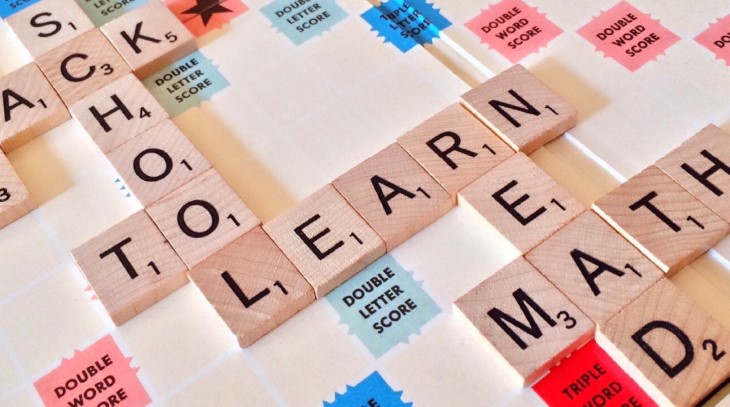
Another crucial point is how well the service supports languages other than Japanese, including English.
Many transcription services support English, but often do not support other languages.
Transcription services strong in multilingual support, like 'Mojiokoshi-san' which supports exactly 100 languages, handle not only Japanese, English, Chinese, and various European languages but also languages from Asia and Africa.
Since the usage fees are the same, if you work globally, choosing a service that supports many languages in advance will broaden your range of use.
How to Use 'Mojiokoshi-san' for AI Transcription on Android Smartphones
Now, let's explain how to perform transcription on an Android smartphone, using 'Mojiokoshi-san' AI transcription service as an example.
1. Open the Official Website

Open the Mojiokoshi-san official website in the web browser you normally use for internet browsing.
2. Select the File to Transcribe
Select the file you want to transcribe.
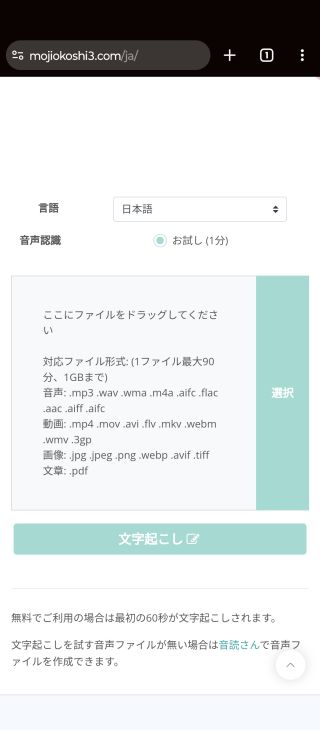
Tap the part labeled "Select" and options like "Camera," "Camera Video Recording," and "File" will appear.
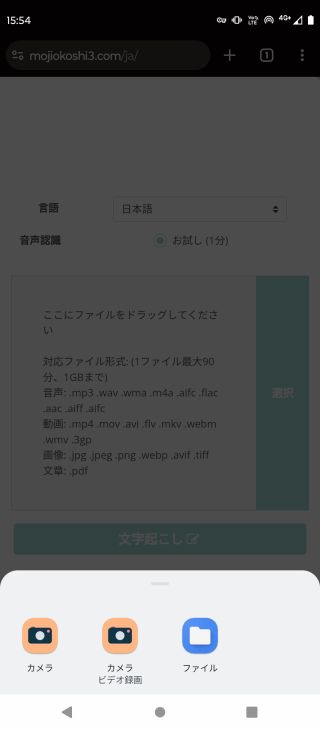
Tap "File" to open your Android phone's file selection screen, then choose the file you want to transcribe.

In this example, we selected an audio file (m4a file) recorded on an Android phone.
Tips: Text Recognition from Camera Photos is Also Possible
When selecting a file, if you tap "Camera" instead of "File" to launch the camera and take a photo of a document you have, you can also transcribe the text written on that document.
Similarly, if you select an image file when uploading, you can transcribe the text within the image.
3. Start Transcription
After selecting the file, tap the "Transcribe" button.
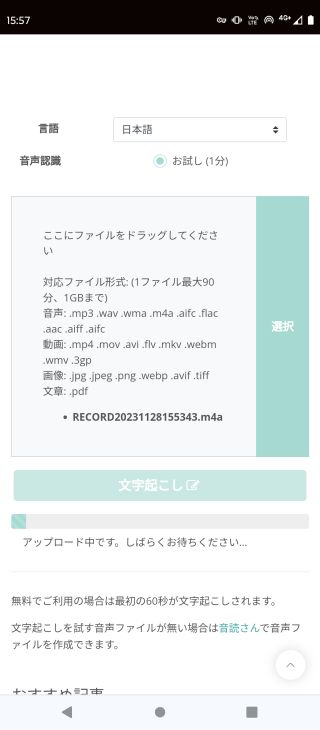
The file upload will begin, and it will automatically proceed to transcription.
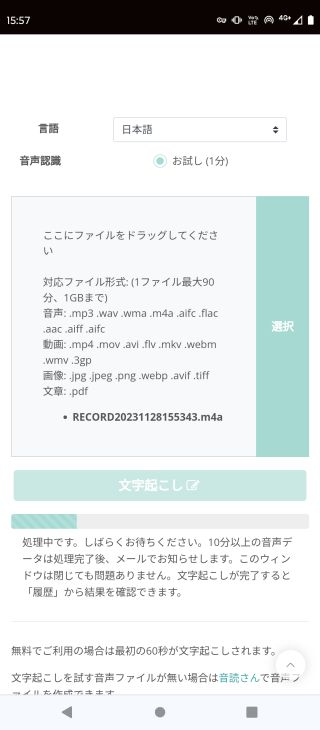
All you need to do is let the AI handle it.
4. Transcription Complete
Once transcription is finished, the transcription results will be displayed automatically.
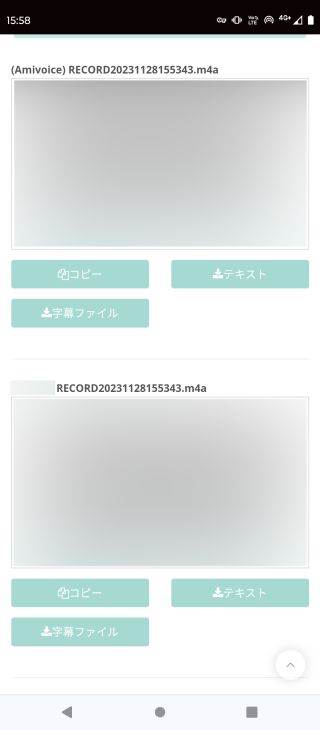
*If processing a long audio file takes time, you will also be notified by email, so it's okay to close the browser screen.
This completes the automatic transcription process using 'Mojiokoshi-san'.
The steps explained here will help you
You can try the transcription method for free for files up to 1 minute.
Plus, no account creation is required for the trial.
If you're unsure about transcription methods, we recommend trying "Mojiokoshi-san," an AI transcription service, first.
How to Easily Transcribe Audio with Android's Built-in Features


I can't install new apps on my company-issued phone!
For those users, we'll introduce how to easily transcribe audio using Android (Google)'s standard features and apps at the end.
Please note that some features may not be pre-installed on all models.
Gboard / Google Keep / Google Docs
Google Docs and Google Keep come with a built-in voice input button.
Many of you have probably noticed the small microphone icon on the keyboard. Just tap it to easily start voice input.
Google Keep, in particular, is very convenient because you can access the quick voice memo menu by simply long-pressing the icon on the home screen. You can also record audio simultaneously.
The Japanese input system 'Gboard' can be used with non-Google standard apps as well, so feel free to experiment!
Type with your voice - Android - Gboard Help
Live Transcribe
This feature is pre-installed on some models, such as Pixel phones.
Settings → Accessibility → Live Transcribe
It's a simple mechanism that converts spoken audio into text in real-time. Equipped with AI, it automatically corrects kanji conversions and other elements based on context, which is a key feature.
Note that the speech recognition system uses the cloud, so it cannot be used offline.
Use Live Transcribe - Android Accessibility Help
Live Caption
This is a new feature introduced in Android 10.
Sound → Live Caption: ON
When you play videos or audio on a phone with this feature turned ON, text is automatically displayed like subtitles, which is an interesting mechanism.
※Currently only supports English.
Since it operates within the device's system, it can be used offline, which is another key point.
Use Live Caption - Android Accessibility Help
Summary
This time, we discussed free transcription apps available for Android.
Finally, as a recap, here's a summary of the recommended apps introduced in this article, categorized by their features.
- Mojiokoshi-san (High-performance Japanese service, recommended if you're unsure which to choose)
- Speechnotes (Voice Memo)
- Long Audio File Player (Manual Transcription)
- AutoMemo (Japanese Transcription App)
- Transkriptor (Standard Overseas App)
- iRecord Automatic Transcription (Simple Overseas App)
- Notta (Japan, High-Function Editing)
- Otter (Japan, English Specialized)
- Edivoice (Voice Input)
- Papago - AI Translate/Translation (Strong in Korean)
Android smartphones often feel a step ahead of iPhones, especially with Google's Pixel 6 series and later models, which started including a built-in recorder capable of transcribing Japanese audio.
While more people are now using Google Assistant ("OK, Google!"), early adopters are already using dedicated transcription apps like those introduced here to further streamline their daily lives and work tasks.
If you want to minimize wasted time, we highly recommend trying out these free apps right away!
■ AI transcription service "Mr. Transscription"
"Mr. Transcription" is an online transcription tool that can be used from zero initial cost and 1,000 yen per month (* free version available).
- Supports more than 20 file formats such as audio, video, and images
- Can be used from both PC and smartphone
- Supports technical terms such as medical care, IT, and long-term care
- Supports creation of subtitle files and speaker separation
- Supports transcription in approximately 100 languages including English, Chinese, Japanese, Korean, German, French, Italian, etc.
To use it, just upload the audio file from the site. Transcription text is available in seconds to tens of minutes.
You can use it for free if you transcribe it for up to 10 minutes, so please try it once.
Email: mojiokoshi3.com@gmail.com
Transcription for audio / video / image transcription. It is a transcription service that anyone can use for free without installation.
- What is Mr. Transcription?
- Transcript images, sounds, and videos with Mr. Transcription
- Free registration
- Rate plan
- manual






