7 Best Free iPhone & iOS Transcription Apps for 2024
June 8, 2025

Buying expensive PC software or subscribing to paid services might not be ideal for everyone.
For those of you looking for a more accessible option, we're introducing free and easy-to-use transcription apps for your iPhone's iOS.
You've probably heard a lot about "automatic transcription tools" recently.
These handy tools offer various benefits, like writing text from audio alone or automating meeting minutes. Many people are likely curious to try them out.
A key point is how high-quality AI-powered transcription has become incredibly accessible in just the last few years.
However, jumping straight into paid software or subscriptions can be daunting. For entirely new types of tools like these, it's natural to want to try them out for free first to see how they work.
Furthermore, since PCs are often used for many other tasks, being able to transcribe on your smartphone (iPhone) can be useful in various situations.
You can easily use them on the go, too.

Therefore, we've carefully selected and compiled a list of free iPhone transcription services and iOS apps.
Since they are all different types, you're sure to find a transcription method that perfectly suits your needs. Please read on to the end.
Top 7 Recommended iPhone & iOS Transcription Services and Apps

Let's dive right into the best transcription services and apps for your iPhone's iOS.
1. Mojiokoshi-san (Mr. Transcription)

If you're looking to transcribe on your iPhone, "Mojiokoshi-san" is highly recommended.
It's also great for those who want to extract text from various files beyond just audio, such as videos, images, and PDF documents.
Mojiokoshi-san is a service that offers highly accurate and high-quality transcription using AI.
In addition to popular file formats like mp3, mp4, jpg, and png, it supports over 20 different formats (extensions). Simply upload your file from the top page, and it will quickly extract the text.
For its AI speech recognition engine, it uses not only the popular Google engine but also AmiVoice, which is strong in Japanese.
It supports a wide range of transcription needs, including standard business uses like interviews and meeting minutes.
You can also register custom dictionaries to personalize the accuracy.
*Technically, it's a "web app," so you'll use it via Safari, but you can use it like an app by adding it to your browser's "Home Screen."
The free version allows up to 1 minute of audio. You can use it without registration, so if you're new to these kinds of tools, why not give it a try?
2. Texter
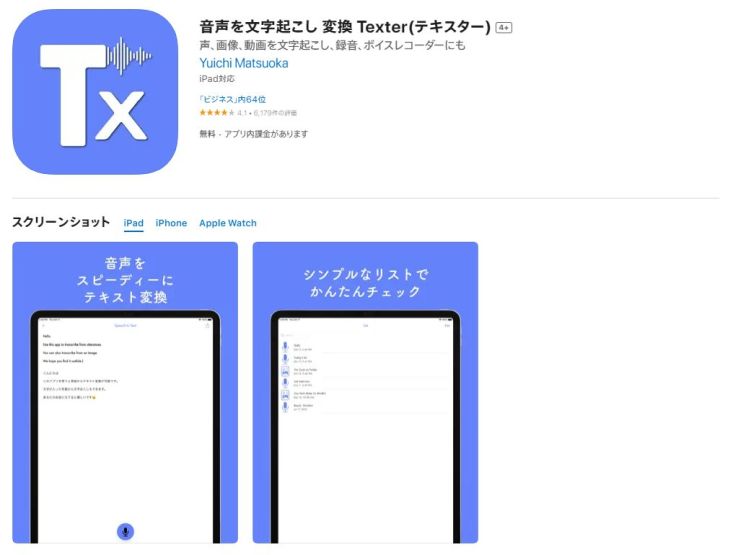
Next up is Texter.
Among the transcription apps available for iPhone, Texter seems to be one of the most well-balanced options.
- Real-time voice input
- Text extraction from audio, video, and image files
- Foreign language translation
It offers a comprehensive set of features. The speech recognition accuracy also appears to be quite good.
※Note that the free version may have limitations on the duration of audio that can be transcribed.
3. Recoco
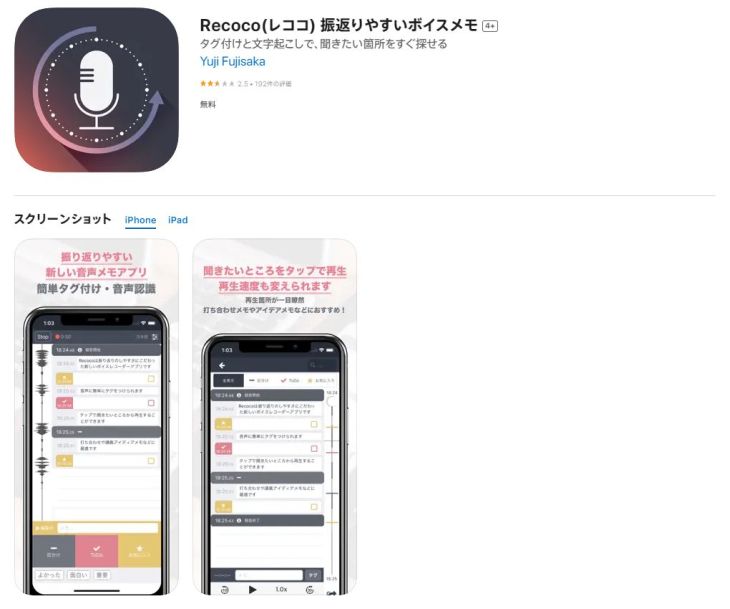
Recoco is an iOS app that you install and use.
Among transcription apps that require installation, it's easy to use, making it recommended for those who want to easily record and perform real-time transcription, much like using an IC recorder.
Simply launch the app and press the record button, and both audio recording and transcription happen simultaneously. You can also leave notes during input.
Saved audio and text data are displayed on a timeline, which makes it easy to review later.
4. Speechy Lite
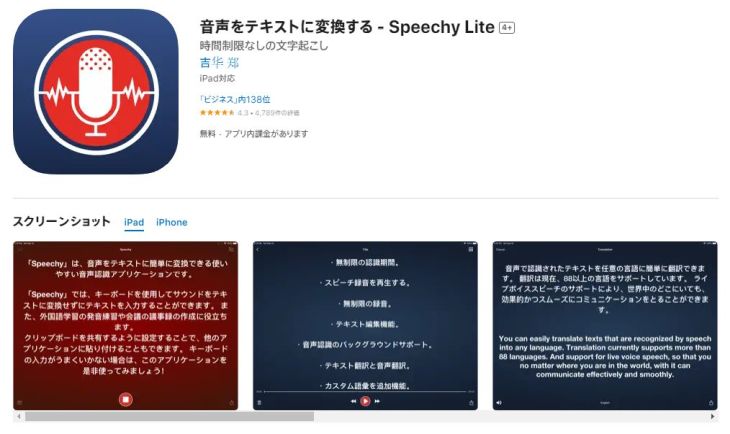
Speechy Lite is another real-time voice input app that you install on iOS.
A key feature is that with a little ingenuity, you can import audio files (for transcription).
If you select "Share" from audio data recorded with the standard Voice Memos app, Speechy will automatically play and transcribe it.
The transcription accuracy is quite high. It's convenient that it automatically corrects incorrect kanji characters.
※Please note that the free Lite version has limitations on time and automatic conversion features.
5. Group Transcribe

If you need to transcribe group meetings (to create minutes), this iOS app from Microsoft is highly recommended.
All participants launch the app and share a common meeting URL, which allows the app to distinguish between speakers.

General transcription tools often combine different people's voices into a single block of text, which isn't ideal for meeting minutes.
It supports languages other than Japanese, so it could be very useful for meetings where multiple languages are spoken.
It could be said that this transcription app leverages Microsoft's experience cultivated with Office products.
6. Otter

This iOS app specializes in transcribing English audio.
With highly accurate AI, it effectively handles conversation breaks and paragraph divisions. By training the app, it can also identify speakers.
You can easily share recorded audio and text data with others and sync with calendars, making it useful as a meeting minutes tool.
The free version only supports real-time transcription. Recorded data is saved, so you can import it into another app later.
7. Notta

This iOS app is perfect if you want to edit text data in detail later.
- Fast forward/rewind in 15-second increments
- Marking and cueing specific sections
- Keyword search and tagging
In addition to these convenient tools, it also supports multiple languages (104 languages). Since it selects the optimal speech recognition engine for each language, you can expect high accuracy.
Langogo Technology, the developer, also develops translation devices, so this app also includes a robust translation function (supports 41 languages).
The free version only supports real-time transcription. The translation feature is also only available in the paid version, so if you try it and like it, upgrading will definitely be worth it.
"Mojiokoshi-san" is Recommended for iPhone Transcription
So, among the services and iOS apps introduced, which one should you use?
The first one you should definitely try is "Mojiokoshi-san".

It's free to try, and very easy to use—just upload your file.
The accuracy, thanks to AI transcription, is very high, and you can even use multiple speech recognition engines depending on the content you want to transcribe.
If you're unsure, why not try it for free via the link below? ↓↓↓
Tips for Effective Transcription Using iPhone (iOS) Standard Features

For those who find "even installing a new app a hassle...", here are some techniques to maximize transcription using standard iPhone (iOS) apps.
iPhone's iOS Comes with Built-in AI Speech Recognition
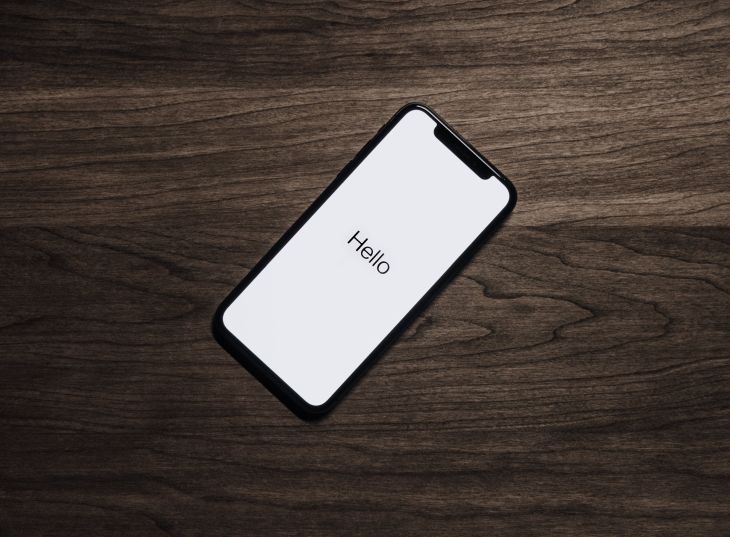
Siri is the AI-powered feature built into iPhones.
When you speak to Siri, it recognizes what you say and responds, right?
"Siri recognizes what you say"—this is actually the exact same speech recognition process used in transcription.
In addition to Siri, there's also a feature called "Voice Control," which is introduced below.
Because these features are built-in, iPhone's iOS can perform AI-powered speech recognition right out of the box.
So, what specific transcription features does iPhone have as standard?
Voice Control
Surprisingly, many people don't fully utilize the iPhone's standard Voice Control (voice input) feature.
Dictate text on iPhone - Apple Support
It's easy to confuse, but strictly speaking, "Voice Control" called from the IME (Japanese input keyboard) is a separate feature from Siri.
Features not found in Siri include the ability to be used offline and the capability to voice input symbols.
Examples of Symbols You Can Input with iPhone's "Voice Control"
- comma: ,
- period: .
- question mark: ?
- exclamation mark: !
- colon: :
- semicolon: ;
- middle dot: ・
- at sign: @
- Close parenthesis: )
- Open quotation mark: "
- Close quotation mark: "
- New line: ⏎ (※Inserts a new line)
Memorizing these shortcut commands will significantly streamline your text creation process.
Using them is very simple.
You can activate them by tapping the microphone icon on your iPhone's keyboard.
Voice Memos
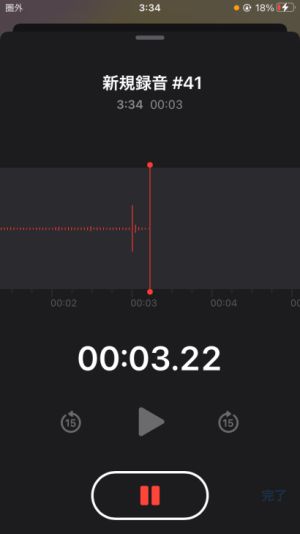
Many people don't fully utilize the iPhone's standard app, "Voice Memos."
It's especially convenient when used with an Apple Watch.
Record a memo in Voice Memos on iPhone - Apple Support
Simple trimming can be done within the app.
As mentioned earlier, you can also import audio files into other transcription apps using the "Share" function.
Since it can sync and link with your Mac via iCloud, you can even record audio on your iPhone or smartwatch while out and about, then transcribe it from your computer at home or in the office.
Voice Memos offers more than adequate functionality as a recording app, making it very useful not only for transcribing using standard iPhone features but also for recording audio files to be transcribed with other apps and services, including Mojiokoshi-san.
The iPhone is actually an excellent audio recorder
It's a well-known fact that the wired earphones that came with older iPhones had surprisingly good sound quality.
Apple products, including the iPhone, still possess very high-quality acoustic performance as built-in hardware.
The standard iOS voice recorder is also much easier to use compared to standard Android apps.
While it's certainly not as good as dedicated recording equipment, if you want to record with what you have on hand, the iPhone is an excellent choice.
If the original audio quality is poor, even the best transcription efforts will be futile.
If you're unsure about recording equipment, trying your iPhone might yield surprisingly good results.
iPhone (iOS) Camera Text Recognition Feature

Since iOS 15, the "Live Text" feature has been added, allowing users to easily copy and paste text from photos.
Use Live Text and Visual Look Up on your iPhone - Apple Support
This convenient feature automatically extracts text from photos and images saved on your iPhone, or from objects you point your camera at in real-time.
- Make a phone call
- Translate text
- Copy and paste to other note-taking apps
These actions can be performed instantly.
While some camera apps and LINE have had this feature for a long time, it's quietly appreciated that standard apps can now do this.
The accuracy may be lower compared to dedicated OCR apps, but it's perfectly useful for everyday use, so give it a try.
[Free Options Available] 7 Recommended Image/PDF Transcription (OCR) Apps | Mojiokoshi-san
How to Transcribe with "Mojiokoshi-san" on iPhone (iOS)
Up to this point, we've explained how to transcribe using standard iOS apps built into the iPhone.
However,
- You might want higher transcription accuracy
- You might want to transcribe longer audio
If you feel this way, we recommend the AI-powered transcription service "Mojiokoshi-san."

Mojiokoshi-san actually requires no installation.
"Even installing a new app is too much trouble..." but "opening a page in a browser is easy enough."
...then this is perfect for you!
Let's look at how to use "Mojiokoshi-san" on your iPhone, specifically how it works.
How to Use "Mojiokoshi-san" on iPhone iOS
The process of transcribing with "Mojiokoshi-san" on your iPhone is very simple.
1. Open the Mojiokoshi-san Page in Your Browser
First, open the Mojiokoshi-san top page in your browser (such as Safari or Chrome).
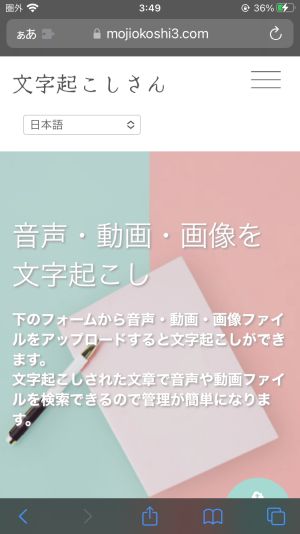
2. Upload Your File
Scroll down the screen a little, and you'll find the file upload area.
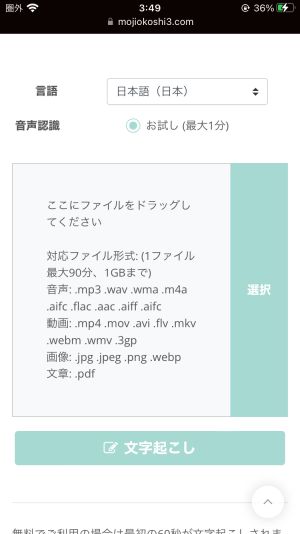
*Even if you are not registered, you can use the trial version (up to 1 minute).
Tap "Select" to choose your file.
From your iPhone's file selection screen, choose the file you want to transcribe (for this explanation, we are using a test audio recorded with a voice recorder).
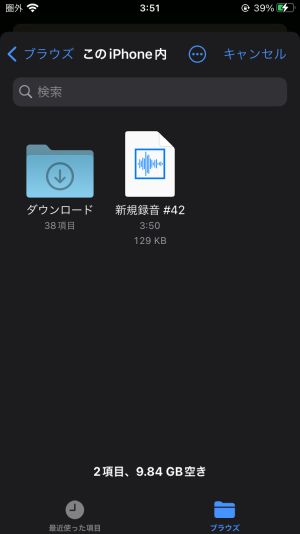
Once you select the file, the upload and transcription process will begin.
Please wait a moment.
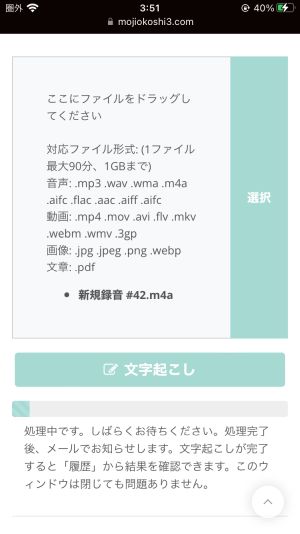
*For trial version files under 1 minute, processing finishes quickly, so keep your browser open.
Reference: After Registration
If you upload a long audio file after registering, you will receive an email notification once the transcription process is complete. When using the service after registration, you can close your browser after the upload is finished.
↓ Example of email notification
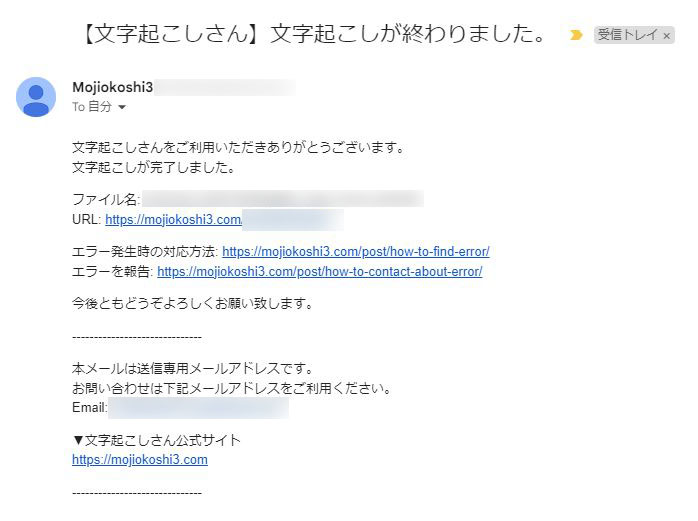
3. Processing Complete
Once processing is complete, the transcription results will be displayed in your browser, like this.
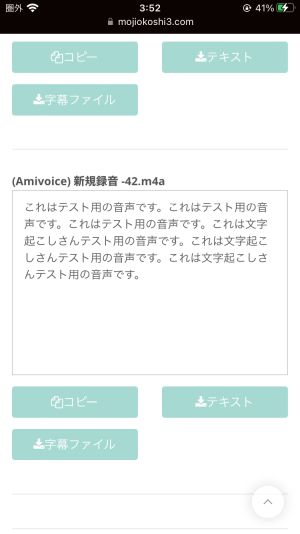
Reference: For Registered Users
Even for registered users (not the trial version), results can be checked in the browser like this.

Using Mojiokoshi-san is Extremely Easy
As you can see, using "Mojiokoshi-san," the AI-powered transcription service, is a simple 3-step process:
- 1. Open the page
- 2. Upload
- 3. Processing complete
With just these few steps, you can transcribe audio right from your device.
The technology for voice recognition has, in fact, made remarkable progress in recent years.
The biggest factor, of course, is the widespread adoption of technology known as AI.
Mojiokoshi-san is a service that makes high-accuracy, high-quality AI transcription easy and accessible for everyone.
Why not experience for yourself how easy it is to use?
Why not try Mojiokoshi-san's free AI transcription service from here?
Benefits of Using Mojiokoshi-san on iPhone (iOS)
In this article, we've introduced various transcription apps and services.
When it comes to services for iPhone, iOS apps often come to mind, but Mojiokoshi-san is a web-based service that runs in browsers like Safari.
service that you use from your browser.
However, there are actually many benefits to being able to use it without installing it as an app.
Easy to use as no installation is required

First, unlike transcription apps, you don't need to install it on your iPhone, so you can use it right away.
If your iPhone is full of videos and photos and storage is tight, there's no need to worry.
It's also recommended for those who don't like having too many apps on their iPhone's home screen.
...The benefit of not requiring installation is very clear.
But actually, that's not the only advantage of not being an app.
Smooth transcription even on low-spec iPhones

Mojiokoshi-san is a web-based service where AI processes are performed, so it doesn't need to be installed on your iPhone.
The processing is done not by the iPhone itself, but by computers on the internet.
Therefore, the performance of the iPhone itself does not affect the accuracy or time of transcription.
If your iPhone is an older model and game apps feel slow.
If you don't usually care much about smartphones.
Even in such cases, you can comfortably transcribe from your iPhone.
Transcription possible from older iPhones
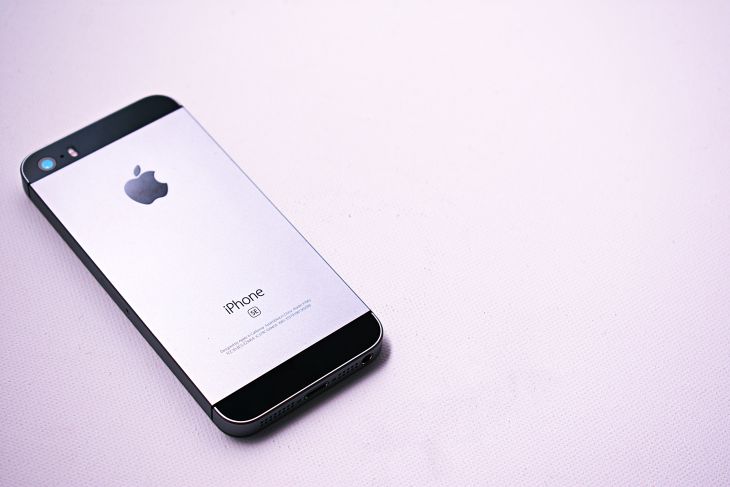
When the iPhone OS (iOS) is updated, some apps may become unusable on older iPhones, right?
Since Mojiokoshi-san is not an app and can be used from a browser, there's no need to worry about that.
You can even use an old iPhone you have lying around as an IC recorder.
It's perfect for such uses.
Can use various speech recognition engines

All transcription services use a technology called AI for speech recognition.
One of the points where each service shows its individuality is what kind of speech recognition engine (AI) it uses.
For example, with Mojiokoshi-san, you can choose not only the standard Google but also AmiVoice, which is a high-performance and standard AI speech recognition engine.
This is actually why "Mojiokoshi-san" is recommended over the iPhone's standard transcription function.
Apple's AI speech recognition, which makes iPhones, is of course high-performance, including Siri.
But naturally, as long as you use the standard functions of iPhone (iOS), you can only use Apple's speech recognition engine.
In contrast, with Mojiokoshi-san, you can choose from multiple AI speech recognition engines according to the audio you want to transcribe.
Therefore, it can accurately transcribe even difficult genres such as IT and medicine, handling specialized terms.
If the AI speech recognition you're currently using on your iPhone or Mac isn't quite enough, be sure to try Mojiokoshi-san for free.
No-installation transcription is very convenient
As you can see, Mojiokoshi-san, which can be used without installation, is very easy to use in various environments.
Of course, you can also upload audio from your iPhone and check the transcribed audio from your computer's browser.
If you're looking for an easy-to-use transcription method for iOS, why not try Mojiokoshi-san for free?
Summary
This time, we explained free transcription apps available for iPhone (iOS).
As a summary, here is a list of the recommended apps introduced in the article.
- >Mojiokoshi-san: Versatile and highly functional. Choose this if you're unsure. Can transcribe not only audio files but also videos, images, and PDFs.
- Texter: All-around type. Recommended for those who want to try various options.
- Recoco: For those who want real-time voice input.
- Speechy Lite: For those who want to not only input audio but also convert files to text.
- Group Transcribe: For those who want to create meeting minutes for group discussions.
- Otter: For those who want to transcribe English conversations.
- Notta: For those who prioritize features like editing and sharing text data.
There are various other types of transcription services, including paid apps and human transcription agencies, each with its own characteristics. If you're interested, be sure to check out our other articles.
Also, when transcribing on an iPhone with iOS, using services that don't require installation, such as "Mojiokoshi-san," is also a recommended method.
Now, one last question:
How well do you utilize your iPhone?

Perhaps you're only utilizing a small percentage of your iPhone's potential (including its standard features).
We highly encourage you to try out the apps and techniques introduced in this article right away and experience their convenience. You'll undoubtedly fall in love with your iPhone all over again, thinking, "That's why it's an iPhone!"
Transcription is becoming increasingly convenient with the advancement of AI.
Be sure to utilize iPhone transcription services in a way that best suits you!
■ AI transcription service "Mr. Transscription"
"Mr. Transcription" is an online transcription tool that can be used from zero initial cost and 1,000 yen per month (* free version available).
- Supports more than 20 file formats such as audio, video, and images
- Can be used from both PC and smartphone
- Supports technical terms such as medical care, IT, and long-term care
- Supports creation of subtitle files and speaker separation
- Supports transcription in approximately 100 languages including English, Chinese, Japanese, Korean, German, French, Italian, etc.
To use it, just upload the audio file from the site. Transcription text is available in seconds to tens of minutes.
You can use it for free if you transcribe it for up to 10 minutes, so please try it once.
Email: mojiokoshi3.com@gmail.com
Transcription for audio / video / image transcription. It is a transcription service that anyone can use for free without installation.
- What is Mr. Transcription?
- Transcript images, sounds, and videos with Mr. Transcription
- Free registration
- Rate plan
- manual






